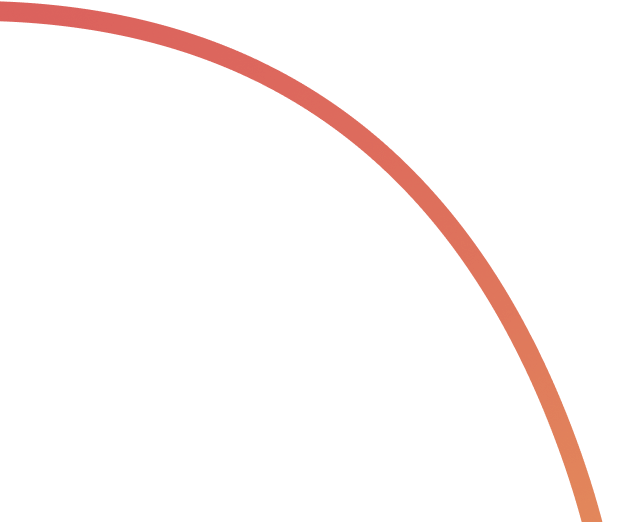The board view provides a Kanban-like view of your different tasks.Lists are displayed in columns highlighting the different stages of your workflow. Before creating your first task make sure to adjust the different lists to the stages of your work.
To access the board view simply click on the Board View button on the upper-right hand side of the app when you click on the Tasks mini-app
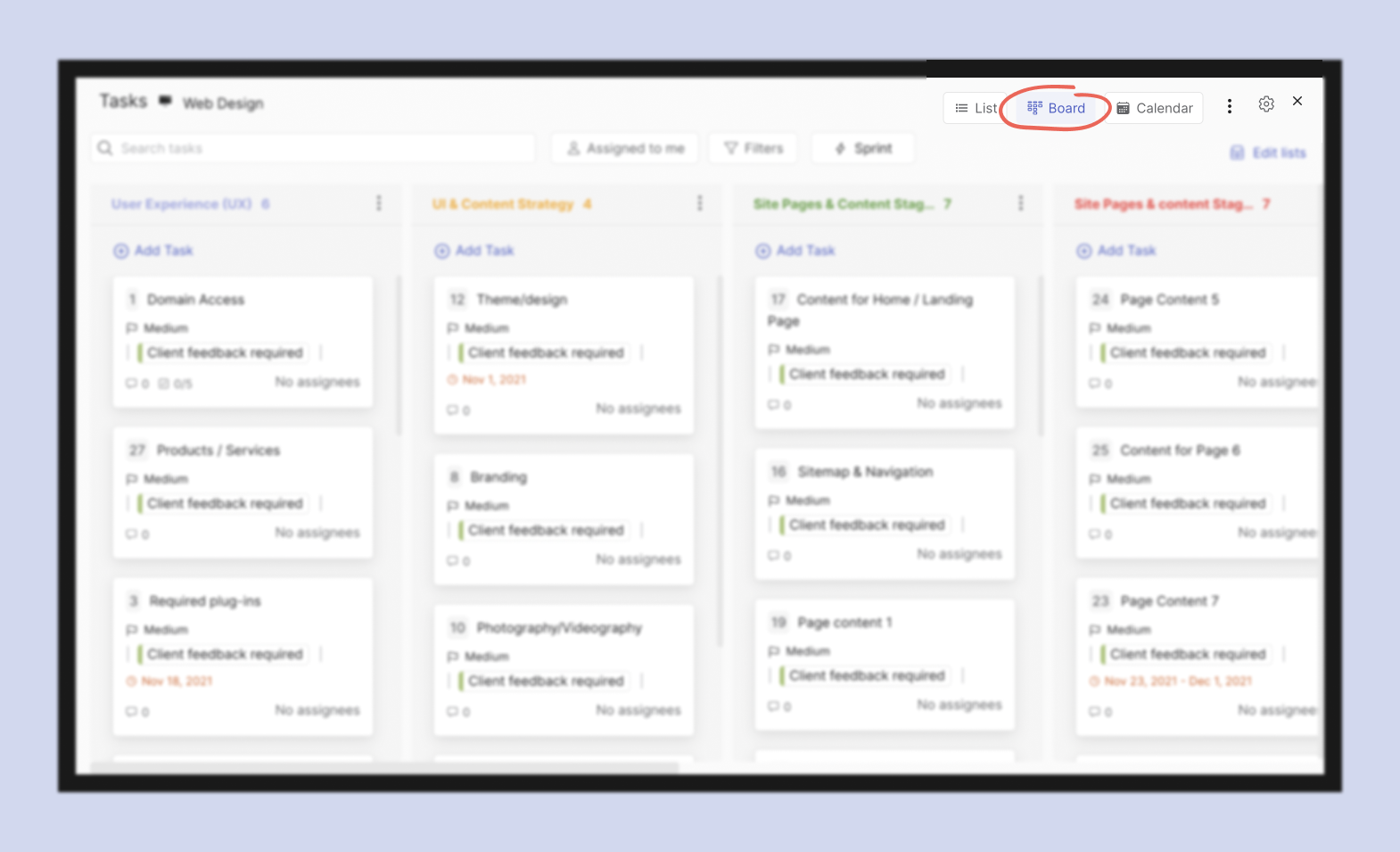
Editing Your List
To make it easier to manage tasks, make sure that you adjust and edit your lists according to your workflow and processes before creating your first task.You can do this by pressing the three dots on top of any list.
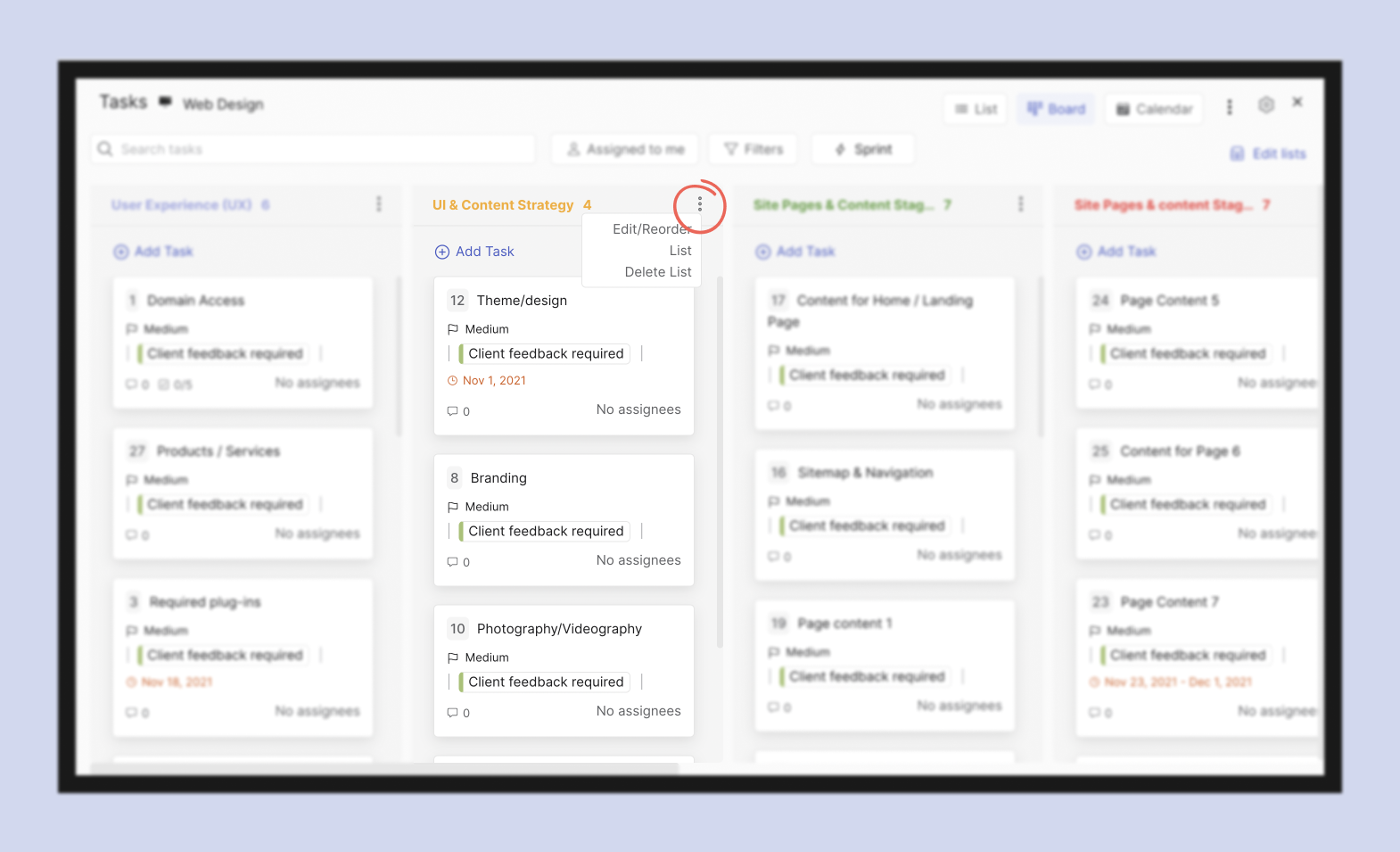
💡 Rock Team tip: We suggest not using too many lists unless strictly necessary, as more lists further complicate your workflow.
Each task card will display some of the fields in the task cards so you can get a better perspective on who is doing what. Visualizing stages also creates a better overview for your workflow.
Editing the board view settings
You have the option of editing the fields you’d want to see on the board view. To do so, you’ll need to click on the Settings (gear) button while on list or board view, then you’ll have the option of toggling certain fields when looking at the board view.
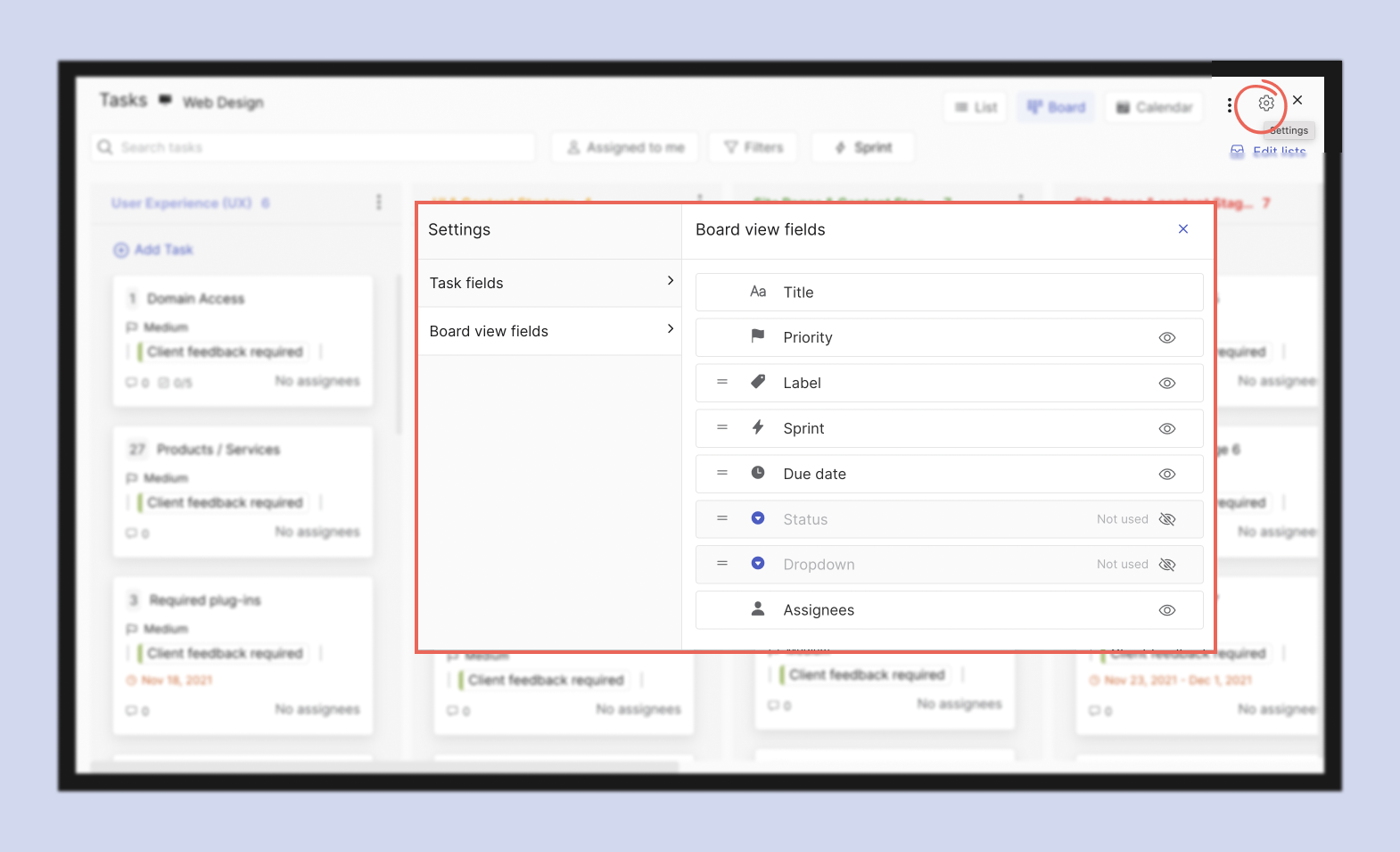
The board view fields that you set are individual settings, which means that everyone can set their own board view fields without changing it across the space.
Creating a new task
Select "Add task" on the top of each list. If you want to create new tasks in the board view.
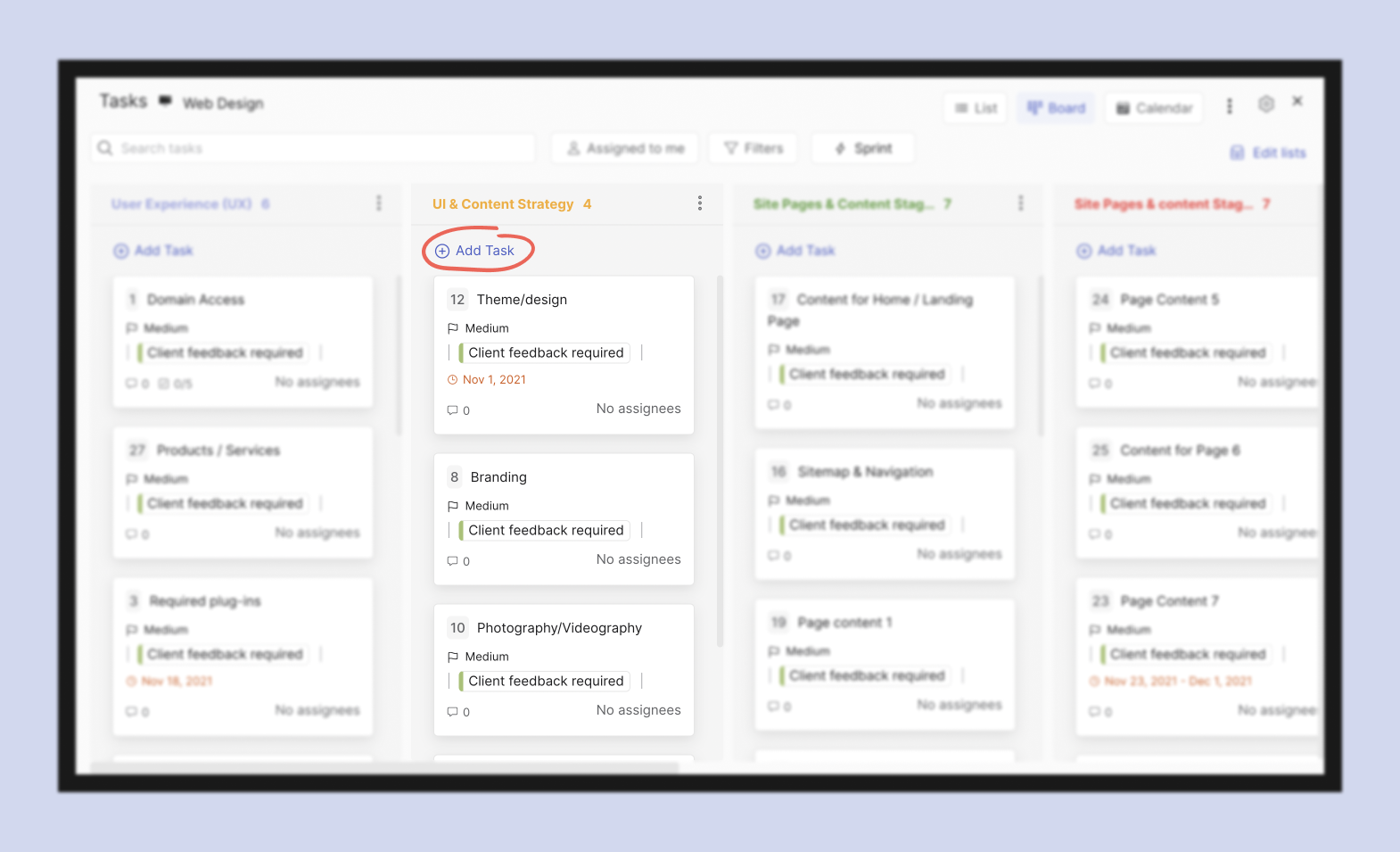
💡 Rock Team tip: If you find yourself creating a lot of lists in board view, labels might actually be a better option.
Updating, moving, sorting and filtering tasks
It is not possible to sort or edit tasks in the board view. The only available change is changing the list of a task or changing the task's order within a list.
You can move tasks across lists in the board view or change its order in the list by dragging and dropping them to the lists where you would like to see them.
If you want to make changes to a task you have to enter it so that the task panel comes up or move to the list view.
In the board view it is possible to filter by the following task fields:
- Assigned to me: Filter by all the tasks that have you as an assignee.
- Due date: Filter by past due date, no due date, due today, due tomorrow and due in the next 7 days. Only one of the options can be selected at the same time.
- Date last updated: Filter by today, yesterday, last 7 days or last 30 days. Only one of the options can be selected at the same time.
- Task lists: Filter by the lists created by you. For example: to-do, doing and done. All selected lists will appear when filtered but you’ll only see task in the filtered lists.
- Labels: Filter by labels added to tasks. When selecting more than one label a task must have all selected labels to appear.
- Assignees: Filter by task assignees. When selecting more than one assignee all tasks will display where any of the assignees is present, whether they are together or not.
- Assignee status: Filter by assignee status: none, doing, blocked or done. When selecting more than one status all tasks will display where any of the statuses is present, regardless of them being present in the same task.
- Created by: Filter by member who created the task. When selecting more than one person all tasks will appear created by either of the individual(s).
- Priority: Filter by priority: lowest, low, medium (default), high or highest.
- Sprint: Filter by task by the sprint it’s on. Only available for PRO spaces.
Frequently Asked Questions About Board View
I can’t move a task from one list from another, is there something wrong?
It might be that you might not have the appropriate role to be able to edit tasks. Make sure you are a member or an admin of a space in order to move tasks across lists.
Can I edit tasks in the board view?
No, you’ll need to click on the task and open it to edit it. Don’t forget to save any changes you’ve made!
Can I display My Tasks in board view?
No, unfortunately, there’s no board view option for My Tasks at the moment.
Can I display the board on compact view?
No, you can only look at the board view on full screen.