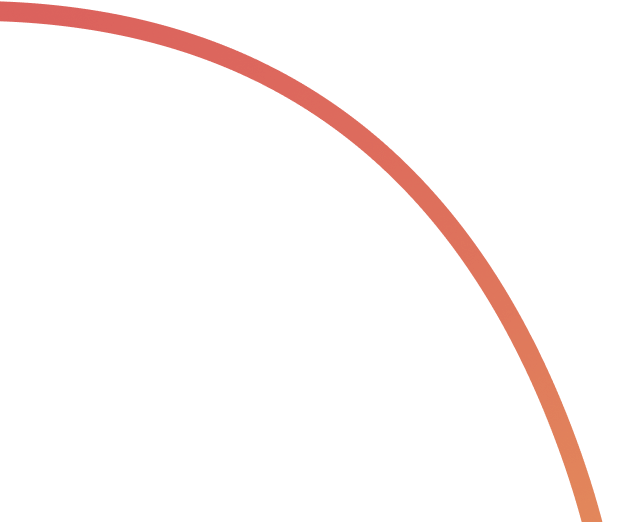Project management is essential in any successful business, whether remote, onsite, or hybrid. It helps ensure that teams and organizations are on track for deliverables and projects. Proper project management involves documentation, planning, tracking, and communication to deliver work successfully within time, scope, and budget constraints.
It’s also vital to employ remote work tools to succeed with project management. After all, it’s not just about delegating tasks; it's also about ensuring that you can adequately see each task through to completion to make each project a success.
This blog will run you through how you can leverage Rock and its robust features to take your project management to the next level!
How to improve project management with Rock
Utilize Rock's rich features across the different aspects of project management to improve your project workflows, optimize processes, and increase your team's productivity.
Work smarter by using one central app for your company’s communications and projects. Less time spent switching through apps means less cognitive and context switching for people so that they can focus on doing optimal work.

Plan and run your projects in one place
Each Space within Rock is a self-contained project management and messaging environment. Everything you need to get projects running to completion - from planning to implementation - is in one place. Since each project is different and has its own set of tasks, topics, and stakeholders, you can easily create as many spaces as possible.
The Chat mini-app is your central place to message about anything relevant. You can then use the Tap to Organize feature to turn messages into a task, note, or topic if the discussion becomes too detailed or extensive. Properly organizing conversations is essential to ensure that stakeholders can easily track everything relating to the project.

As you continue to talk more about things in-depth, this may become an additional task for the team. The Tasks mini-app will help you set tasks for your teams and spaces. Each task comes with its fields for deadlines, lists, labels, assignees, and followers, making it easy for both project owners and stakeholders to keep track of the task status.
You can also comment directly on tasks to give more direct and actionable feedback on the task itself without going out of context. You can even move conversations from the chat into the comment section of tasks, notes, or topics for them to be better placed.

Better project communication
Effective communication strategies are the key to any successful project. If you’re a remote and distributed team, it will be impossible for you to meet up at an office and talk about work. Remember that project communication isn’t just about chitchats but also proper status updates regarding your ongoing tasks and projects.
You can use spaces to separate teams, departments, or projects. Each space has its own set of mini-apps to help organize projects and deliverables. A variety of mini-apps in one place alongside integrations with popular cloud storage and video conferencing tools makes it easier for you to set up projects.

You have the option to create 1:1 spaces or group spaces depending on the kind of conversations you need. 1:1 spaces are much like direct messaging but with a full-fledged project management suite.
You can use 1:1 spaces to hold communications between you and another team member that don’t necessarily need to go to a group space. However, as mentioned in the title, it’s best for 1:1 conversations or collaborations with colleagues, like talking about specific shared projects, specific performance reviews/comments, or catching up on non-work matters.
On the other hand, you can invite teams and even external stakeholders to group spaces and have shared communications and overview of the project you are running on the page.

Every 1:1 and group space comes equipped with an @mention anything feature. This handy function allows you to cross-reference notes, topics, tasks in messages, comments, or task/note/topic descriptions. @Mention ensures that you can directly reference a person but also reduces the search time for tasks, notes, or topics in any place by directly linking them to the text.

Every space also gives access to the Meetings mini-app, which allows you to start meetings with video conferencing apps like Zoom, Google Meet, and Jitsi. You can also share asynchronous video with Loom. When fully integrated, you’ll be able to start meetings straight from your spaces, and members of those spaces can quickly join synchronous discussions when needed.

How to manage deadlines and deliverables
Project management is also about ensuring that your team can adequately manage their workload to deliver quality output on time. Therefore, it's important to ensure that your team and project stakeholders can easily see task status to manage expectations and set priorities.
Fortunately, Rock’s task management features make it easy for you to check on deliverables through assignees, statuses, lists, followers, and start or due dates.
Teamwork makes the dream work
It’s essential to have a macro-view to continue to see the big picture that everyone is working hard to achieve. There are features on Rock that allow you to keep track of the overall project progress.
Take advantage of task management in every space so that you can easily keep track of the different activities within a project. Each task board has its own set of lists allowing you to move tasks depending on the stage in your defined workflow. In addition, lists will quickly enable you to sort out task status to see which tasks are moving.

The cool thing about lists is that you can edit how your Tasks mini-app is organized depending on your workflow. For example, you can change list names, remove lists you don’t need, change individual list colors, and even change the status of tasks within a list with a checkmark (i.e., you can set a list in such a way that if a task is moved to that list, then the task is marked as complete.)

The Unlimited plan allows teams to plan projects into sprints, allowing for better focus and more manageable project and task delegation. Sprints work well for all kinds of projects as they will enable you to break long-term tasks into smaller and more manageable pieces.
Unlimited Plan tip: Pair up sprints with the recurring tasks feature for easier management of recurring tasks for every new sprint.
Me, myself, and I
Of course, the team's collective success is heavily influenced by the individual efforts of each team member. So it’s crucial that everyone also gets to have their own task management neatly organized. While it’s essential to see the big picture, it can get daunting and paralyzing if you don’t break it into small steps. This is where Rock's project management tools can support individual team members to manage their tasks and get work done in time.
The My Tasks panel is a view that allows you to see all the tasks you are assigned to, have created, or are following. In addition, you can opt to apply filters to all your tasks so you can prioritize tasks of higher importance or those that are about to reach their deadline.

Another helpful feature for personal task management is the Set Aside panel. This nifty tool allows you to set aside topics, tasks, notes, (cloud) files, or messages you want to look over or keep at hand throughout the day. There are many moving parts to any project, and this feature makes it easier for you to set aside those that need your special attention.

Keeping track of documentation
Documentation is essential for remote and asynchronous teams, especially since people aren’t expected to reply to you within seconds. So having the proper documentation and making sure that files are easily accessible is critical to ensuring you’re not a bottleneck, especially when it can take hours for feedback or replies to come through.
Rock’s Files mini-app allows you to have organized and easily accessible files and folders available to anyone in a space. You can integrate services like Google Drive, Dropbox, Figma, Creative Cloud, Onedrive, and Smartsheet to Rock. After adding a cloud folder to a space it will become accessible to the different members. This way, you can finally end never-ending link sharing and document searching.
Cloud files and folders can be directly attached to any relevant task, note, or topic. This way, you can provide easy access and descriptive context to team members and stakeholders.

On top of the built-on Files mini-app, you can also document relevant project or work details in the Notes mini-app. In addition, notes have various features that allow you to provide more detail to your documentation.
- The rich-text editor allows you to keep your notes formatted and tidy.
- The ability to attach cloud files makes it easier to add relevant files and documents.
- Comments allow you to converse with colleagues more in-depth about the note right then and there.
It’s an excellent way to keep information in one place while still making sure that you’re enabling meaningful discussions about the topic. Remember that it’s much better to overshare in asynchronous work setups than to leave people in the dark.

Organizing your Spaces
Once you start working with Rock, you can imagine that the spaces you’re part of will pile up. So you must learn how to organize your spaces to ensure you don’t miss important things and keep your spaces as clutter-free as possible. Here are some best practices that will help you keep your spaces organized:
- Pin important spaces: This allows you to put the frequently used spaces on the top of the space list.
- Archive unused spaces: At the moment, Rock doesn’t allow users to delete spaces, so if you want to keep your list clean, archive unused or inactive spaces.
- Mute spaces: You can opt to mute spaces that you don’t want to receive notifications to, ensuring that you can still easily access them, while getting no notifications.
- Organize with folders: Use the Add to Folder function to group spaces easily switch from one group to another depending on the context of your tasks.
Keeping spaces organized is the foundation to maximize your Rock experience as it makes sure that you’re able to stay on top of everything that’s happening.
Monitor project budget
Rock makes everything you need to run and manage a project easily accessible by putting it in one place. This central source of truth makes it easy for project managers and other high-level stakeholders to keep track of the project’s progress. In addition, the improved project tracking and visibility make it easier to make any needed adjustments to the scope and budget.
Speaking of budget, you can also ensure that project management and communication won’t break the bank or run your wallets dry anymore. Rock has two available pricing schemes that you can use depending on your business needs: FREE and Unlimited.

The FREE plan allows you to try most of our features and functions without paying for anything. You can create unlimited 1:1 and up to 3 group spaces, invite up to 10 members to your group spaces, and enjoy all the mini-apps (Notes, Tasks, Files, Topics, and Meetings) and integrations that come with each space. So you can already get to rocking your project management without paying a cent!
If you’re looking for something with more flexibility in member and task management, then the Unlimited plan is for you. This plan allows you to use Rock without any limits:
- Unlimited amount of group spaces & unlimited members per space
- Unlimited number of tasks in all your spaces
- Unlimited number of PRO spaces with advances features and integrations
- Management dashboard, time tracker, and easy ways to manage your team on Rock
Recap: what is Rock?
Rock is an all-in-one messaging app that seamlessly combines files, notes, tasks, etc. Asynchronous work by default, synchronous when needed; Rock allows you to focus on the essential things and less on the unnecessary chatter.
Too much context switching between remote work tools can be detrimental to productivity, so combining some of the most critical aspects of project management like communication, deadline management, scope planning, and implementation in one place is crucial.
With Rock, it’s about empowering teams to bring forward their best work by allowing people to focus on the signal and not the noise. Use Rock to maximize your productivity and have more time to connect in meaningful ways with family, friends, and colleagues.
It’s time to start working smarter.