Miro whiteboards in every Rock space
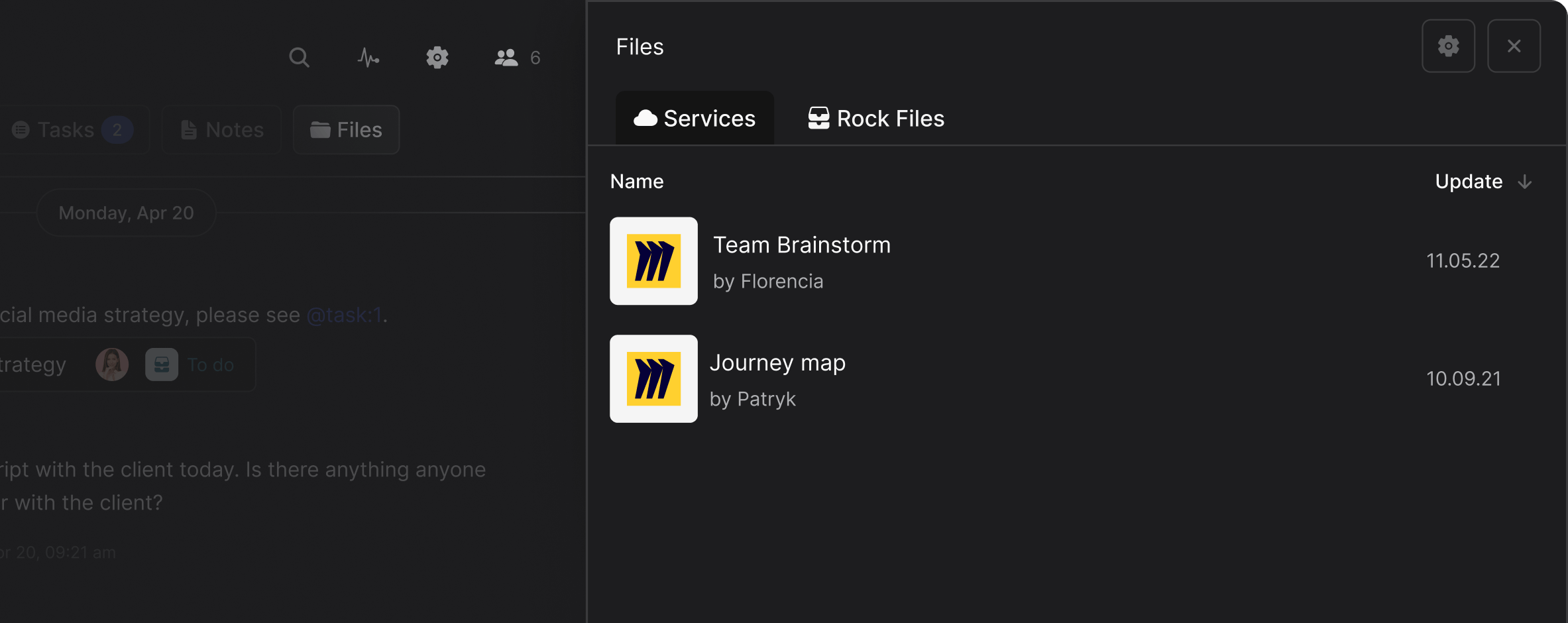

Integrating with Miro
is simple
Select the Miro integration
Click on Files at the top of your 1:1 or group space. Select Miro from the available cloud integrations.
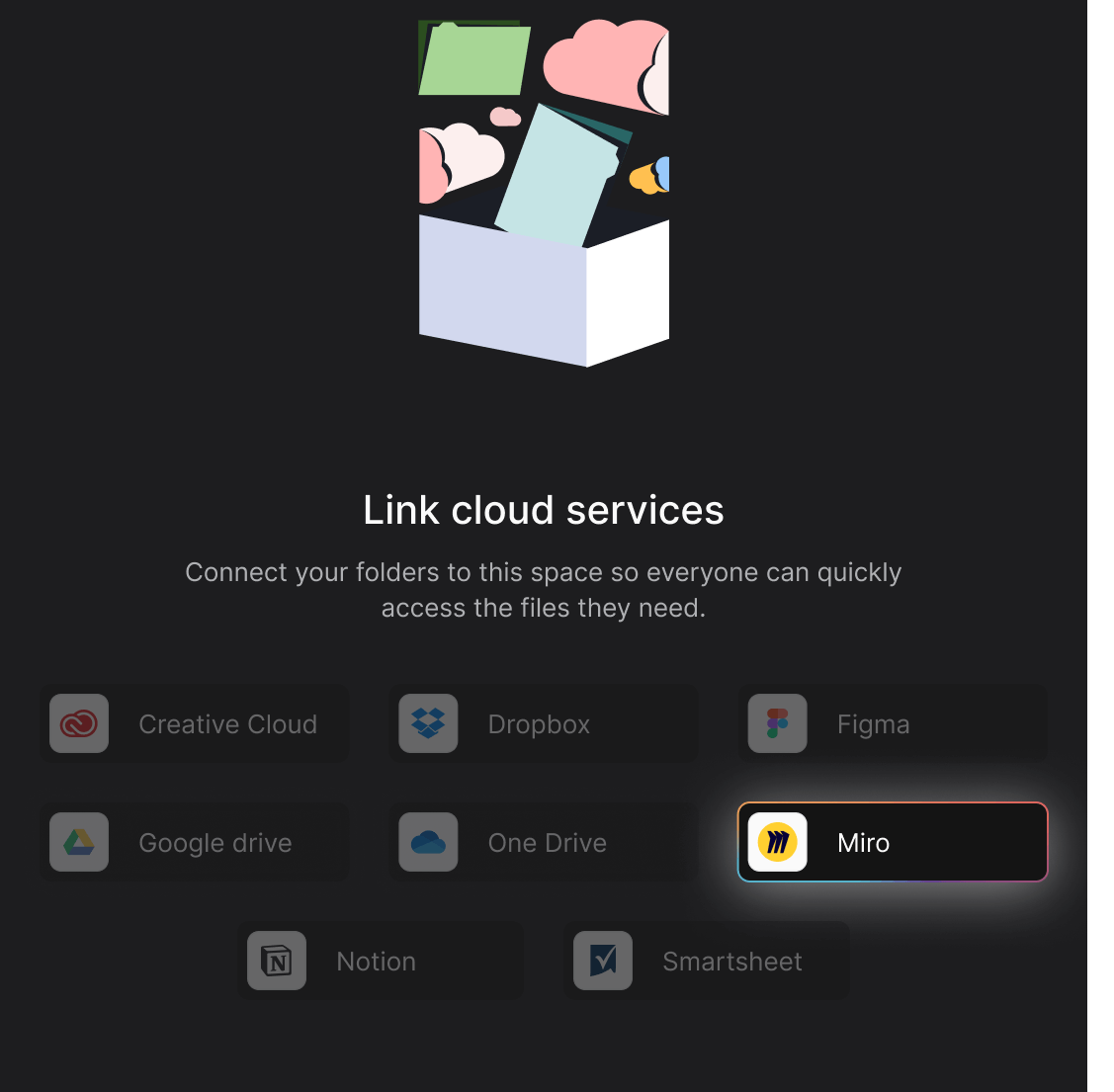
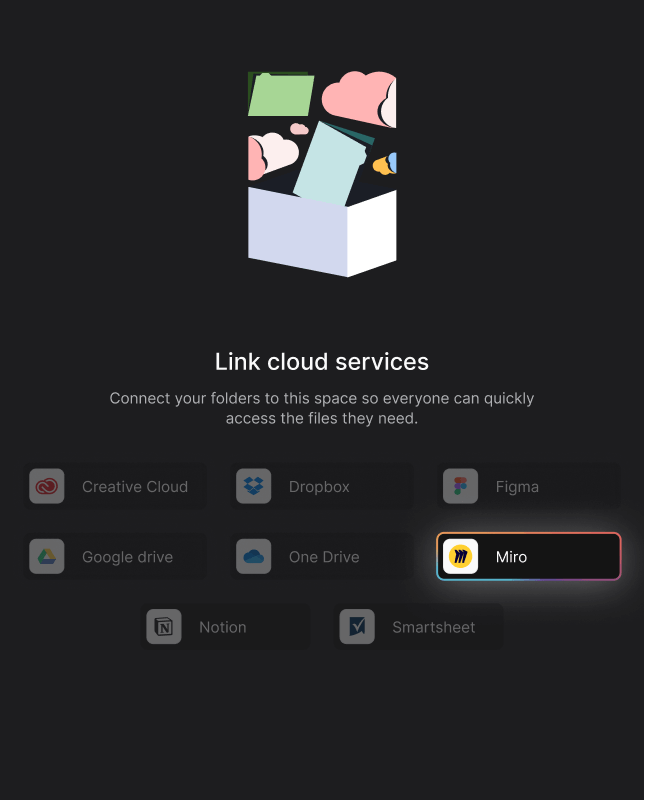
Pick and choose your folders
Configure where you want individual folders to display.
Unlimited and free cloud attachments for all your spaces.
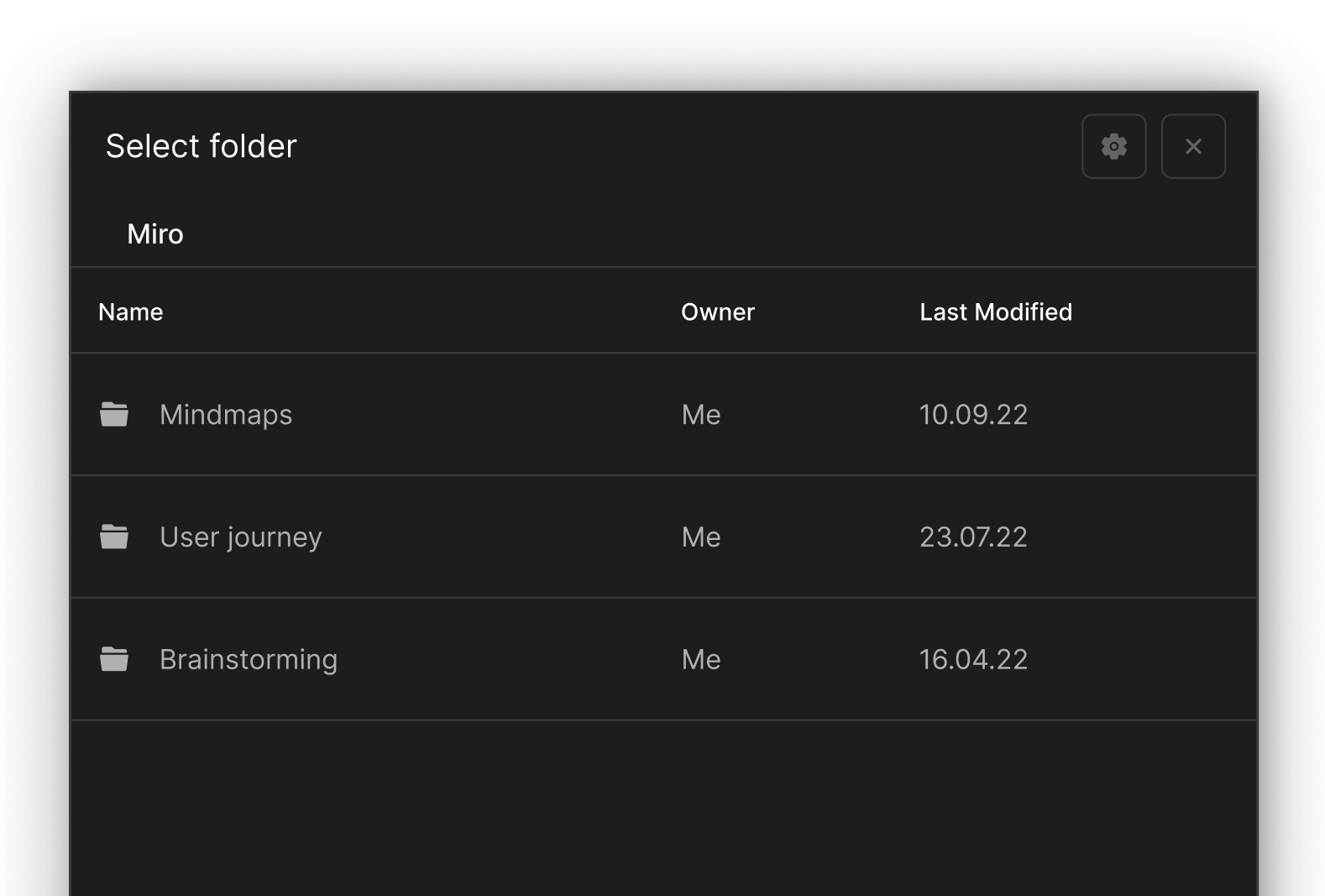
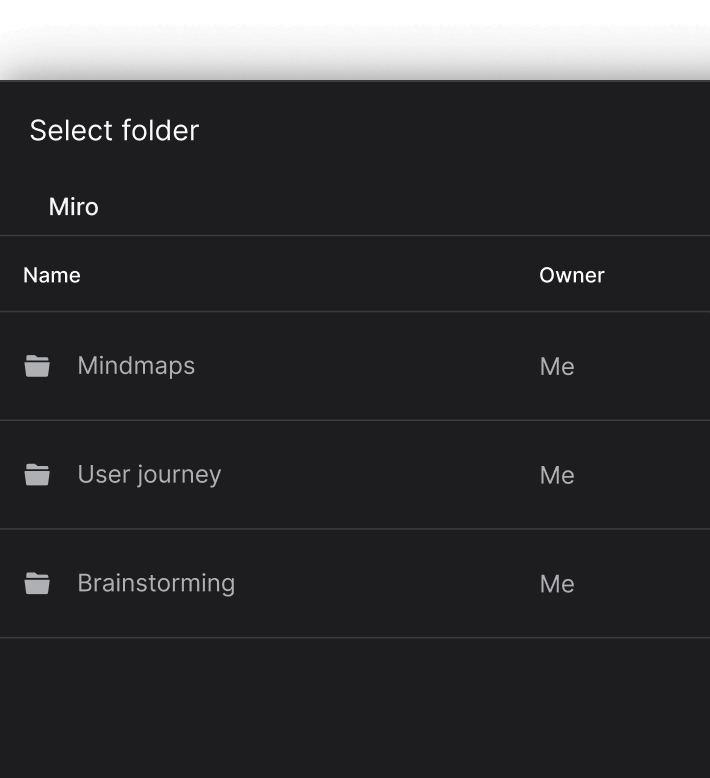
Miro is fully integrated!
With the Files mini-app, you can rapidly access any Miro document you need.
Browse through larger folders to access individual files or instantly navigate to your Miro account.
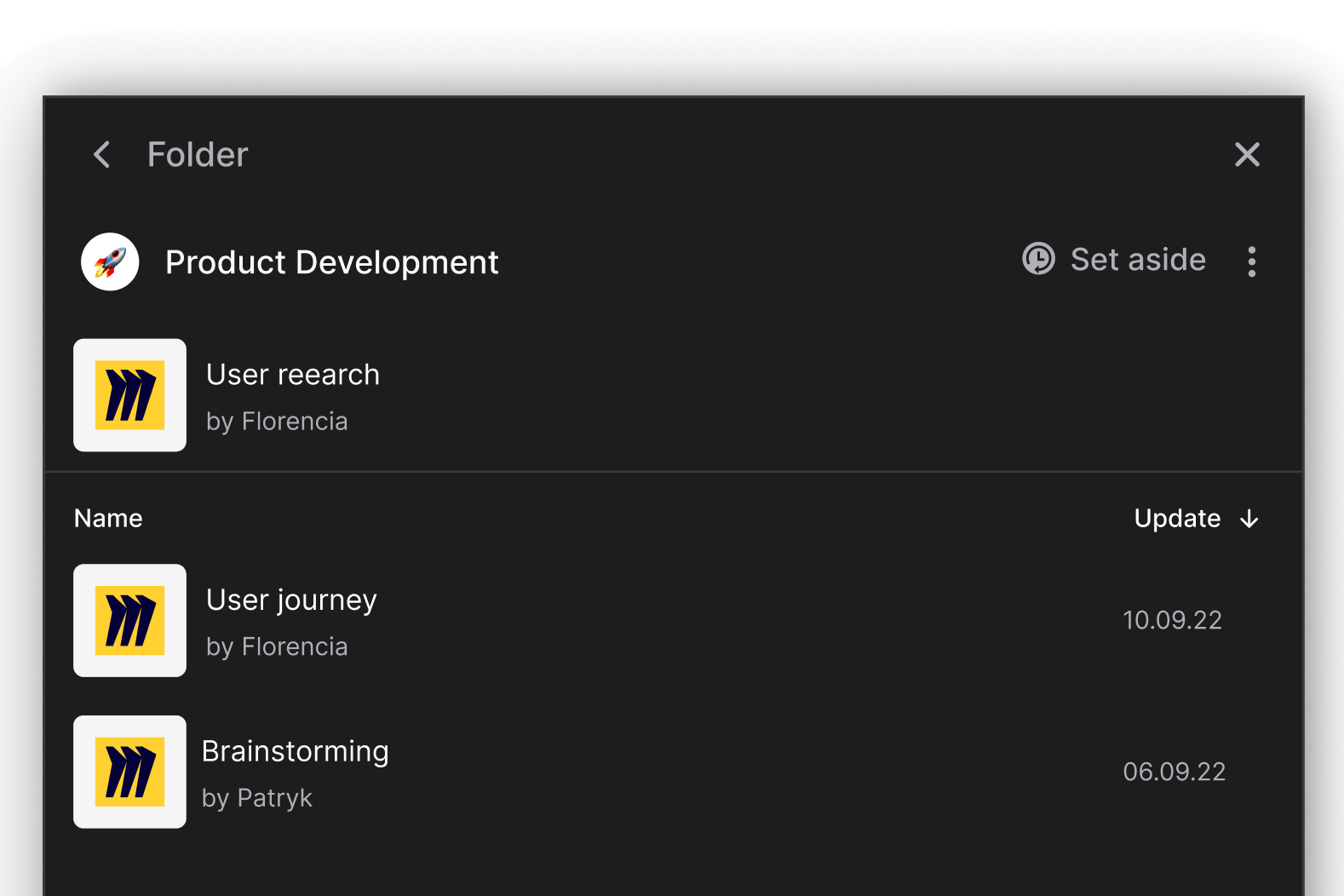
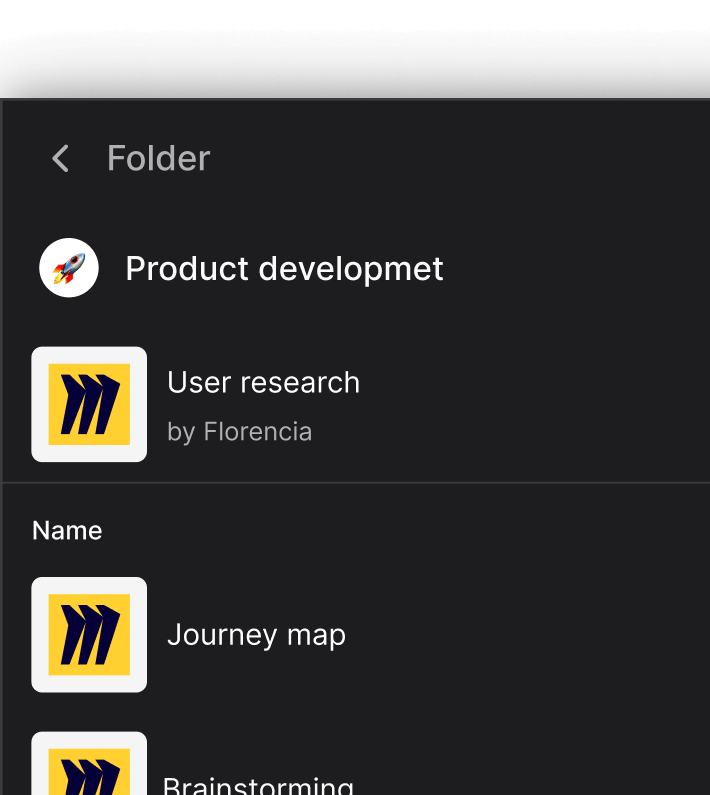
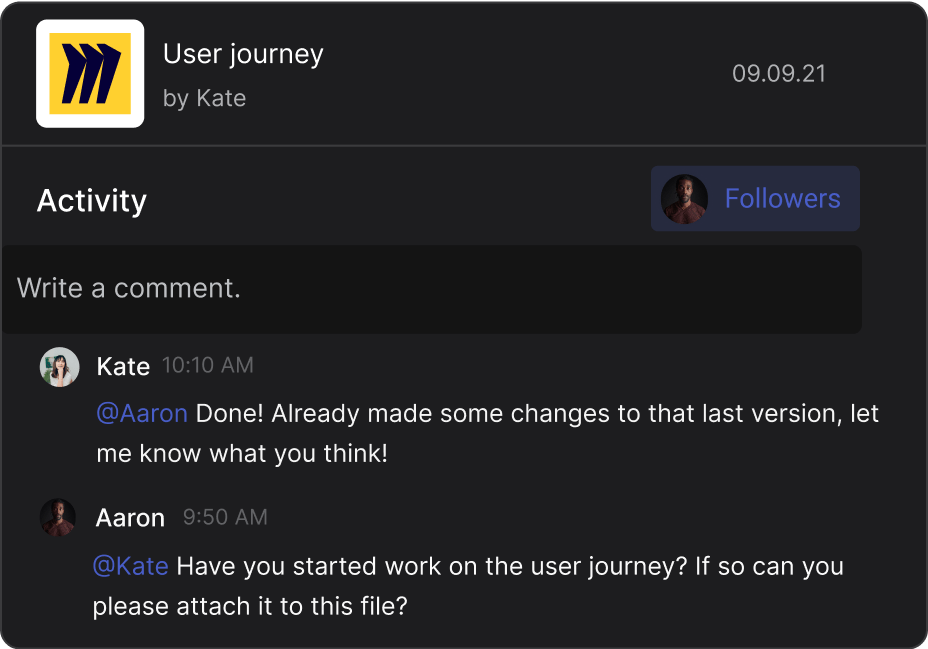

Miro combined with Tasks
Attaching Miro files to user tasks makes work
more streamlined and productive.
Visual collaboration and ideation fully integrated
All your Miro ideation and new creations accessible from your project spaces on Rock.
Questions & answers
Can I use the Miro integration for free?
Yes, the Miro integration is completely free of charge. Feel free to add new folders to different spaces or have other team members share their cloud information in your project spaces.
How do I remove the Miro integration from Rock?
To deauthorize cloud storage integrations, go to the panel in your user settings. To access it, click on your profile image in the top left corner and select "Authorized Apps". From there, you can disconnect any tools that you no longer want to use.
Where can I learn more about the Miro integration?
You can learn more about the Miro integration in this dedicated product guide.
If you want to find documentation on other integrations, then check out this dedicated page with a variety of help guides.
What is Miro?
Miro is a platform that enables teams to work together and share ideas visually. With Miro, teams can brainstorm, plan, and collaborate using a variety of tools such as sticky notes, shapes, images, and text boxes.
Can I integrate multiple cloud storage providers?
Yes, you can use multiple cloud storage providers simultaneously. You can add a variety of tools to your account for free, including Google Drive, Figma, and Notion.
Keep in mind that Miro account authentication can only happen for one account at a time. You can switch between accounts whenever you want, but deauthorized accounts will no longer have access to their files.
Who can add cloud storage providers to my spaces?
Only users with member or admin permissions can add Miro folders. Guests can access stored files, but they cannot upload new ones.
Additionally, users need to have the appropriate permissions on Miro in order to access the attached cloud files.
Why should I work with Miro on Rock?
Rock's Miro integration allows you to access important files without leaving the app.
You and your team can securely share information with other members or external entities, such as clients, freelancers, partners, or volunteers, without any additional cost.
Do I have to authenticate the same account multiple spaces?
You only need to verify your Miro account once to be able to add unlimited folders to different 1:1 and group spaces on Rock.
It is also possible to add the same folder across spaces if you want to share it in multiple projects.




















