Product Update: Quick Connect, iCal integration and more!
Rock now provides the fastest way to set up a space with anyone using Quick Connect and your own personal space.new link. Anyone can now quickly open a group space with you using your link which can easily be shared on social media, your website, email, or any other external page.
Read along to learn more about Quick Connect and other new features! This release also includes iCal sync (PRO), animated GIFs (powered by Giphy) and scheduled messages (PRO) on mobile.
Quick Connect ? - The fastest way to set up a space to work together
No more back-and-forth to figure out which tool to use to start working together on a project. With Quick Connect on Rock, anyone can quickly create a brand new group space with you so you can start chatting, working on tasks, or sharing files within seconds.
Share your link in emails or social media or add your QR code to your website, social media posts or anywhere else, and allow anyone to connect and collaborate with you on Rock.
You can find your Quick Connect link by going to Settings. In Settings, you can find your space.new URL as well as a handy QR code anyone can scan to instantly set up a group space with you.
Personalize the experience by adding a welcome message to your Quick Connect spaces. This can be anything from a 'Welcome to my space' to 'Here's some information I need to get started: [...]'.
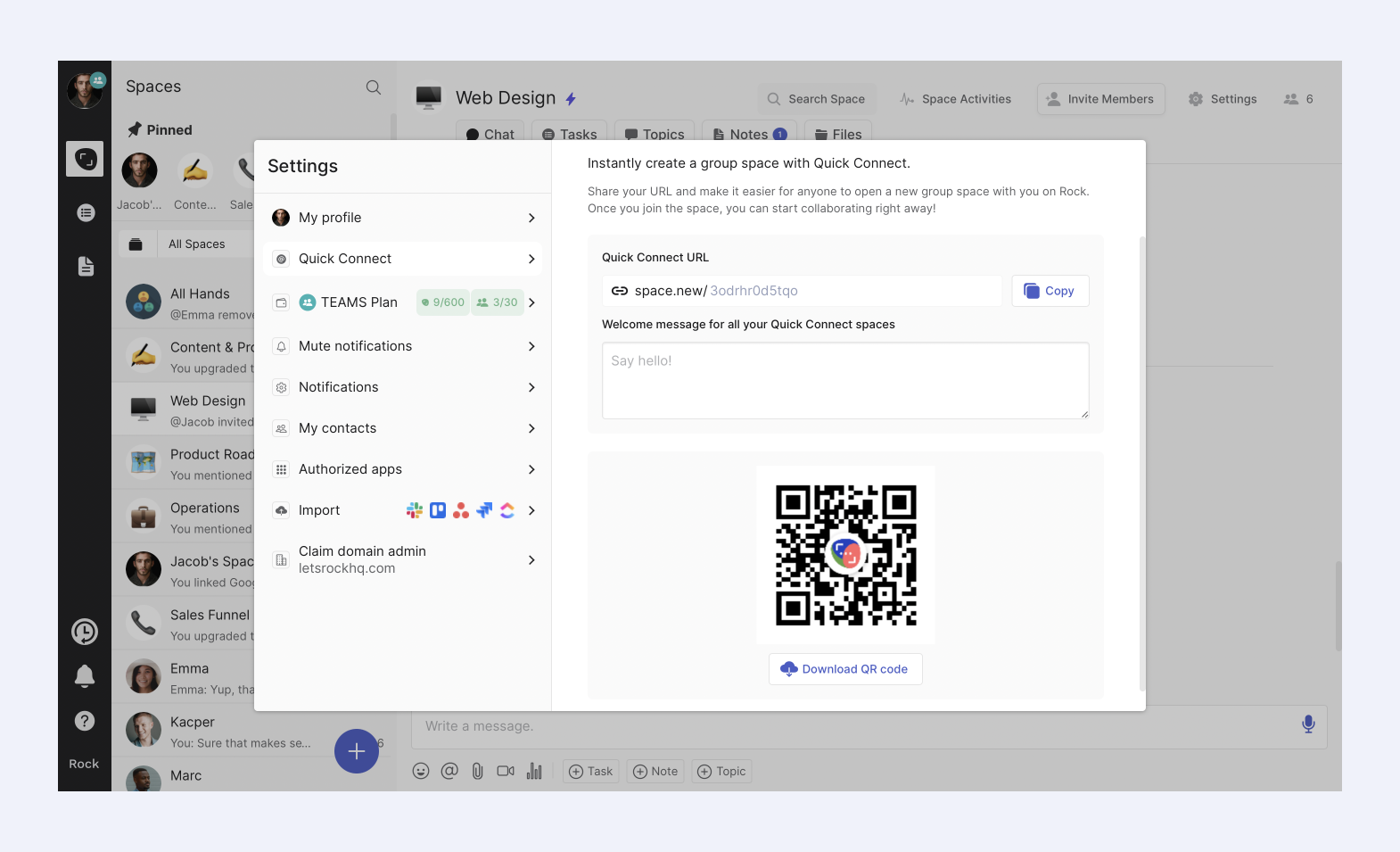
Keep control over your Quick Connect links by toggling the ON/OFF switch or press the three dots in the top right corner of the panel to reset the link if ever needed.
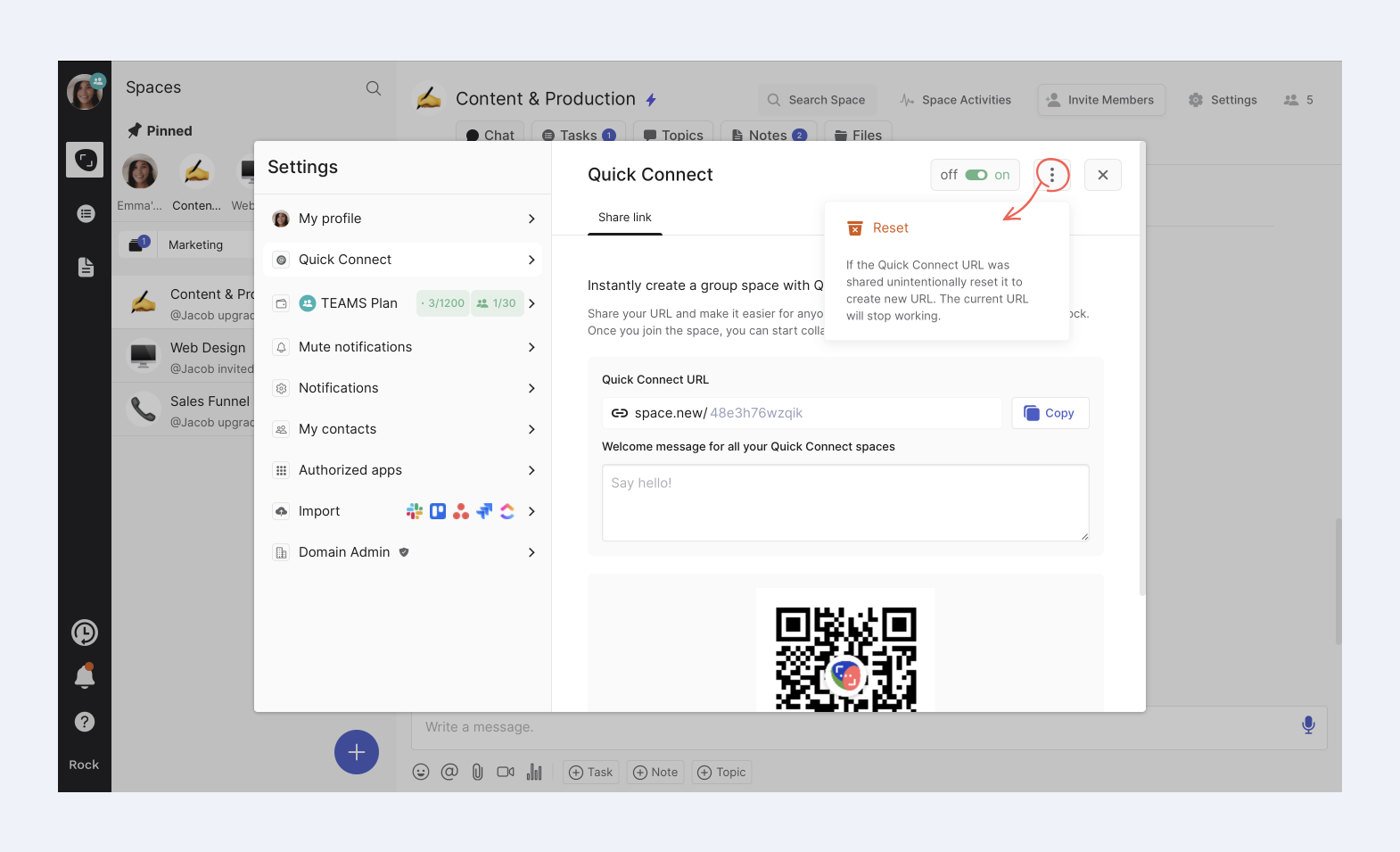
Note that once you reset your link there is no way of restoring it to a previously used Quick Connect link. This means that you have to update your Quick Connect link on all live pages or visuals.
We’re using the brand-new (pun intended :) .new domain to make it really easy to create a new group space with anyone. .new domains were introduced by Google and work for anything from sheets.new (links to Google Sheets) to canva.new(Canva) to now space.new on Rock.
Stay tuned for lots more on Quick Connect and the space.new domain!
Calendar sync with iCal [PRO]
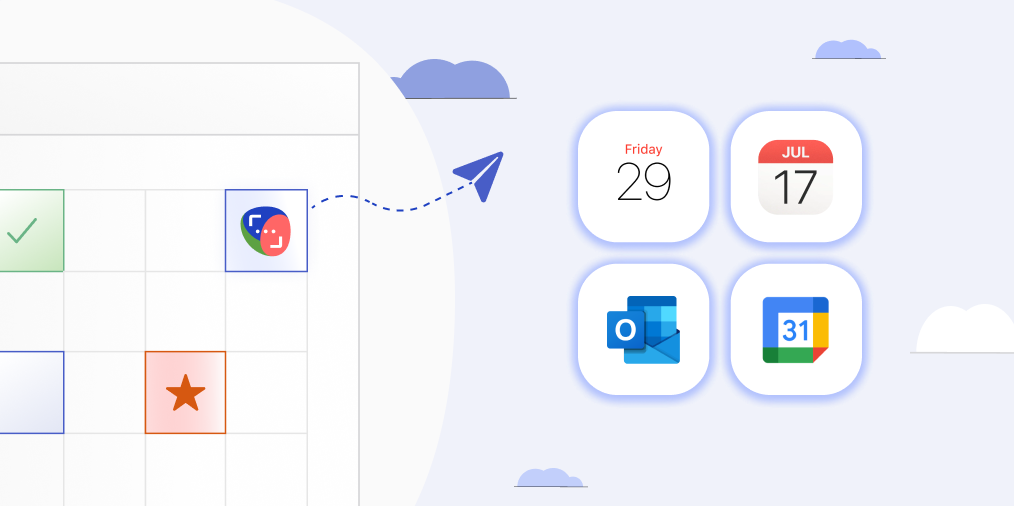
Sync Rock with Google Calendar, Outlook, and any calendar that supports the iCalendar format. This is not just limited to the Apple/iOS calendar app, but also works with most popular calendar services.
Visualize task deadlines right next to all your other meetings using your favorite calendar app. (Note that this integration is only available in PRO spaces).
Calendar sync can be enabled on web/desktop/mobile by a space admin for the entire space by following these steps:
- Go to ⚙️ Space Settings, select integrations and pick ? Calendar Sync from the different options.
- Confirm ? Calendar Sync. Note that you can always disable the feature in the future through ⚙️ Space Settings.
- Calendar Sync is now enabled for the space.
- When copying the link members of the space can choose whether they want to see tasks they are assigned to, they are following or to see all tasks within a space on the calendar.
Anyone can now copy the iCal link and add it to any calendar (e.g. Apple/iOS calendar, Google Calendar, Outlook) that supports the iCal format. Check here to see whether your calendar supports the iCal format.
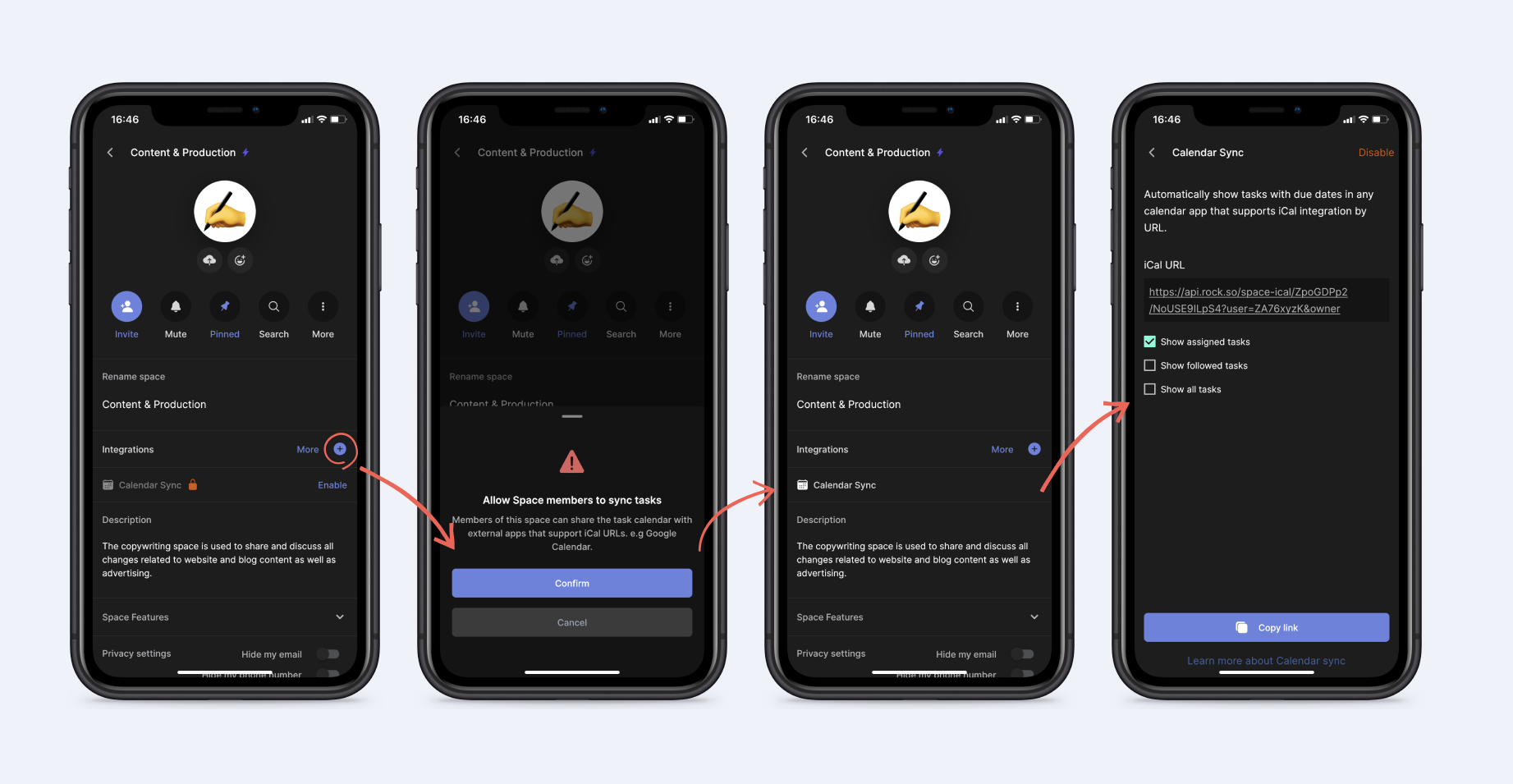
GIFs on mobile
Purrfect 5-second distractions for any occasion with GIFs in the Chat mini-app! Browse thousands of different options from the Giphy library and share them in the Chat mini-app of any group space you're in.
GIFs can be accessed in the messaging panel by pressing the GIF button. You need at least 3 people in a group space for the feature to be enabled so add people to share your favorite memes!
Schedule messages and polls on mobile [PRO] ⏰
In a PRO space, you can now schedule messages or polls to be sent out when most convenient to you on mobile. This way you can send messages at a time that suits a team members' timezone better.
How to schedule a message or poll
- Write down the message or poll you want to schedule in the Chat mini-app.
- Keep the send button pressed for a few seconds. The schedule a message panel will automatically open.
- Check the time zones of everyone in the space if needed by pressing the arrow right under 'Schedule message'.
- Pick one of the suggested times or press 'Pick date and time' to manually adjust a time for the scheduled message.
- Press 'Schedule' in the bottom right corner of your screen and your message should be scheduled!
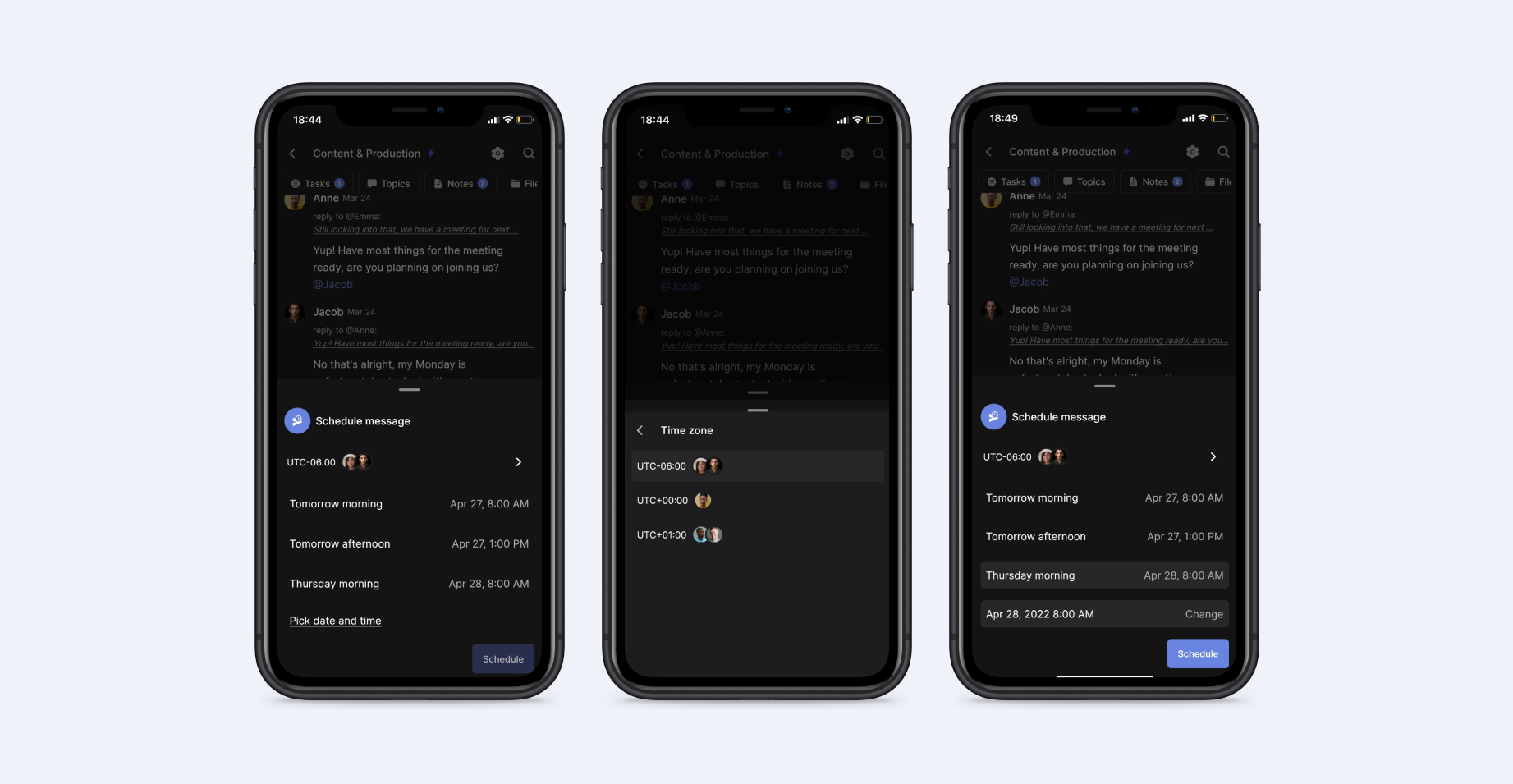
Editing your scheduled messages
You can edit your scheduled message in a few different ways by following these steps:
- Press the scheduled messages button on the bottom left corner of your screen. Note that this button only appears when you have one or more messages scheduled.
- Press the scheduled message or poll you want to edit.
- Pick from the option menu: change schedule, send now, edit message or delete message.
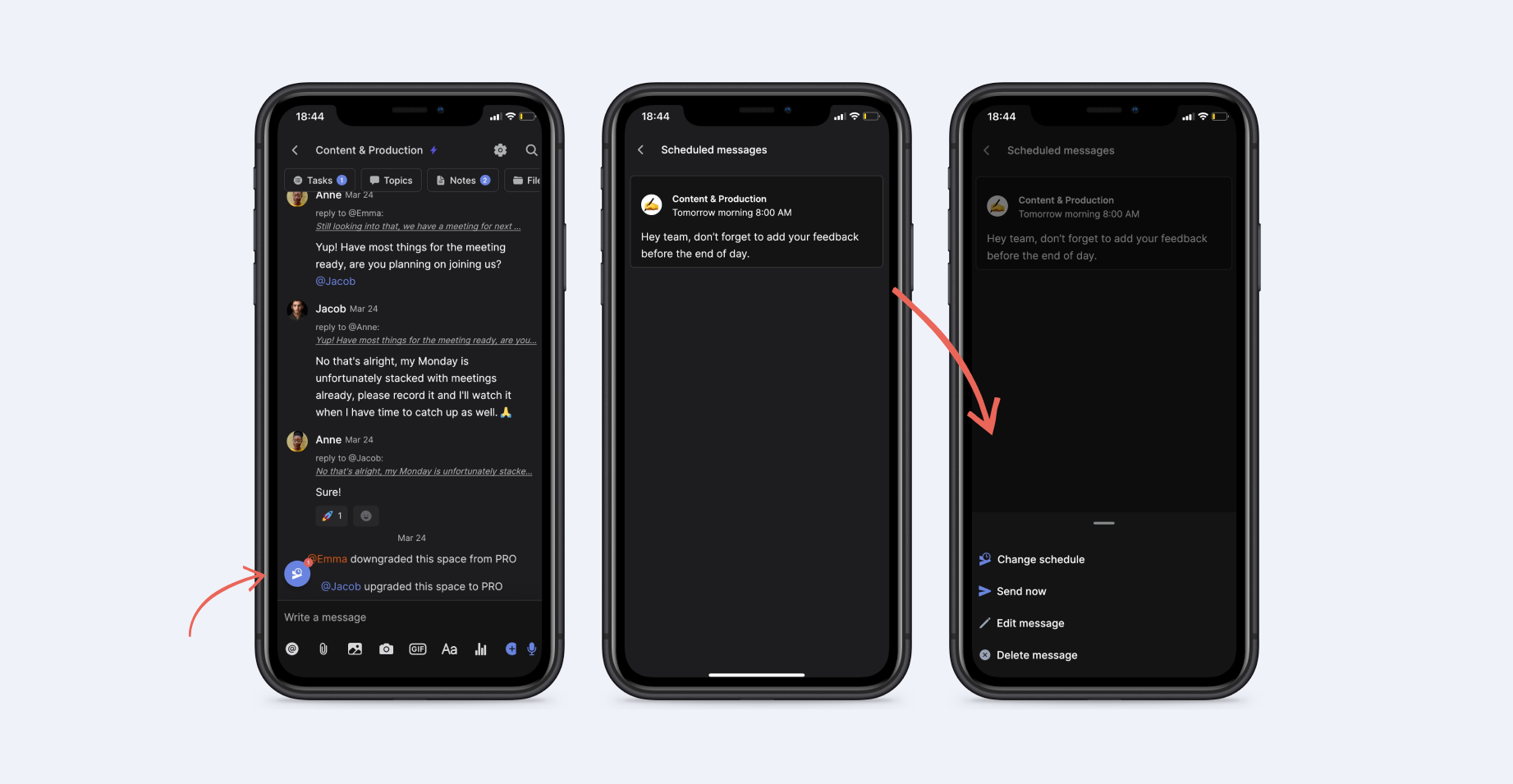
Mobile updates
This release brings a lot of improvements to the experience on the mobile app. Check out the following list for all the new features.
Chat mini-app
- Schedule messages: pick times for messages or polls to be sent in the Chat mini-app.
- Gifs: Access thousands of gifs and share them in the Chat mini-app of any space.
Tasks mini-app
- iCal integration: add task deadlines to your calendar and keep an eye on everything that is going on.
Other
- Quick Connect: Allow anyone to open a group space with you within seconds.
- Due date notifications for tasks on mobile: receive pop-up banners for due dates on mobile.
- Invite new members from @mentions: trying to mention someone that is not in the space yet? Quickly invite them to the space from the @mention list!
- Bug fixes and performance improvements
Download the mobile app
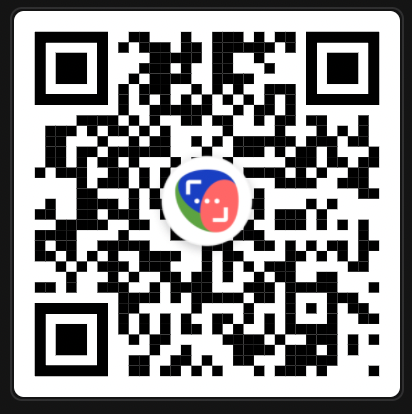
If you have any questions or suggestions you are always welcome to ping us in the Rock Support and Updates space.























