
.svg)


Safe and easy access to your project files
Directly share folders and files from other platforms in tasks or the Files mini-app. Access information through integrations with Google Drive, Smartsheet, OneDrive, Dropbox, and Notion. Discuss cloud files with your team, clients, freelancers or external partners.
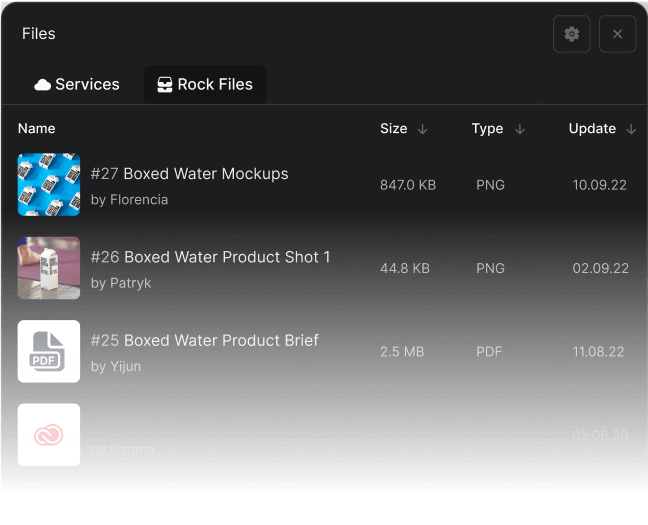
.png)
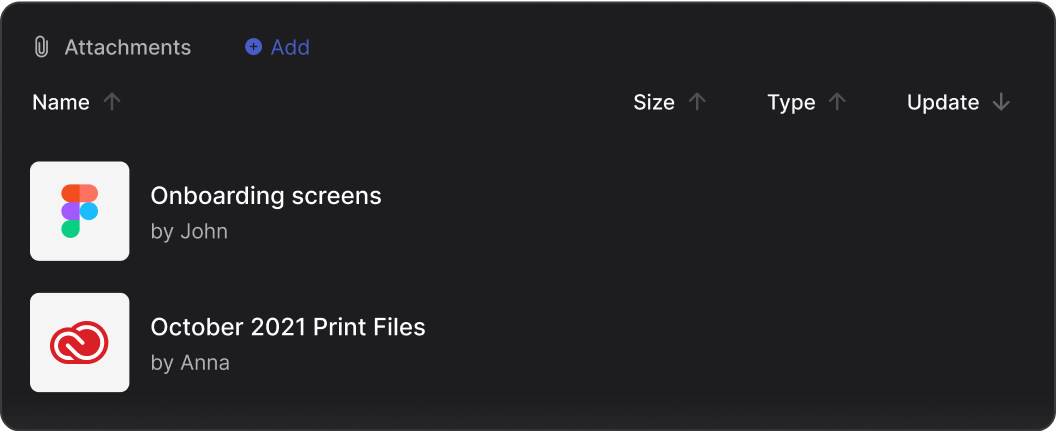

Access design work directly from the cloud
Keep design files at hand through integrations with Figma and Adobe Creative Cloud in every space. Share wireframes, brand designs or advertising visuals in files and tasks keep creative work organized and easily accessible.
Files right were you need them
Every space comes with a Files mini-app. Upload files from your device or connect folders from third party cloud storage providers.
One dashboard for all files in a space
Access files and folders that were added to the Files mini-app of a space.
Browse between different cloud storage folders and hosted files to quickly edit and share important information.
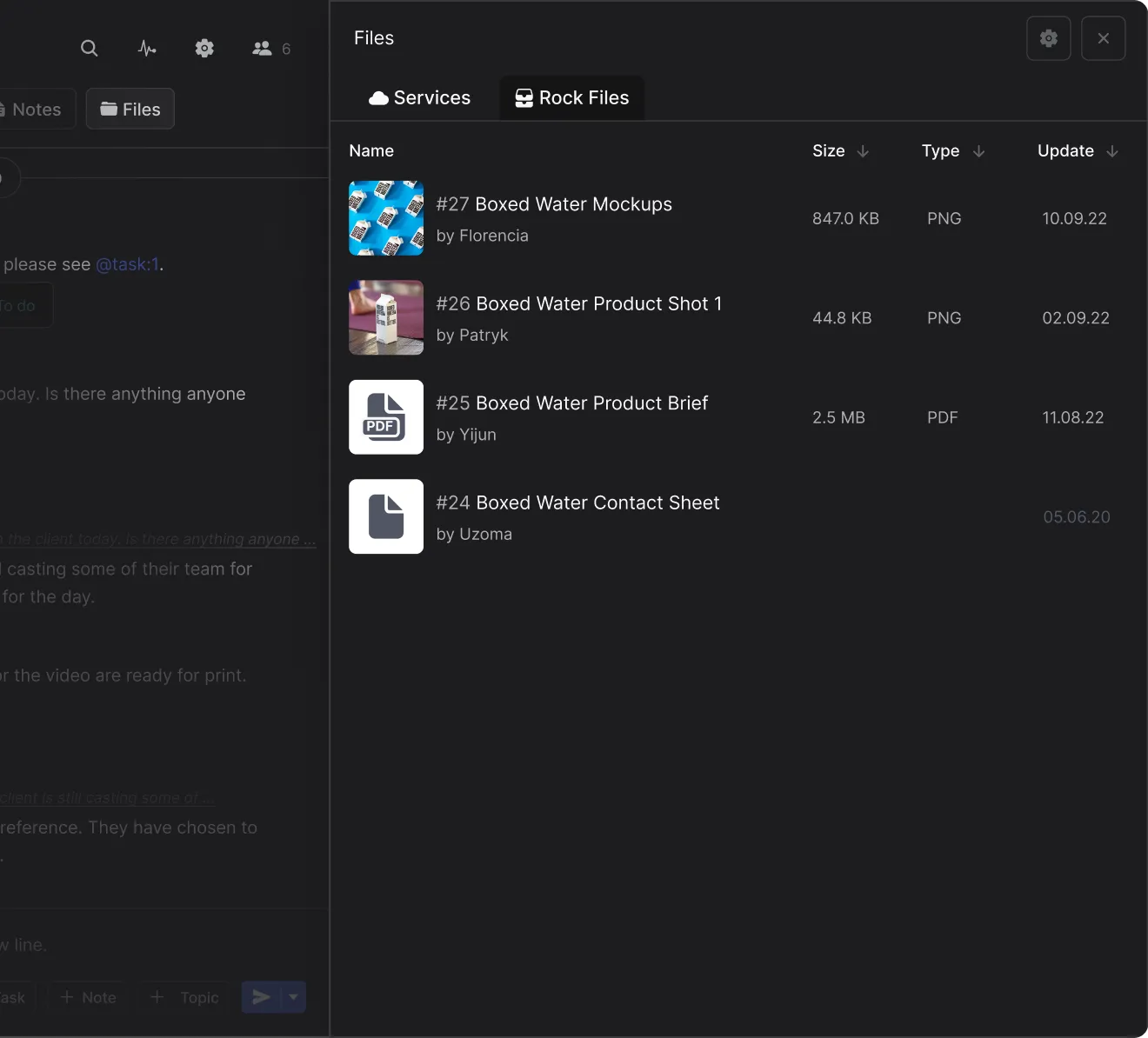
@Mention your files anywhere
Copy mention files in messages, tasks, notes and topics to quickly reference important files.
This way you don’t have to continuously upload the same files or search for the correct information across your space or folders.
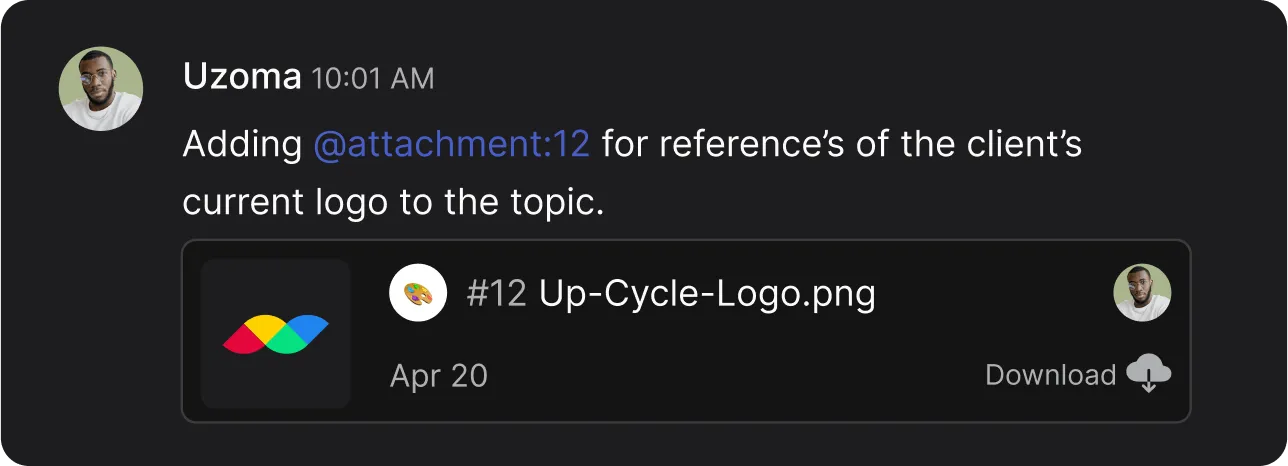
Set aside files
Store project files and folders in a dedicated panel for later review or direct access.
The Set Aside panel makes it easy to retrieve information without having to constantly switch between spaces for access.
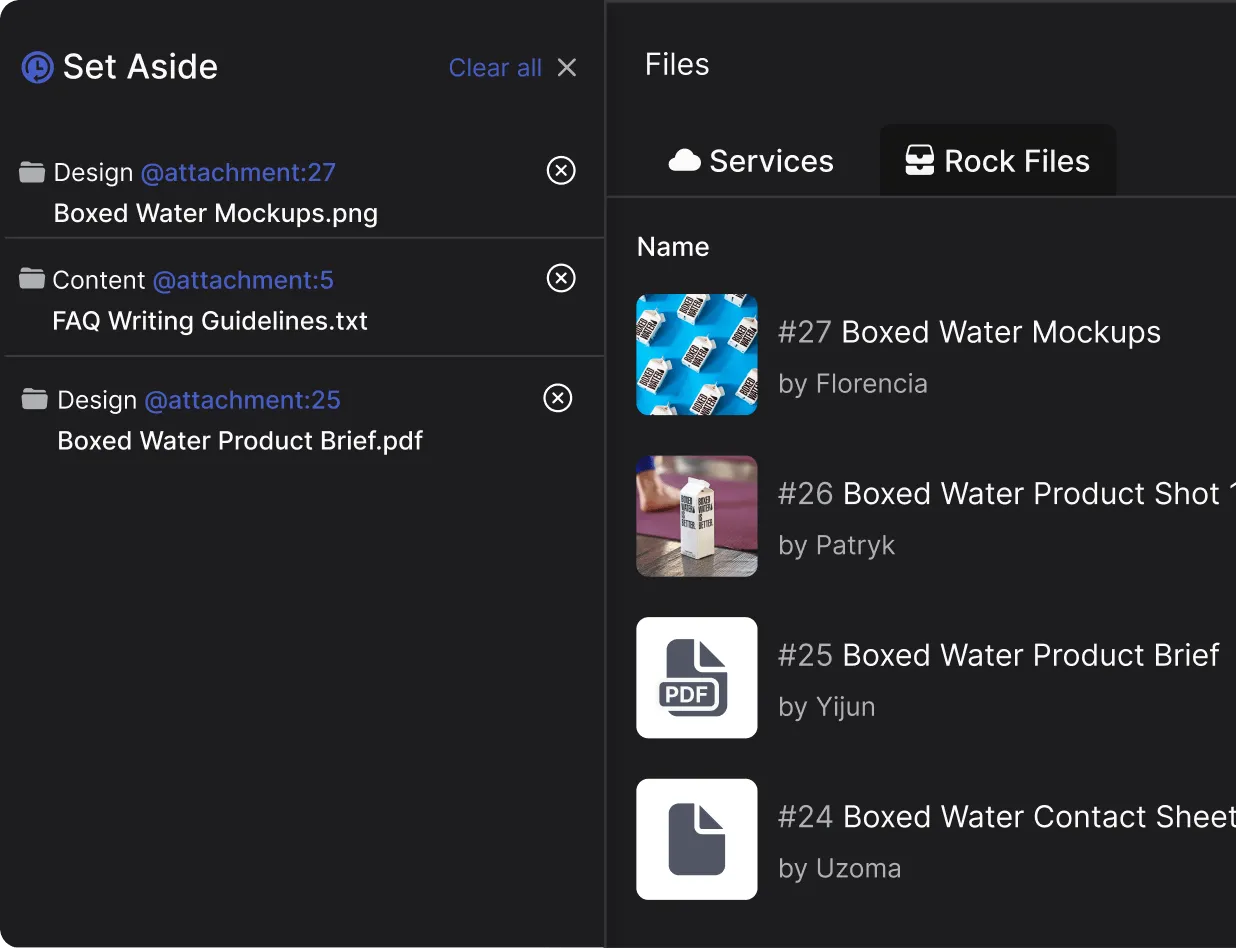

Get more out of the Files mini-app with PRO
Upload larger file sizes
Get more out of Google Drive
A powerful integration with Google Drive allows you to manage your project files and folders without leaving Rock.
Create files
Add new documents into folders right from within Rock. Update and optimize your file management across spaces and keep important information easily accessible.
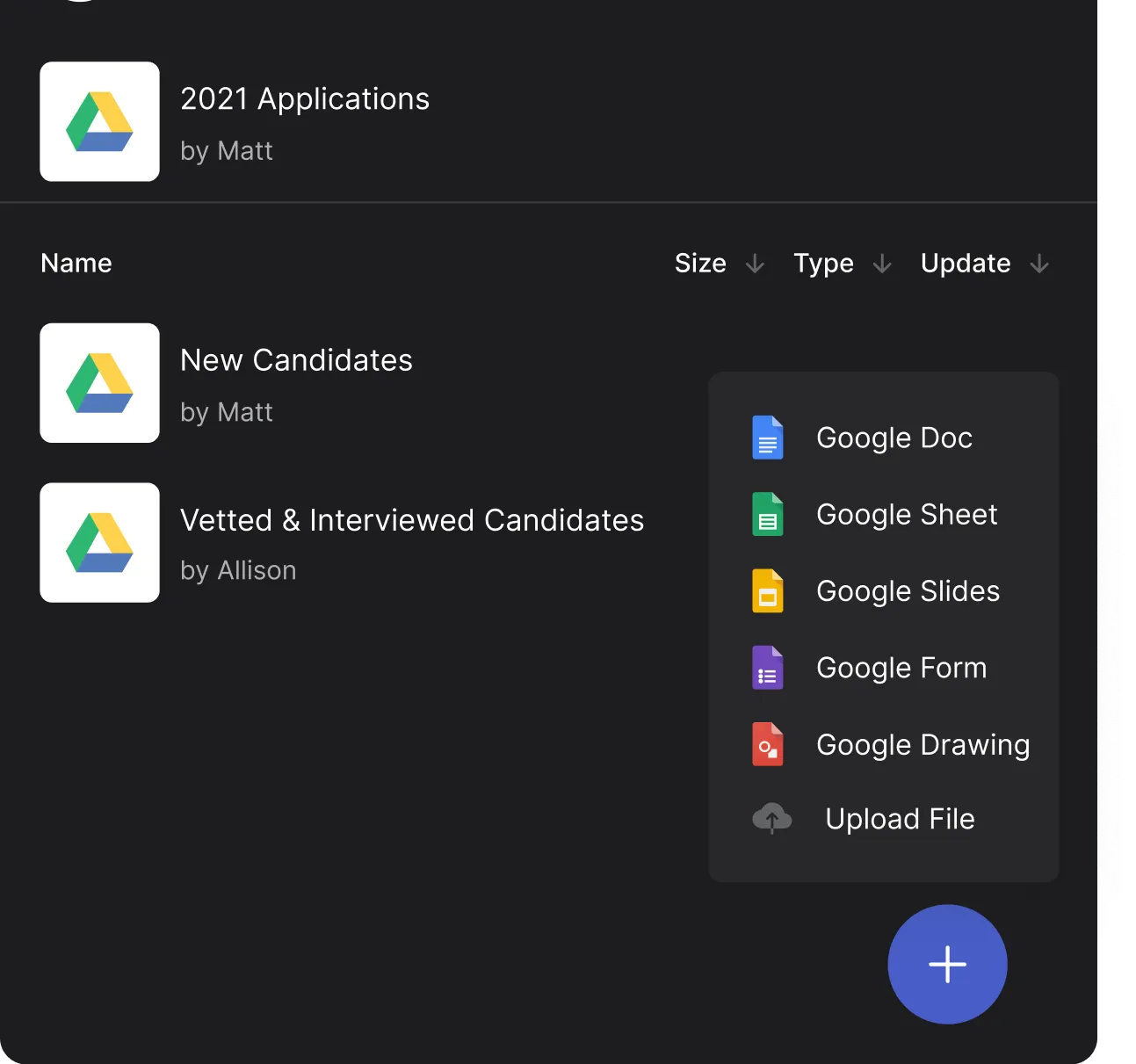
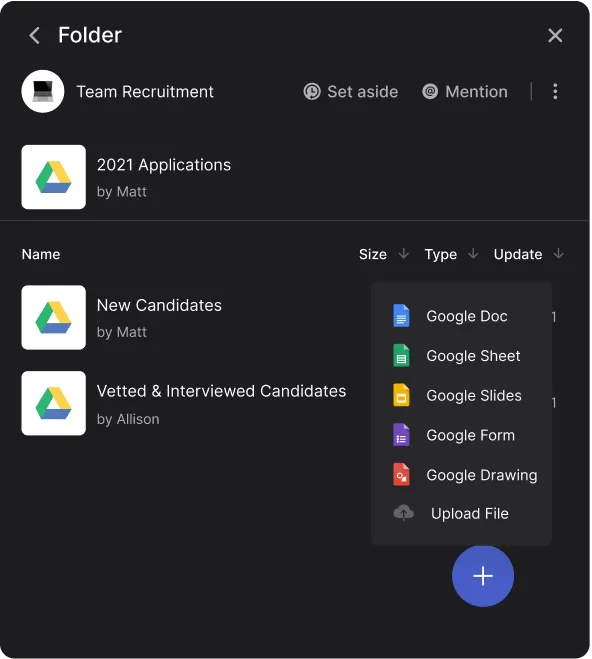
Direct uploads from Rock
No more folder searching or constant link sharing to access the folders you want to update with new files.
Upload images, videos or other files from your device directly into Google Drive without leaving Rock.
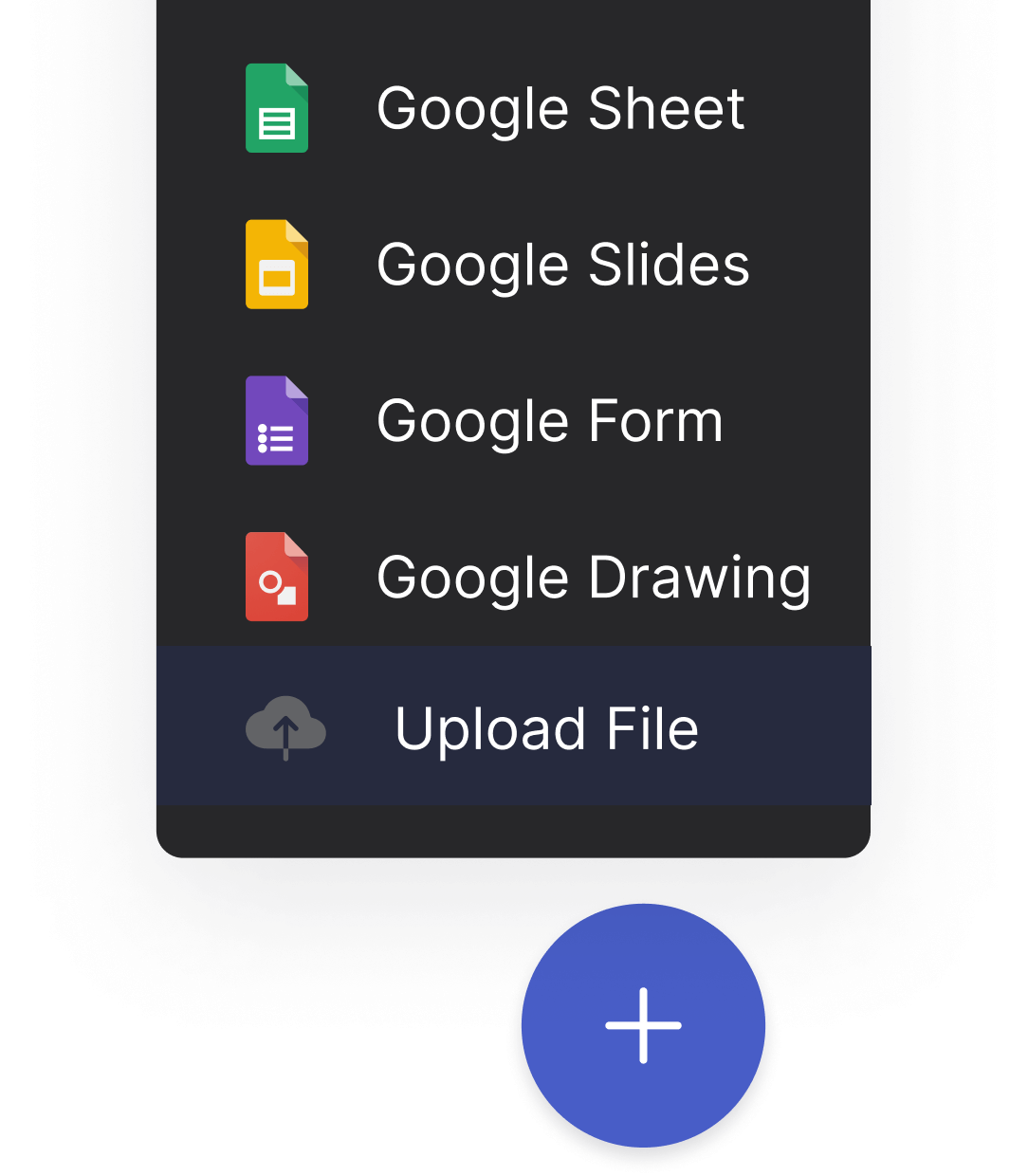
Do much more with files
Rock’s all-in-one approach.
Questions & answers
Does Rock have a file upload limit?
You can upload up to 250MB in files to group spaces under the free plan. There are no upload limits for files under the unlimited plan.
Can I fully remove an integration if I wish to do so?
Yes. You can remove any integration from your user settings in the ‘authorized apps’ section. Connections with your integration will directly become unavailable once removed.
What cloud file storage providers does Rock integrate with for free?
All integrations are free. Work with Google Drive, Dropbox, OneDrive, Smartsheet, Notion, Figma and Adobe Creative Cloud in every space. You can also add unlimited integrations and new folders to the Files mini-app.
How is the Files mini-app different from other apps?
Rock allows you to fully integrate files with other objects such as tasks, notes and topics. Features such as Set Aside, @mention and attaching cloud files to objects allow you to fully embed relevant files into your workflow without leaving the space.
Where can I request a new cloud storage integration?
We’re always open for integration suggestions! You can leave a message in the Rock Customer Support & Updates space or create a dedicated space with the team through this Quick Connect link to discuss with the team.
How do permissions work in the Files mini-app
Users must have guest or admin permissions to add new integrations. Folders can only be removed by the person who uploaded it or by those who have admin permissions in the space. Permissions to access cloud folders and files mostly depend on your third party provider.
Why should my team use the Files mini-app?
The Files mini-app makes it easier to access folders and important documents without constantly sharing links or searching through your cloud storage folders for the correct information.
Does Rock allow me to share files with anyone?
Yes! Invite clients, freelancers, volunteers or partners to Rock and seamlessly share files with them. Permissions largely depend on the configuration of the third party cloud storage provider. For locally hosted files in a space, everyone will be able to access and view them.
Are the file integrations secure?
All of our file integrations follow the terms of service of cloud file storage providers. Integrations are secure and private.
Can anyone in my space add a new integration?
Users must have member or admin permissions to add a new integration into a space. You can also remove any cloud folders you don’t want integrated in a space if you have admin permissions.




























