Migrating your workflow from ClickUp?
Rock has an import feature that lets you take your tasks with you. In this guide, we will explain how to export tasks from ClickUp and add them to Rock.
Exporting tasks out of ClickUp
Before looking into exporting tasks out of ClickUp make sure that you are an admin of the workspace. Tasks can be exported in your workspace settings, which can be accessed by pressing your user icon in the bottom left corner and selecting 'import/export'.
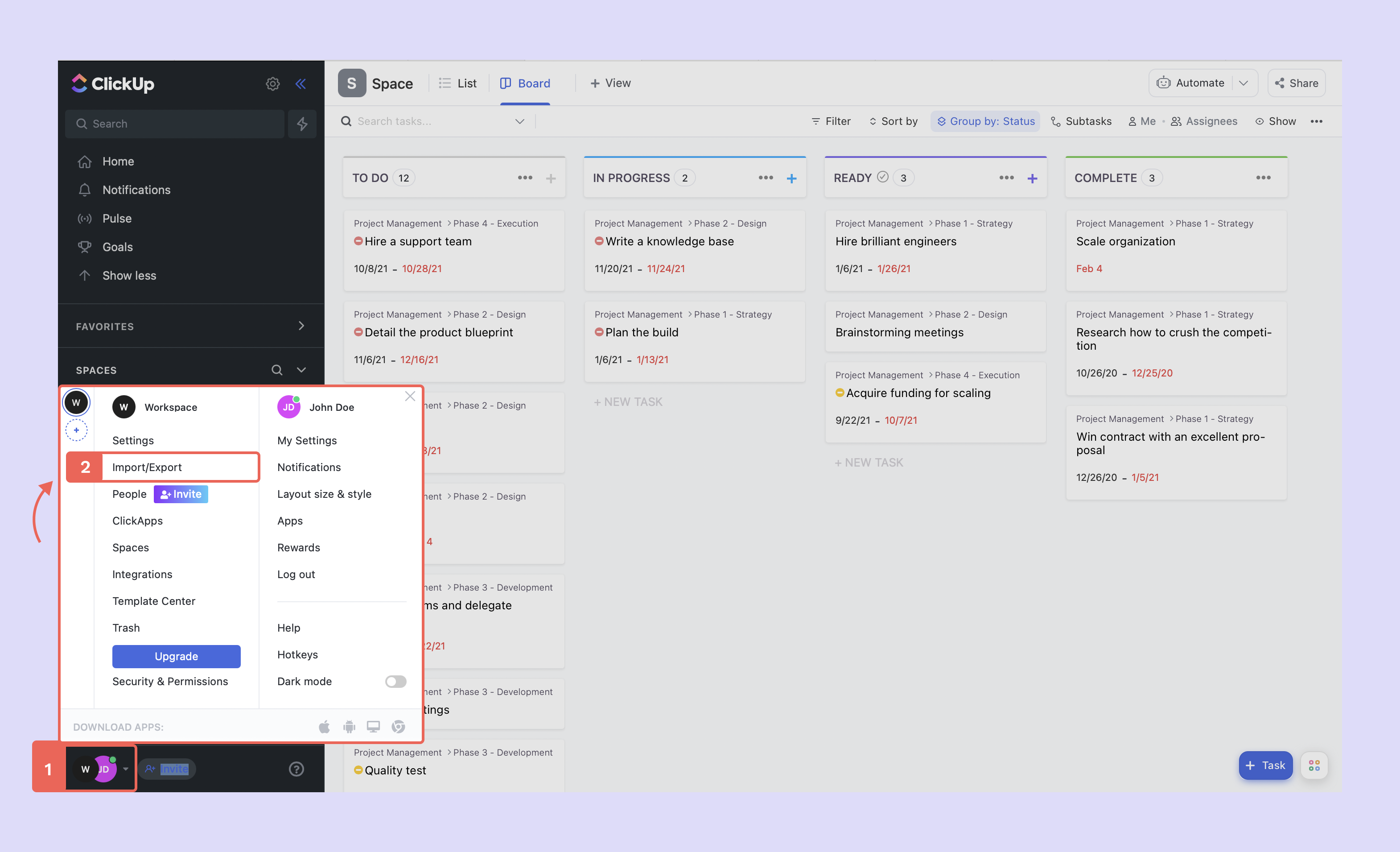
After 'Import/Export' is selected, a new panel opens. Click on 'Start Export' to start downloading your information.
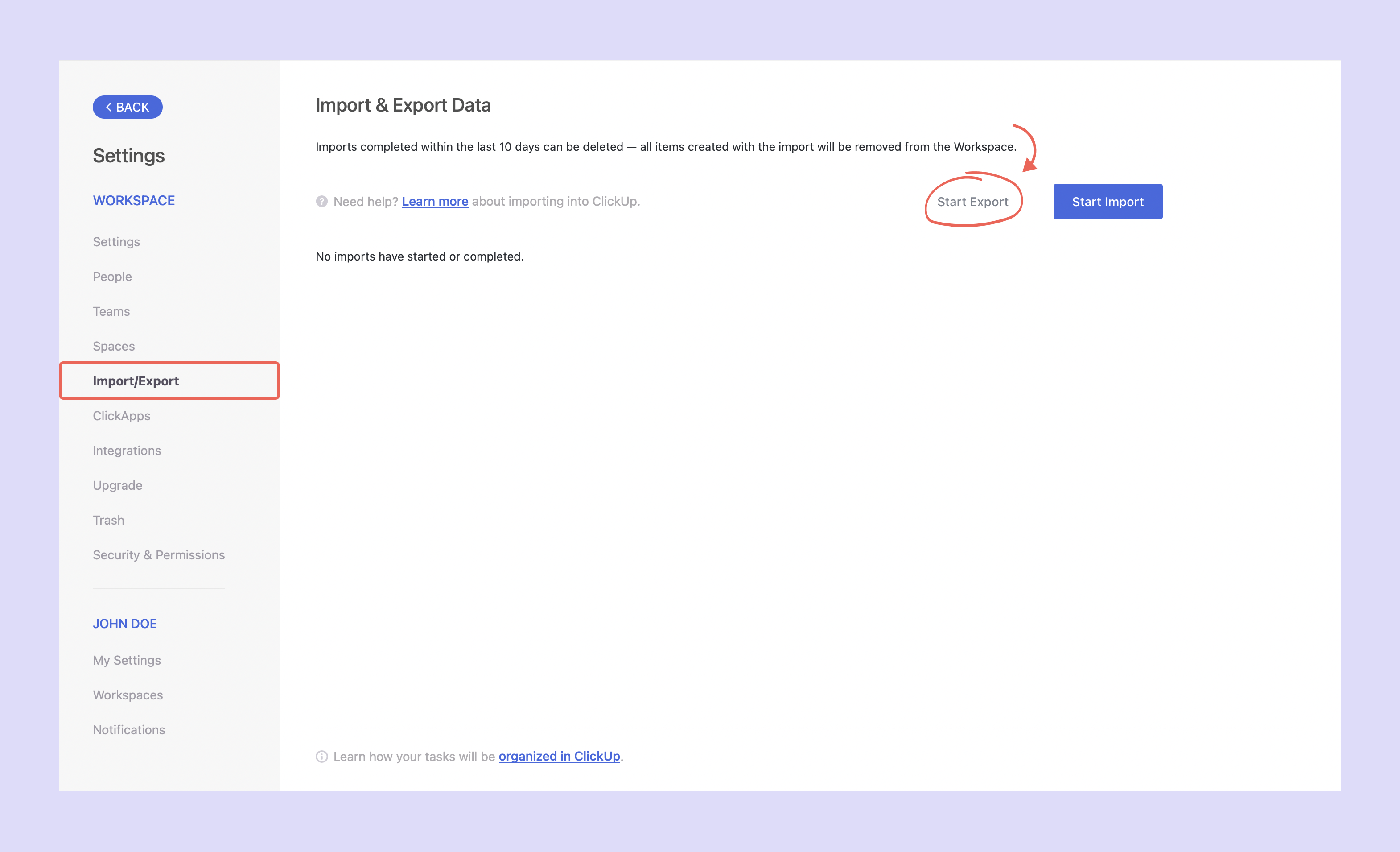
Next, you will be prompted to start the export of your workspace. Wait for ClickUp to prepare the file for you and download your export onto your device. This file is all you need to start importing your tasks into Rock
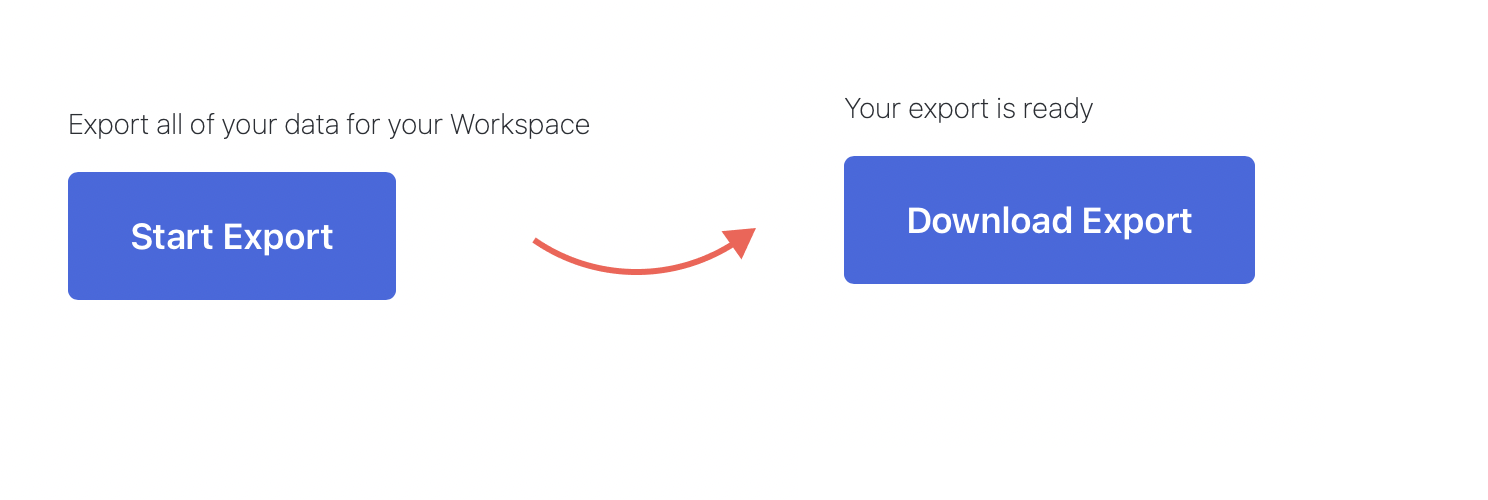
Adding ClickUp tasks to Rock through user settings
With the file saved on your device you can now proceed to add the tasks to Rock through your user settings. Import from ClickUp can be accessed by clicking on your profile picture, then settings, the import bar and selecting ClickUp from the different importers.
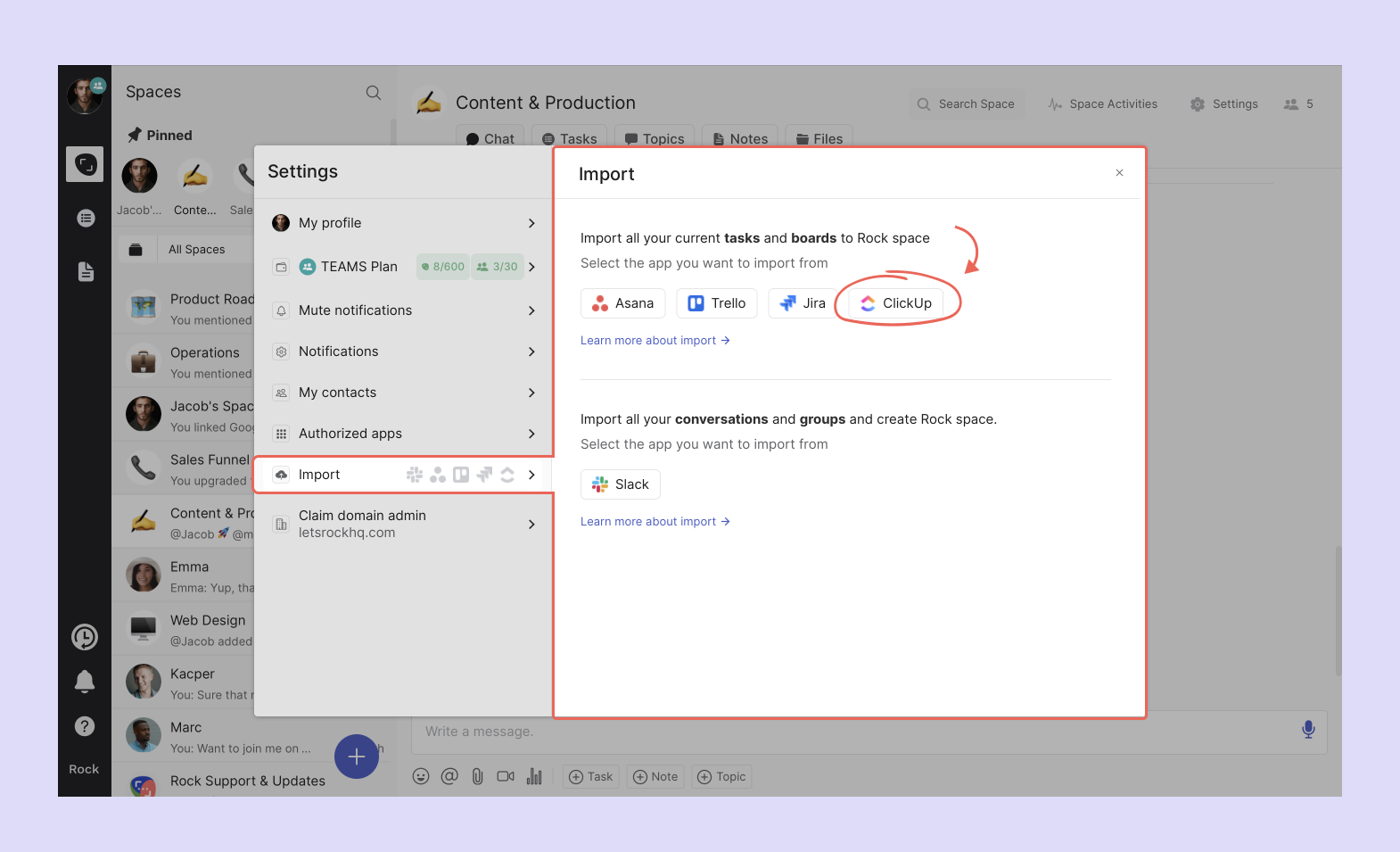
After you select ClickUp a panel opens up where you can import your workspace. You have to fill out the following fields:
- Choose your space: Select which space you want to import your tasks. It can be any 1:1 or group space you have member or admin permissions.
- [Optional] task labels: Add a custom or existing label to the tasks you are importing.
- Workspace file: The file you previously downloaded from ClickUp.
- Choose which project to import: Select which ClickUp project you want to import into a space.
- Import: After pressing import the tasks will automatically be added to your selected space.
After selecting import the tasks will automatically be added to the space. Imported tasks can carry the following information when added to a Rock space:
- The status of a task becomes a task list on Rock.
- Titles, priorities, and due dates are carried over.
- You can access descriptions and checklists by going to the task view.
- Custom fields (you won’t be able to edit them anymore if the space has not been changed to PRO)
Rock currently does not support the import of attachments. You can still manually add them to tasks once imported. Below you can see an example of a space that has been imported from ClickUp.
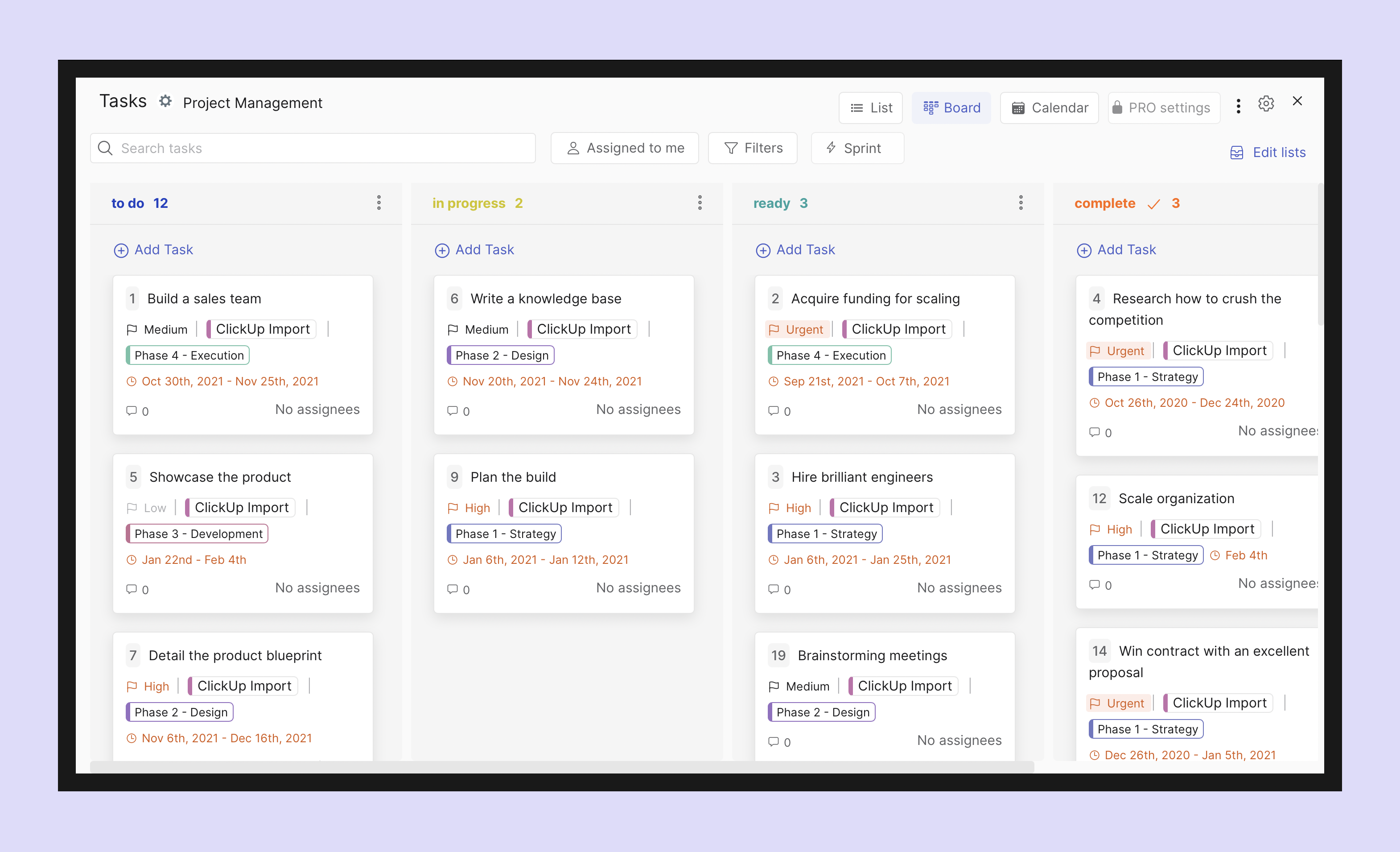
Using the Tasks mini-app for imports
Tasks can also be imported from within the Tasks mini-app. Make sure to have admin permissions in the space if you plan to import tasks.
To get started, enter the Tasks mini-app (the view does not matter):
Step 1: Click on three dots in the corner of your view.
Step 2: Select import tasks.
Step 3: Choose ClickUp from the available importers.

Next a second panel will open up:
Step 4: Upload your .csv file from ClickUp.
Step 5: [Optional] Add a label to your imported tasks.
Step 6: Choose which tasks from ClickUp to import into your space.
Step 7: import your tasks.
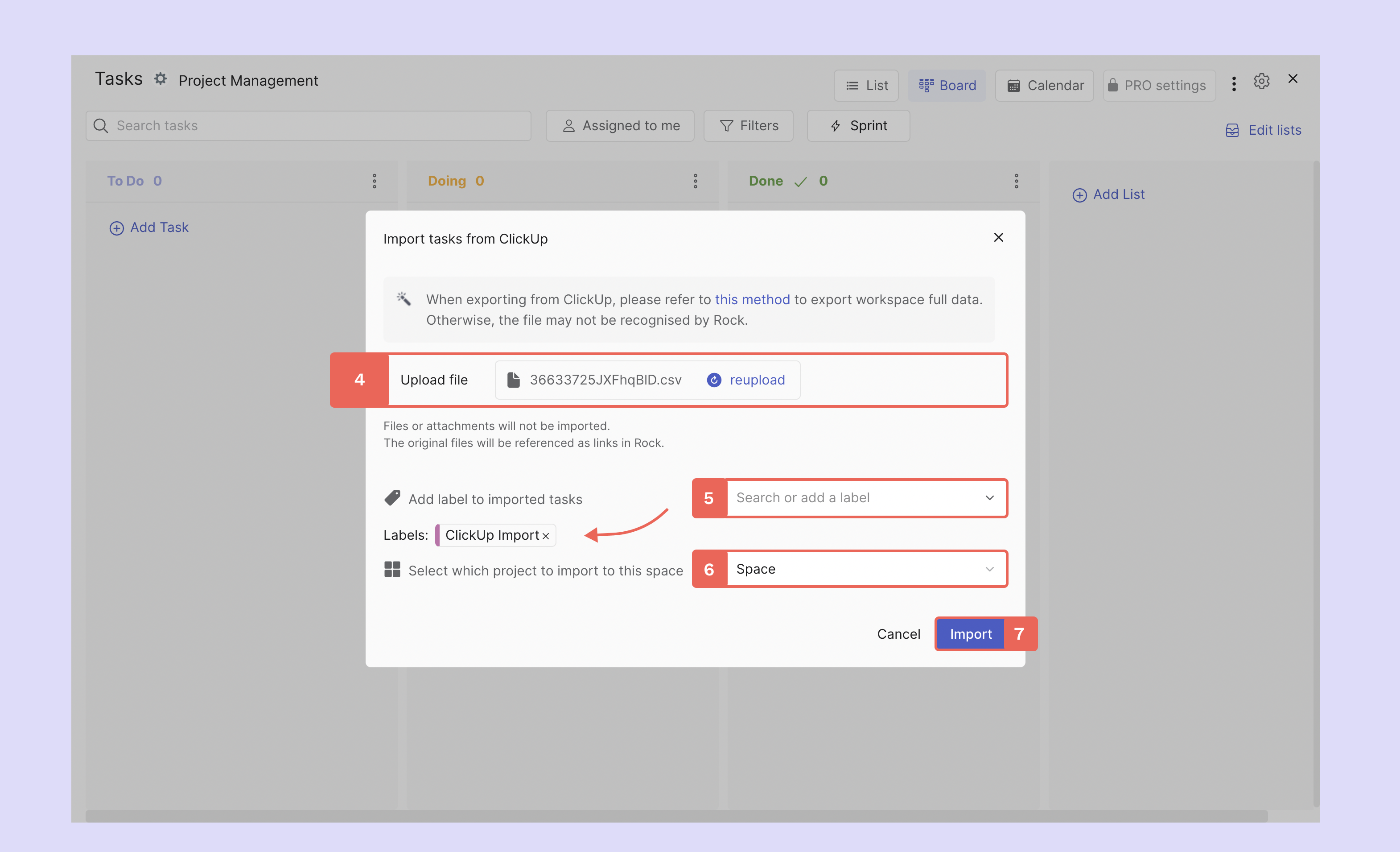
Frequently Asked Questions on Importing from ClickUp
My import was successful but I don't see the tasks?
If your import was successful you might have to refresh the app or switch between the available views for all the tasks to load.
Something went wrong, what could it have been?
You'll need to check whether you have the needed permissions in the space. Additionally, make sure that the file you uploaded was exported using the steps in this article, there is other export panels in ClickUp that are not yet supported by the import feature.
Is it possible to import to a space that already has tasks?
Yes, you can import to a space with existing tasks. However, it's important to note that they will show in separate lists based on the status they had on ClickUp.
Do you allow multiple imports to the same space?
Yes, it is possible to import several times to the same space. New imports create new lists, even for identical list names.
Do assignees carry over in the import?
Unfortunately, you can not yet carry over task assignees. After successfully importing the tasks you can manually add assignees to imported tasks.
Is import from ClickUp free?
Yes, you can import tasks from ClickUp for free and as many times as you want.
Can I import from view settings on ClickUp?
No, Rock currently does not support importing from view settings on ClickUp. Make sure to follow the steps in this product guide to import tasks.
Is it possible to export tasks from Rock?
Rock supports free exports in JSON and XML formats in any space. Changing your space to PRO will allow you to support CSV and Excel exports.













