Looking to import tasks from Jira? You can easily move over projects to Rock without losing past documentation and workflows. In this product guide we will walk you through exporting tasks out of Jira and how to add them to your Rock spaces.
How to export tasks out of Jira?
You can export complete projects out of Jira by following these steps:
Step 1: Select filters in the top menu.
Step 2: From the dropdown menu select advanced issue search.
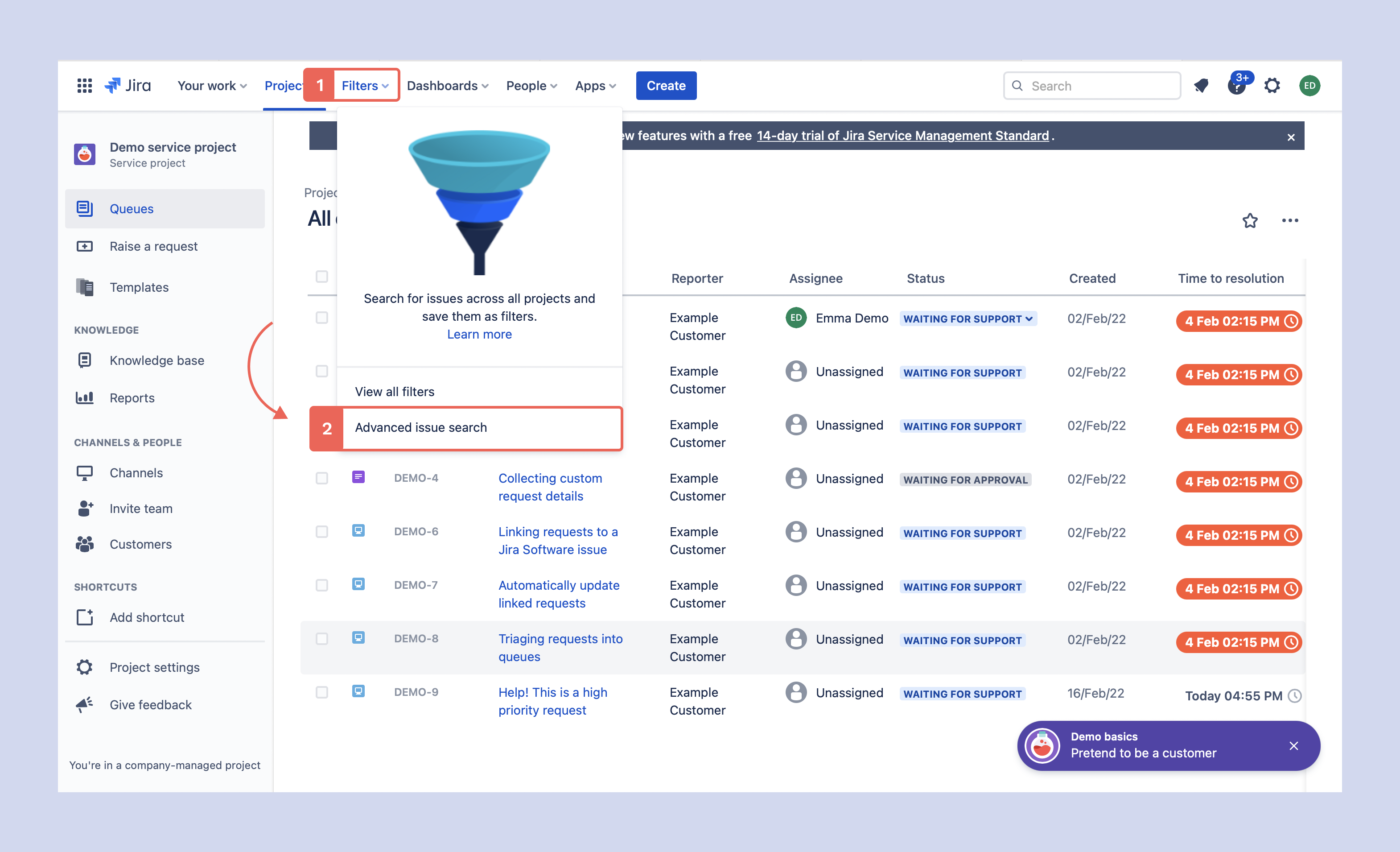
After selecting advanced issue search a new view will open.
Step 3: Select export in the top right corner of the dashboard.
Step 4: Choose ‘Export XML’ from the options menu.
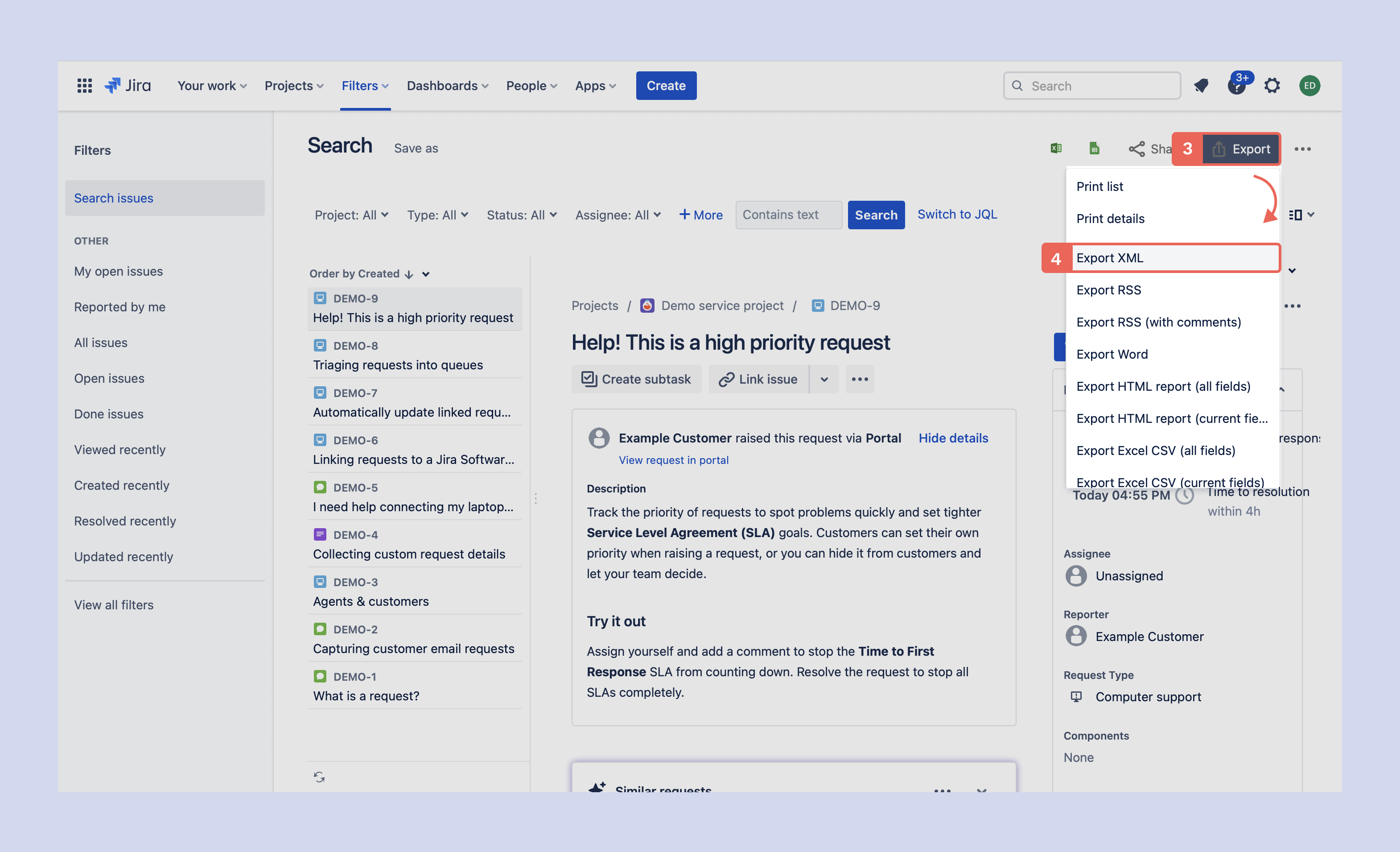
? Note: Rock does currently not support imports from RSS, Word, HTML or Excel/CSV. While you can export your tasks in those formats, you won't be able to import them to Rock.
Saving XML files on your device
After selecting export XML a new tab will open with the raw file information. To save it to your device you only have to download the file. Rock will format the tasks once you import them to a space.
Windows: right-click the page and save the XML file, you can rename it to the name of your project for simplicity.
Mac: Select ‘File’ in the top left corner of the screen and select ‘save as…’. You can give the file any name you find convenient. Make sure to save the file as '.XML'.
Importing tasks from user settings
Now that you have your tasks saved in .XML format you can import them to any space from the user settings panel. To access the import from Jira feature you have to select your user profile in the top left corner, settings, import, and choose Jira from the available options.
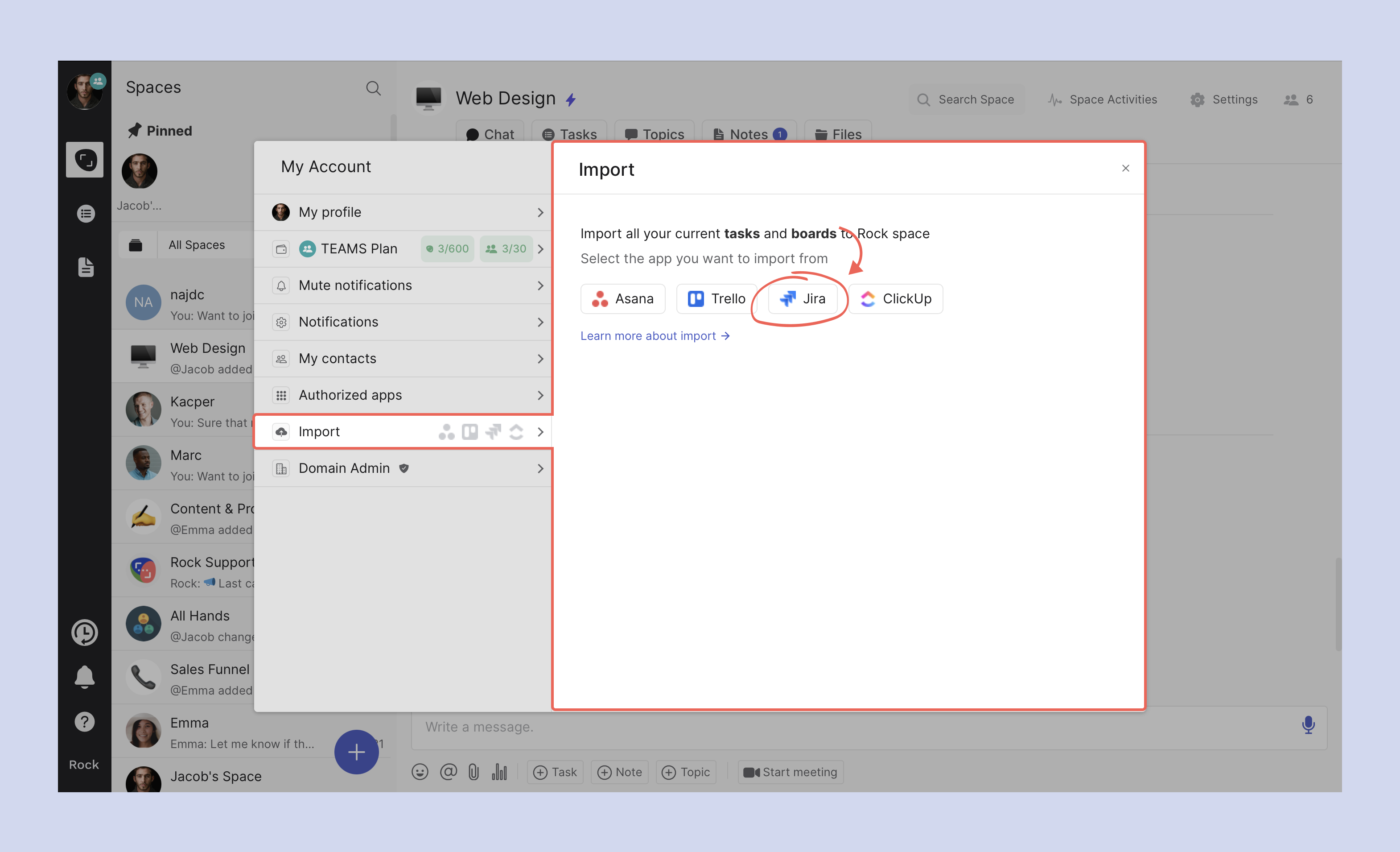
After selecting Jira a new panel will open up where you can further define your import and upload the necessary file:
- Select your space: Choose the space where you want to import your tasks to. Note that if you are a guest in a space you will not be able to import tasks.
- [Optional] Add label to imported tasks: Create a custom label (such as Jira import) to keep track of where tasks come from. You can also add an existing label to the imported tasks by selecting from the menu.
- Upload your file: Make sure to upload an .XML file, other types are not yet supported. You can always reupload a file if you added the incorrect file.
- Select which project to import: If you have several projects on Jira, you can separately add each one to a different space.
- Import: After everything has been configured correctly, press import.
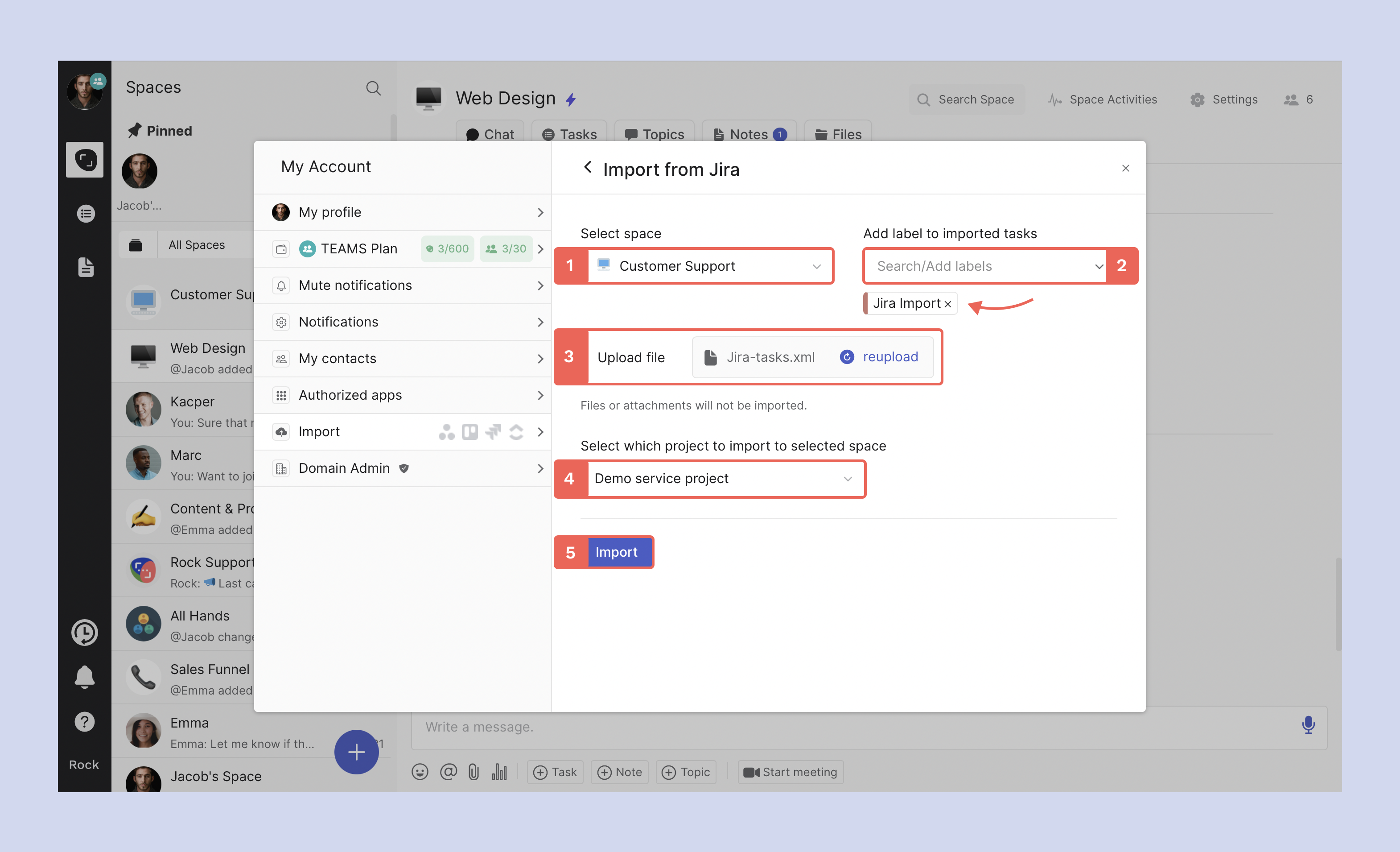
After selecting import the tasks will automatically be added to the space. Imported tasks can carry the following information when added to a Rock space:
- The status of an issue is each task list on Rock (note that if there are no issues under a certain status it won't carry over to Rock)
- The summary of an issue becomes a task title.
- The project name is converted into a custom label.
- Descriptions and checklists can be accessed in the task view.
- Priorities and due dates are carried over.
- Custom fields (you won’t be able to edit them if the space is not PRO)
Attachments are not imported, so make sure to manually add important documents to the Files mini-app or to respective tasks where needed. Check out an example of an imported space below.
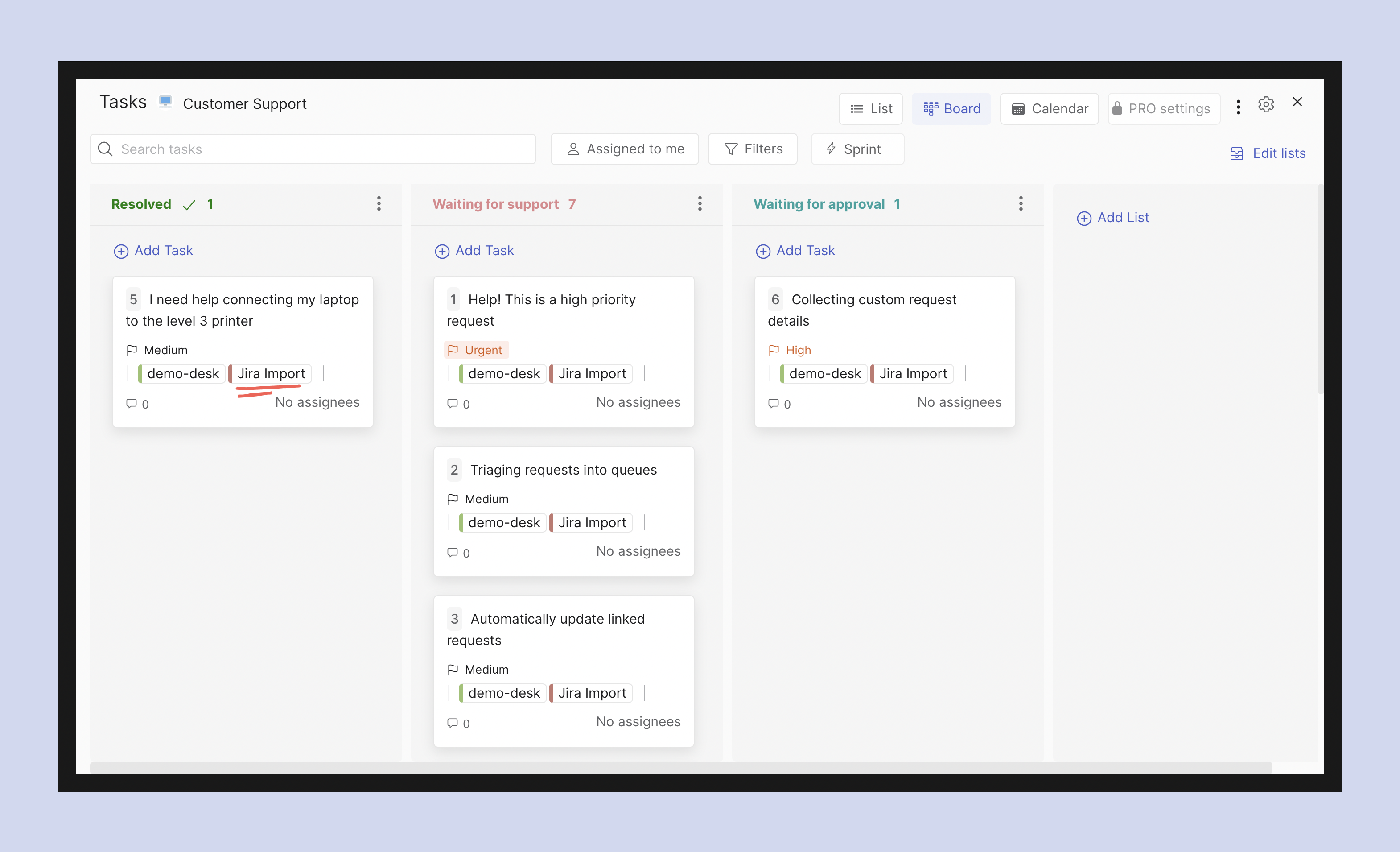
Importing through the Tasks mini-app
It is also possible to import tasks while inside of a space. Note that this functionality is only available to those that have admin status in the space.
To access the feature you need to enter the Tasks Mini-app (the feature is available in every view):
Step 1: Select the three dots in the top right corner of your screen
Step 2: Select import tasks
Step 3: Select Jira from the option menuAfter selecting Jira a panel opens up where you can upload the .XML file and specify some additional information regarding your import
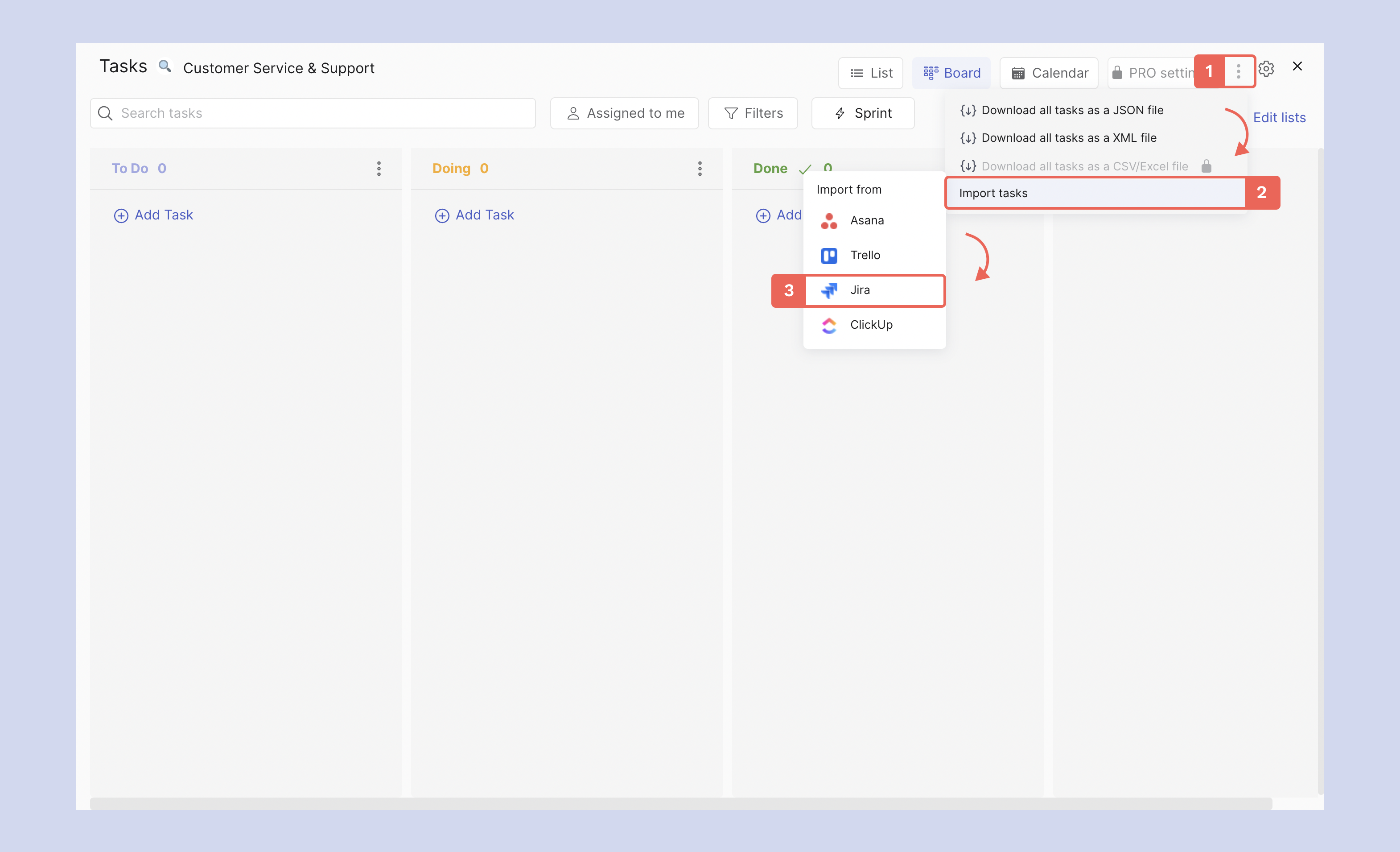
Step 4: Upload the .XML file of your Jira tasks
Step 5: [Optional] Add an already existing or custom label to the import
Step 6: Select the project you want to import
Step 7: Press import to add your tasks to a space.

The tasks are added to your space after you select import, and you're good to go! It is now possible to continue working on any project you just moved over and invite anyone to that space for free.Questions about the import from Jira feature? You are always welcome to reach out to us in the 'Rock Customer Support' space.
Questions and Answers ?
My import did not work, what could have gone wrong?
Check whether you have member or admin permissions in the space you want to import tasks. Additionally, make sure that the file you uploaded was .XML and that you have filled in all mandatory fields from the import. Additionally, something that might help is refreshing the app or switching between views for the new tasks to load.
Why can't I see imported tasks even though my upload was successful?
If your import was successful you might have to refresh the app or switch between the available views in the Tasks mini-app. Alternatively, you can also close the Tasks mini-app and reopen it for the tasks to load.
Can I import to a space that already has tasks?
It is possible to import tasks to a space that already has tasks created. Imported tasks will show in separate lists based on the import.
Can I import twice to the same space?
Yes, you can import twice to the same space. Note that the new import will create new lists for tasks, even if those are identical to already existing lists in a space.
Can I directly match assignees of Tasks?
It is currently not yet possible to match assignees from Jira over to imported tasks automatically. After adding the tasks you can still manually add assignees and followers.
What determines the list a task falls in?
Task lists for Jira imports are determined by issue status. Note that you will have to manually add lists for statuses that had no tasks during the import.
Is import from Jira free?
Yes, you can import tasks from Jira for free and as many times as you want.
Can I import in CSV, RSS, Word or HTML?
No, Rock currently does not support importing from Jira from any of these file formats. You can only import tasks from .XML for now.
Can I export from Rock if I end up switching again?
Under the free plan, you can export tasks in JSON or XML. If the space is changed to PRO you can also export tasks in CSV or excel.
Can I import from other project management tools?
Yes, you can import from Asana, Trello, ClickUp, CSV and Slack. Check out the importers page for more information on each one.













