Import task boards from Trello to new and existing spaces and keep all your work in one place. Follow along to learn how to export task boards from Trello, and import them into new or already existing workspaces in Rock.
How to export a task board out of Trello?
The export feature in Trello is available to all board members, including observers. You can access the feature under the Board Menu > More > Print and Export.You can export your task board either in CSV or JSON, but only imports from JSON are supported by Rock.
Export with JSON: Exporting a task board in JSON is available for all plans. When you press export a new tab will open in your browser. Save this page for export by right clicking (make sure no text is selected) and selecting save file to add it to your device.
How to import a Trello task board into an empty space in Rock?
You can import a complete task board with list names, titles, descriptions and checklists into Rock. To access the feature:
- Press the three dots in the top right corner of the Tasks mini-app.
- Select ‘import tasks’ from the dropdown menu.
- Choose Trello from the available options in the list.
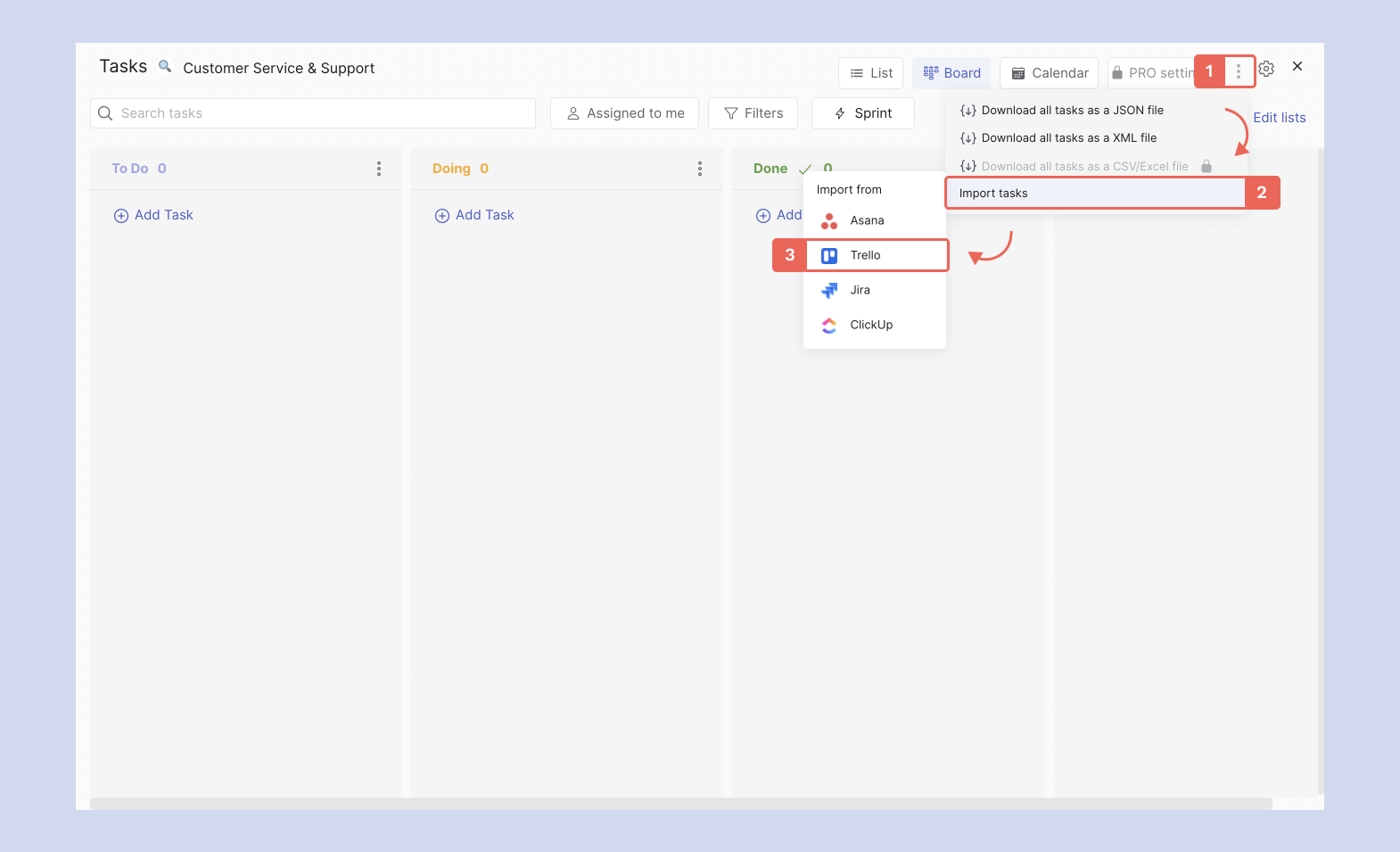
After selecting import > Trello a new panel opens up. This is where you can upload your exported file, Rock currently only supports import from JSON. You can also add custom labels to imported tasks by writing a new label in the panel.
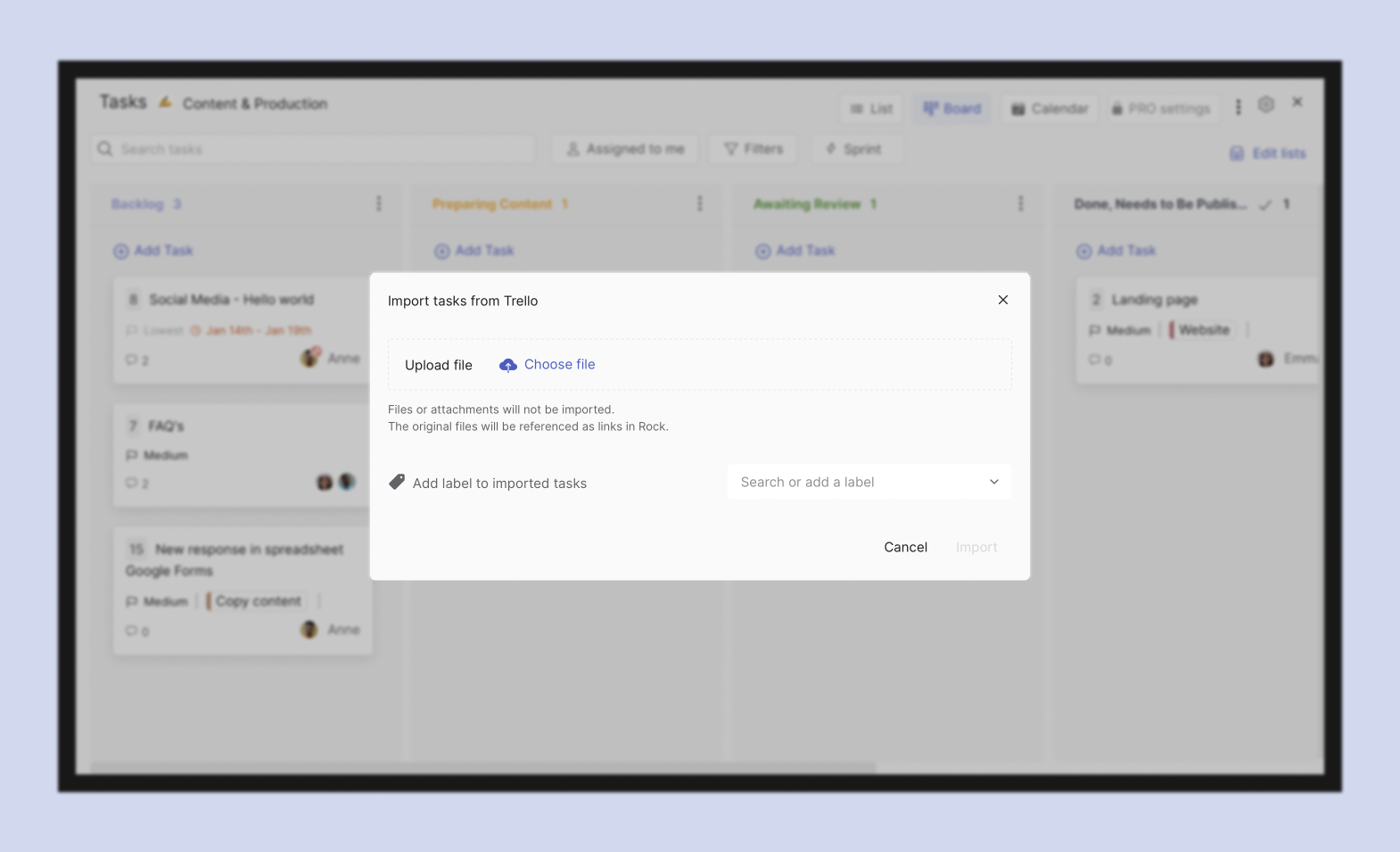
The following task information is moved over when importing tasks:
- List names
- Task titles
- Labels
- Task descriptions
- Checklists
- Start and due dates
- Custom fields (you won’t be able to edit them if the space has not been changed to PRO)
Tasks with attachments or images in the description will have a link added to the description so you can still access your files.
Importing a task board from your user settings
It is also possible to import tasks to one of your spaces from your user settings panel. Here’s how you access the feature:
- Press your user image in the top left corner to access your user settings
- Choose settings from the menu
- Select import
- Select Trello from the option menu
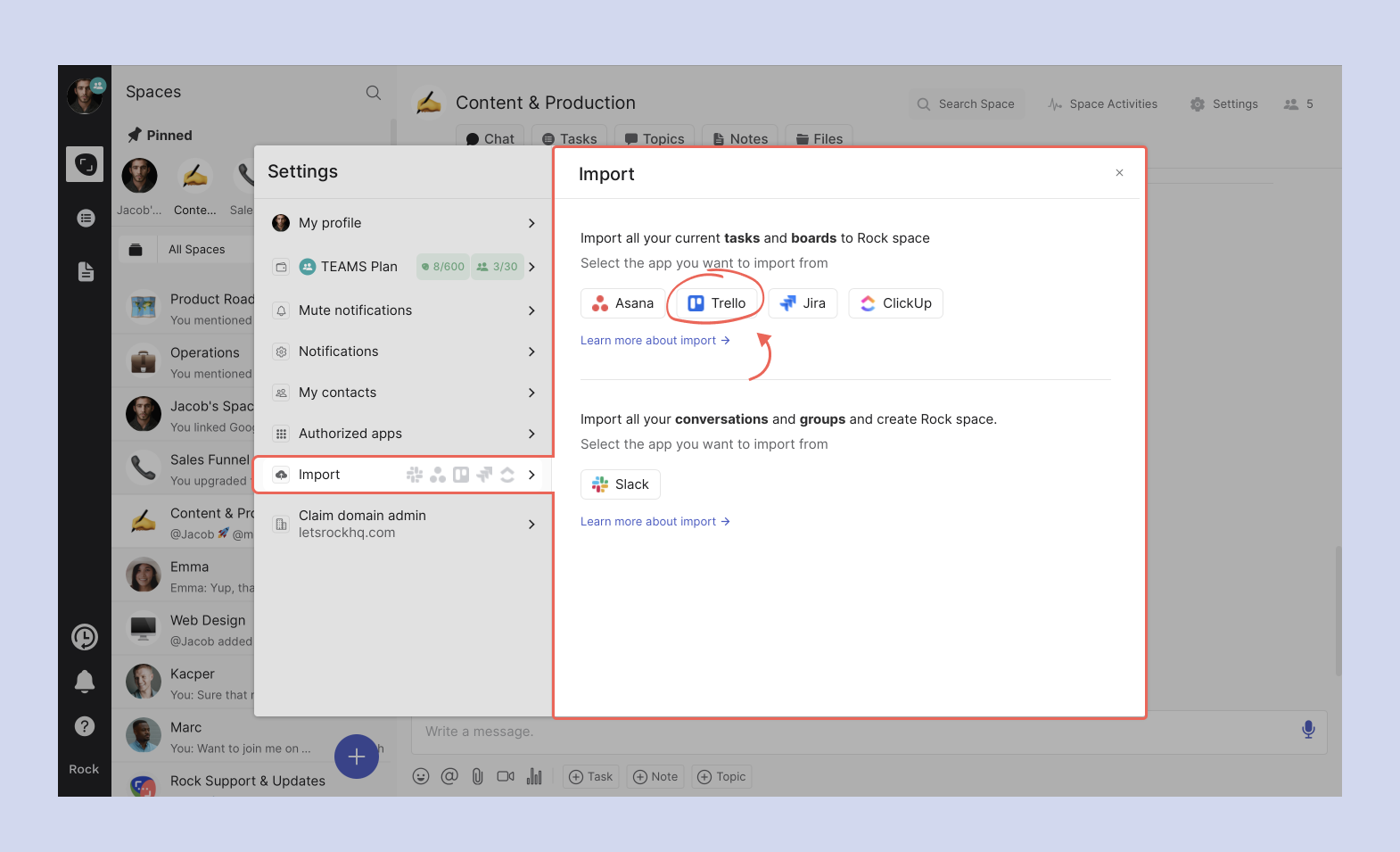
In addition to uploading a file and adding labels to your import, you can also select the space where you want to import new tasks from Trello.

📝 Note: the imported task board adds new lists to your already existing workflow. You can always move tasks around when imported and re-organize the lists.
Questions about importing task boards from Trello? Reach out to us in the Rock Customer Support Space for any questions or feedback you might have.
Questions & Answers
My import did not work, what could have gone wrong?
Check whether you have member or admin permissions in the space you want to import tasks.Also make sure that the file you uploaded was .JSON and not Excel or CSV.
Why can't I see imported tasks even though my upload was successful?I
t can sometimes take a few seconds for the tasks to appear, especially for bigger imports. Try refreshing the app or Tasks mini-app.
Can I import to a space that already has tasks?
Yes, imported tasks will appear in new lists at the end of the task board of that space.
Can I import twice to the same space?
You can import multiple times to the same space. Note that tasks from new imports will appear in newly created lists, even if your space has matching list names.
Can I directly match assignees of Tasks?
It is not possible to match Trello task assignees to imported Rock tasks. After your import has been completed you can always add assignees and followers manually.Is import from Trello free?Import from Trello is free and can be done as many times as you want.
Can I import other formats besides .JSON?
No, Rock currently does not support importing from Trello in other formats.
Can I export from Rock if I end up switching again?
You can export tasks in JSON or XML from free spaces. Exports in CSV or Excel are also enabled for PRO spaces.













