Quick Connect (QC) is a Rock feature that allows other users to connect with you (surprise!) quickly.
Users who scan your QR code or click on your personal space.new link will automatically open a space with you, making it easy for you to connect with people both within and outside your organization. Anyone can now quickly open a group space with you using your link which can easily be shared on social media, your website, email, or any other external page.
Not sure how to maximize this feature? Here are some nifty uses for Rock’s Quick Connect:
- If you’re a freelancer, it’s easy for you to onboard your clients or agencies you work with onto Rock as it only takes a few seconds in order for them to open a space with you.
- If you’re a business or an agency, it’s frictionless onboarding for your clients to join you in Rock.
- If you’re into business development, it will be easier for potential leads to connect with you as it only takes a few seconds to open a space with you.
Setting Up Quick Connect
Here's some simple steps to set up your QC.
- You can find your Quick Connect link by going to Settings. In Settings, you can find your space.new URL as well as a handy QR code that anyone can scan to instantly set up a group space with you.
- Personalize the experience by adding a welcome message to your QC spaces. This can be anything from a 'Welcome to my space' to 'Here's some information I need to get started: [...]'.
- Share your space.new link or QR code. When someone clicks on your link or scans your QR code a new group space is created on Rock.
- You will see a list of spaces that have been created and can then decide if you want to join. You will have the option to hide your email or phone number in QC spaces.
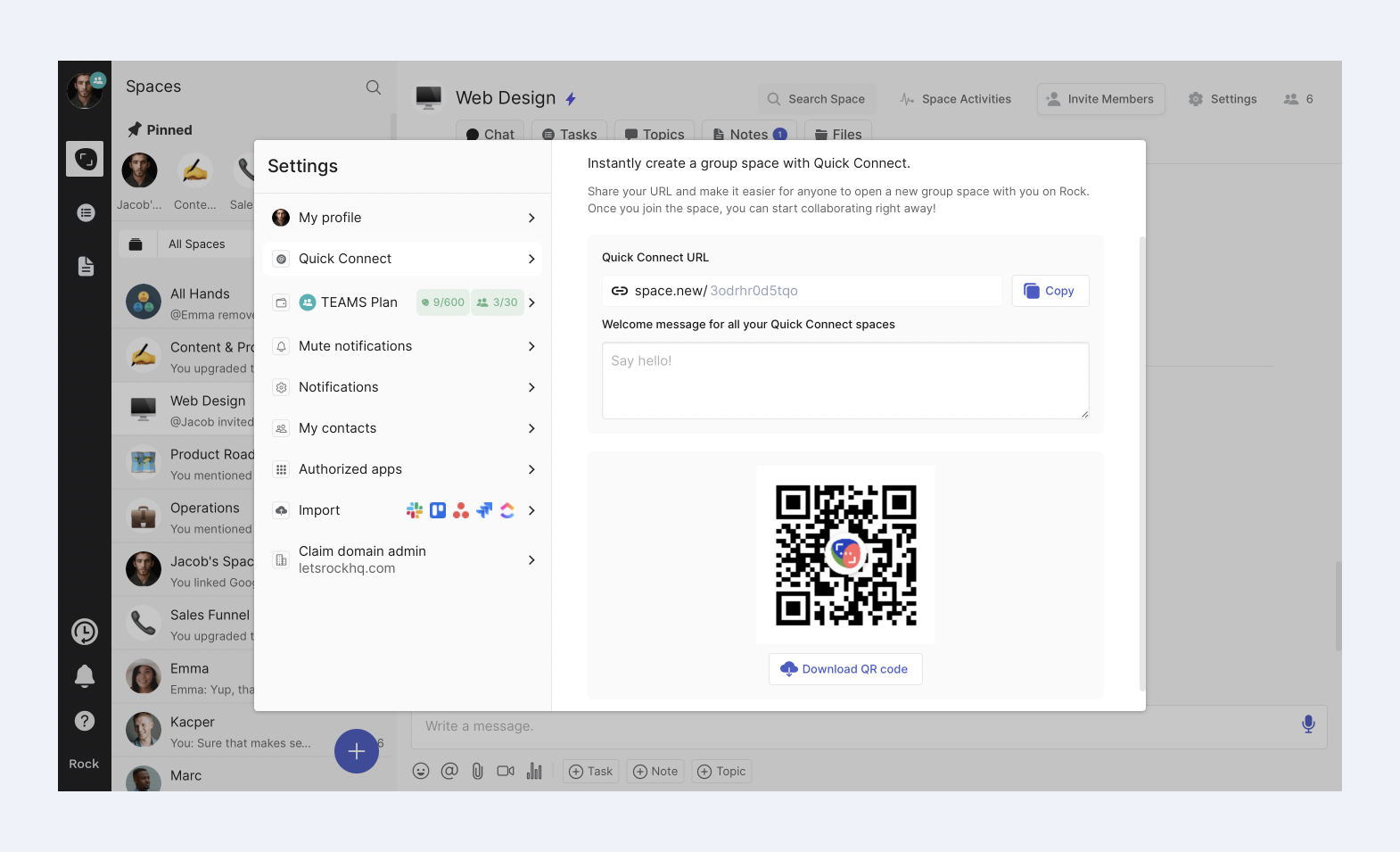
Keep control over your QC links by toggling the ON/OFF switch.
If the QC is set to OFF, people who try to access your QR code or click your link will not be able to create a space with you. You’ll also have the option to reset your link.
All you need to do is to press the three dots in the top right corner of the panel.
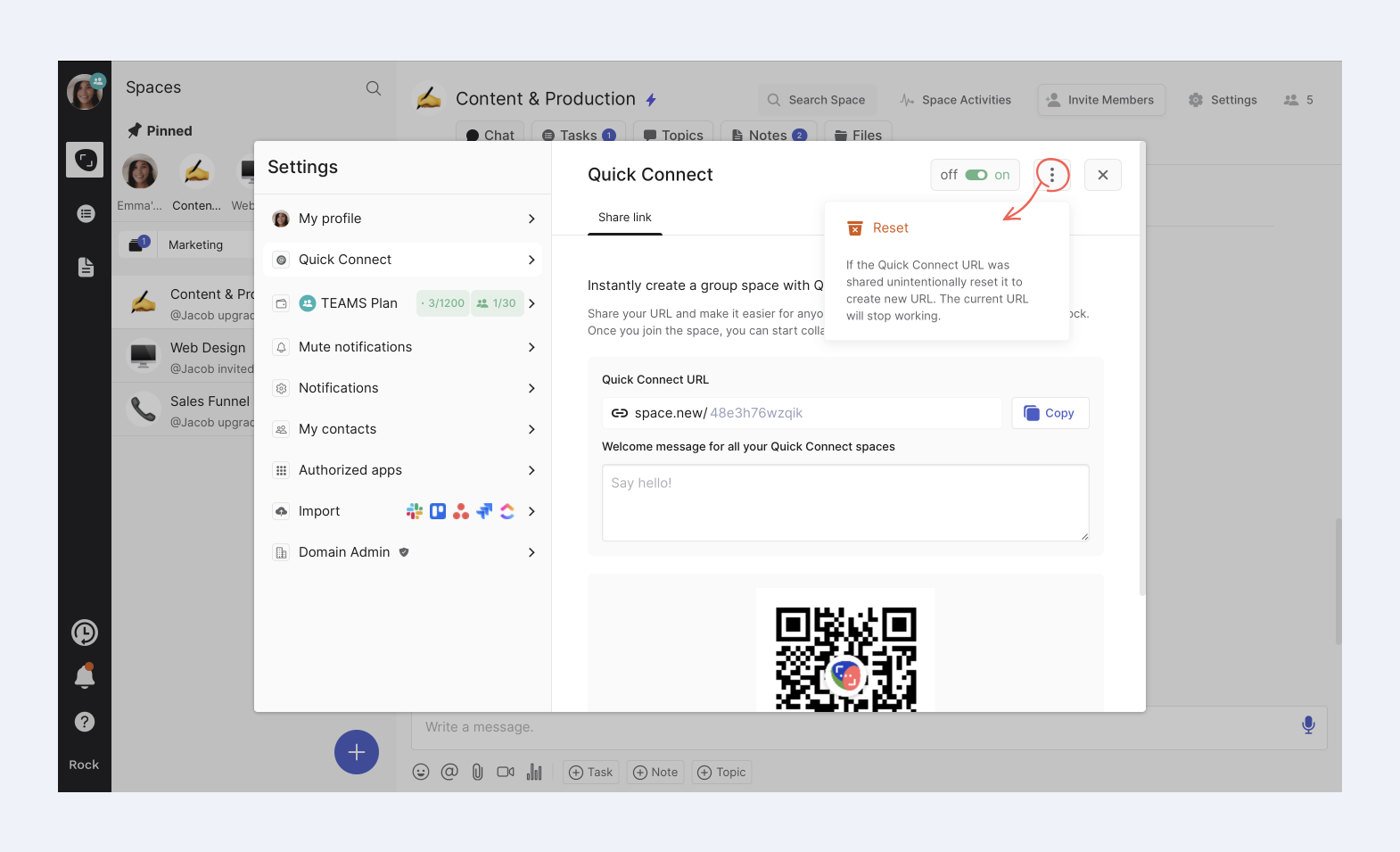
Note that once you reset your link there is no way of restoring it to a previously used Quick Connect link.
Quick Connect Unlimited⚡
Everyone gets their own space.new URL but by default, this is a random combination of characters. However, the Unlimited plan users have the option of claiming their own personalized Quick Connect link.
We’ll explain more about it below:
Claim your own custom Quick Connect link
With Quick Connect Unlimited you can claim your own custom space.new URL (for example, space.new/hello or space.new/yourcompany). Each QC link is unique and is awarded on a first-come, first-served basis.
- Go to your Quick Connect settings by tapping on your profile image
- Select "Claim your own custom Quick Connect link with PRO" and upgrade your account to Unlimited
- Once upgraded go back to your Quick Connect settings and press the ✏️ edit icon.
- You are now able to claim your custom QC link.
Use templates for QC spaces
With Quick Connect Unlimited, you have the option to select a template for the space that will be created. This can be useful if you have a specific space in mind to be created when your Quick Connect is used.
For example, you can set your Quick Connect to a Project Management or a Marketing Campaign space in order to easily onboard clients or colleagues onto projects. Custom templates will also be added soon in order to allow you more flexibility with the Quick Connect spaces created with you.
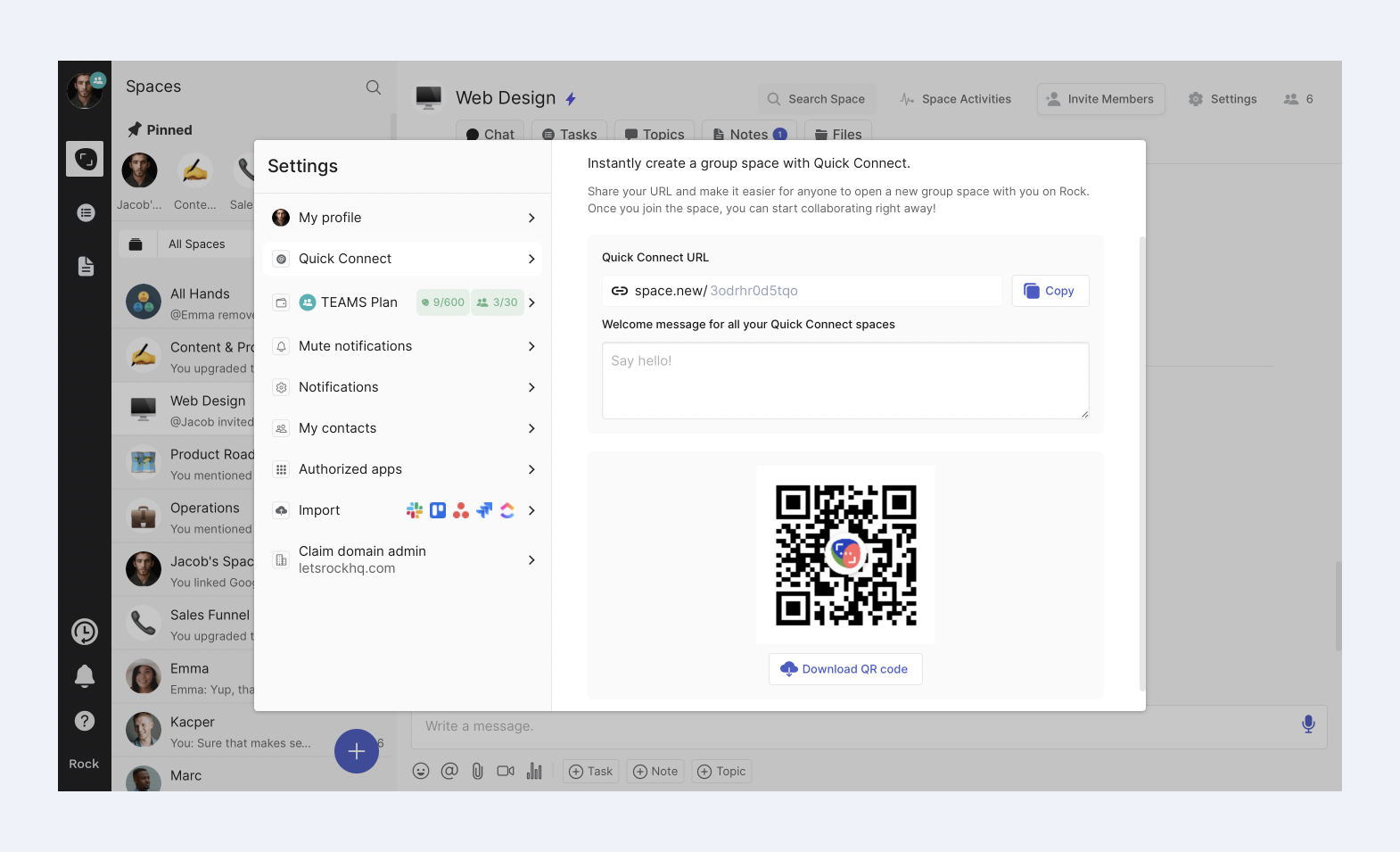
Use cases for QC
There are several immediate use cases where we can see that you can fully make use of our Quick Connect feature. We want you to be able to use this tool and wow teammates and clients alike with it.So… we’re listing them down below to give you some ideas on how you can maximize this tool and capitalize on your custom link:
- Add it to social media posters, using the QR code as the call to action. You can then make sure to have a welcome message and a template set up to ensure a smooth experience for leads when they open a space with you.
- Add your Quick Connect link to your email signatures - impress your clients and leads by opening a ready-made and polished Rock space with you.
- Add your Quick Connect QR or link to your LinkedIn Page will allow leads and potentially interested parties to get in touch with you quickly. Make discovery calls more meaningful by ensuring that you both fill out Notes and Topics and coordinate meetings and discussions all within your space.
- Add Quick Connect to your portfolio - closing the deal can be made easier if you can show your potential clients the way you organize and manage your project. What better way to show them than by doing so right when they connect with you, right?
- Add Quick Connect to your Customer Support channels - make it easy for anyone to get in touch with you or your support team by adding the Quick Connect link or QR on the appropriate contact us pages.
If you’ve got any nifty use cases for Quick Connect you’d want to share, feel free to drop a message at the Rock Support and Updates space. We promise someone from the Rock team will be more than happy to listen to your suggestions!
Frequently Asked Questions
How many spaces can be opened via QC?
There’s no limit to the number of group spaces that can be opened with you via Quick Connect. However, one person cannot open multiple Quick Connect spaces with you.
Who can create a space with me via QC?
Anyone can create a space with you via Quick Connect. Once the space is created, you’ll have the option to join the space or not.
I have an Unlimited account and it won’t let me claim my space.new URL. Why is that?
It could be that the URL you chose is too short. You’ll need at least 7 characters in your link. The maximum is 30 characters.It could also be that the URL you want has already been taken. Remember that URLs are on a first-come-first-served basis.
Can I change my custom space.new URL once I’ve picked one?
Yes, you can. But note that once you change your custom link, your old one will be available for other users to use.
What happens to my custom URL if my Unlimited plan expires?
The custom link is saved to you for 30 days. After that 30 days, it will be available for anyone to use.
What happens to people who will try to create a space with me in Quick Connect if the toggle is off?
Scanning the QR code or clicking on your Quick Connect link will not open a space with you if the toggle is off. There will be a prompt display that the URL has been changed or disabled if the toggle is set to off.
Can I add other people to the spaces created via Quick Connect?
Yes. Spaces created using Quick Connect are group spaces, which means that you can add as many users as you want to the space.
Can I change the name of the Quick Connect space created?
Yes, you can once the space is created through space settings!













