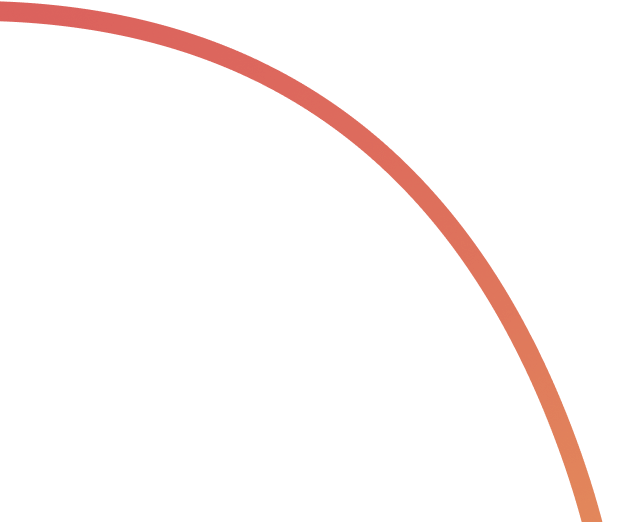Recurring tasks make managing daily check-ins, weekly reports, monthly invoices, or any other repeating activity easier. No need to remind yourself to create new functions as tasks automatically get set to a new due date once it’s marked as done.
Our recurring task feature takes a completed task and renews its due date to a later one. However, it’s important to note that the feature will only work once the previous task has been marked as completed.
You can use recurring tasks in all PRO spaces. In order to create PRO spaces you need to subscribe to the Unlimited plan. If you are in one of PRO spaces you can still use the recurring tasks feature in that space without subscribing to the Unlimited plan.
Creating your recurring tasks ?
For the recurring tasks feature to appear, you first have to set a due date for the task you want to be repeated. After a due date is set, the recurring tasks icon will appear to the right of the due date.

Time intervals ⏰
After pressing the recurring tasks icon, you can choose in what time interval you want your tasks to be created:
- Daily: Repeat the task every day; you can choose whether you want this process to continue for weekends or not by pressing the checkbox. Lastly, you must select what list you want these tasks to be moved to after completing them.
- Weekly: Tasks are repeated for certain days of the week. This is handy if you have an activity that happens only a few days a week (e.g., create a task on Mondays and Wednesdays). After selecting the days, you have to choose what list you want these tasks to be moved to as it recurs after they’ve been completed.
- Monthly: With the monthly option, you can program the recurring tasks to appear on a particular day of the month; for example, if the same invoice request happens once a month, you can create a recurring task. Once the day is selected, you can choose what list these tasks should be moved to as it recurs after completing them.

Stopping tasks from recurring?
To stop tasks from recurring, you can click on the repeat button, and the prompt to set recurring tasks will appear. Click on the “Remove” button and save task changes.

Reach out to us in the Rock Customer Support space if you still have questions or suggestions about activating, creating, or managing recurring tasks in Rock.
Frequently Asked Questions About Recurring Tasks
Can anyone make recurring tasks?
Yes, anyone with the role of admin or member in a space can make recurring tasks as long as the space that the task is housed has been upgraded to PRO.
Is the task automatically recurred on the chosen day?
No, it is recurred when it’s marked as done (moved to a list in which tasks are considered completed), and at that moment, its list and due date are changed according to the chosen criteria.
Will a new task be created every time I want it recurred?
No. Once completed, the same task will be moved to the chosen list, and its due date will be changed to the desired one. The feature reuses the same task and sets it back as a “to be done” based on your chosen list and your new due date.
My task didn’t recur even though I set it as a recurring task; what happened?
It might be that you haven’t set the task as complete yet. Once you set it as complete, it will be moved as unfinished to the list you selected, and the new due date will reflect.
Can I create a biweekly task /yearly task?
No, there is no way to create a biweekly or yearly task at the moment. Currently, we only offer daily, weekly, and monthly options for tasks.
I don’t see the “Repeat” button and can’t set my task to recurring; why is that?
You’re probably not seeing the “repeat” button because you haven’t set a due date. Once a due date is set, the option to recur tasks will occur.
What happens to my recurring task when space is downgraded from PRO to FREE?
The task's recurring settings are remembered, but you cannot edit it anymore. You can still edit other fields of the tasks as necessary, though.