In collaborating with different teams and multiple project stakeholders, you’ll run into things that need elaboration beyond chat but don’t necessarily need a meeting to discuss thoroughly. This is where our Loom Meetings mini-app integration becomes helpful.
Loom is a video recording and screen recording tool that helps remote and asynchronous teams work better together by reducing the need to meet at the same time. We believe that having this tool would be a great help to your team’s productivity, as it’s easier to give teammates and other project members a run of detailed run-throughs.
Creating A Loom?
Integrating Loom is easy. Having an account with Loom is unnecessary to start creating and sending looms on Rock.
To start: click on any space in your list and the Meetings button.

That button will open a list that will allow you to choose between the different video conferencing integrations available in Rock. Click on the Loom button.
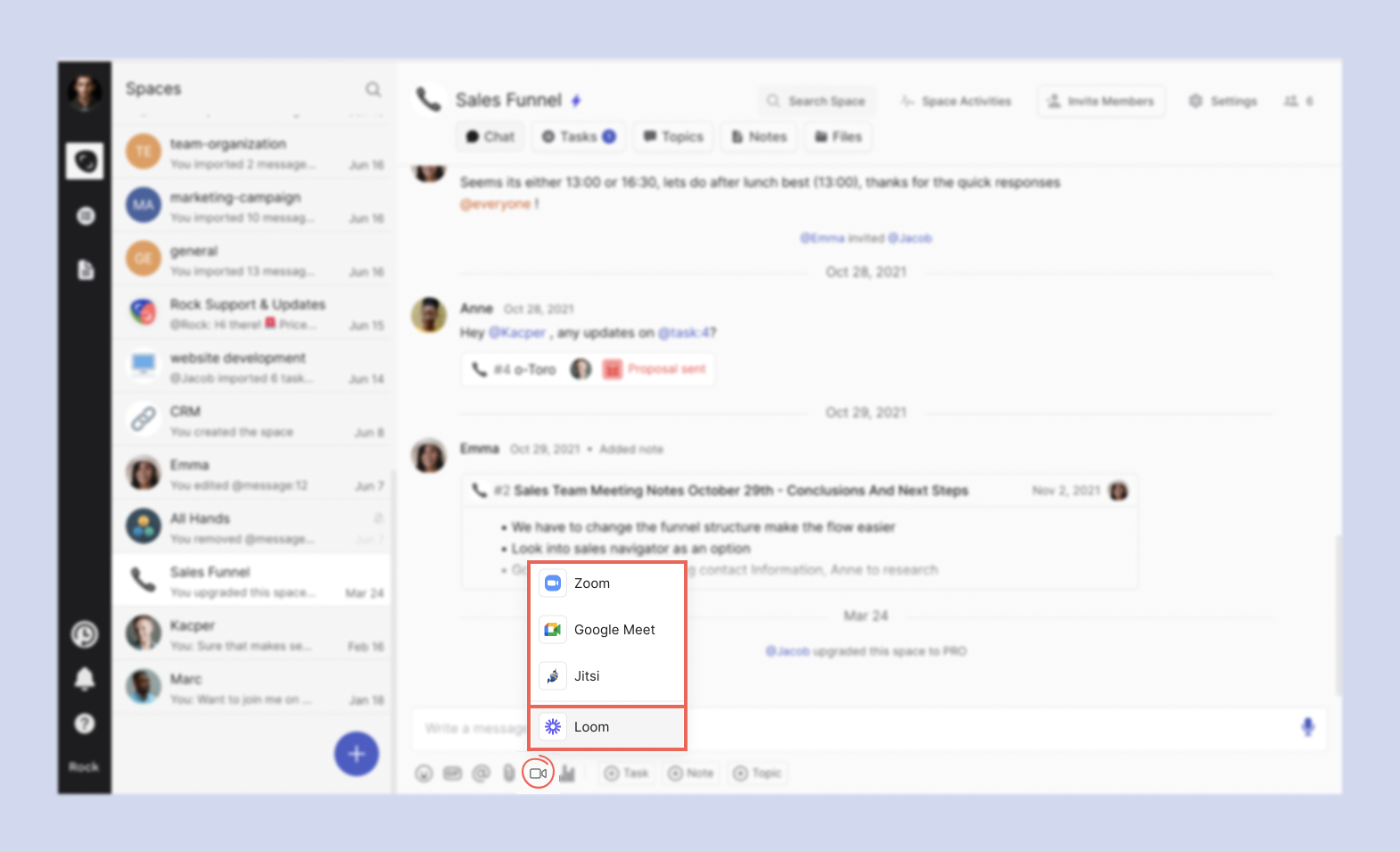
Once you click on Loom, a prompt will appear asking you permission to allow Rock to use your microphone and camera. These permissions will determine if you can use your microphone and camera on the Loom video.
Note: If you’re on macOS, you might also be prompted to give your browser of choice or the Rock app permission to record the screen.
A screen will pop up in the upper right-hand corner of the screen, where you can fix the recording settings before shooting your Loom. You’ll also have the option to sign in to a Loom account if you have one.
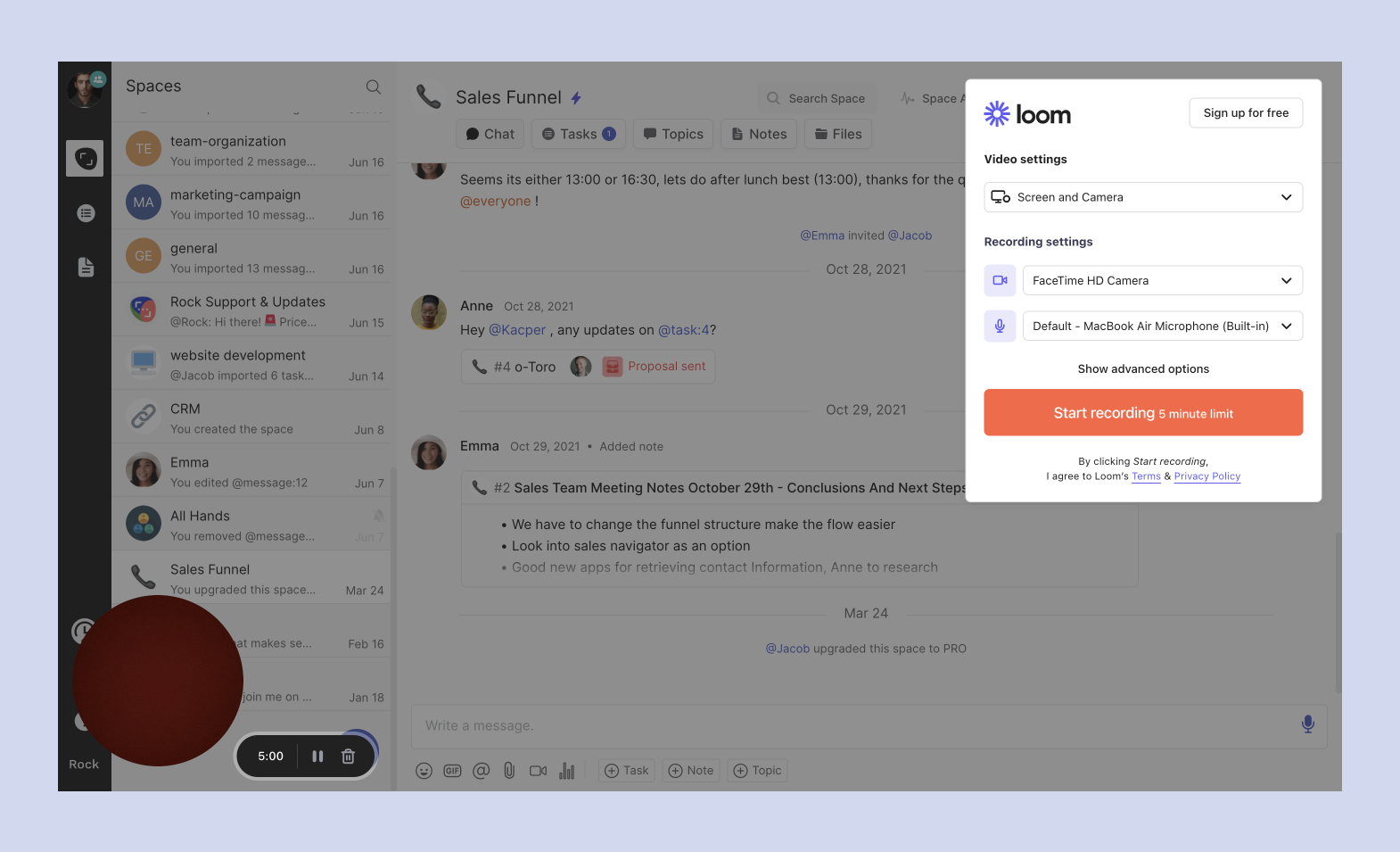
Click on the “Start recording” button to start recording your Loom. If you don’t sign in to an account or if you don’t have a paid plan, you’ll only have a maximum of 5 minutes per recording.When you’re done recording, click on the finish recording button.
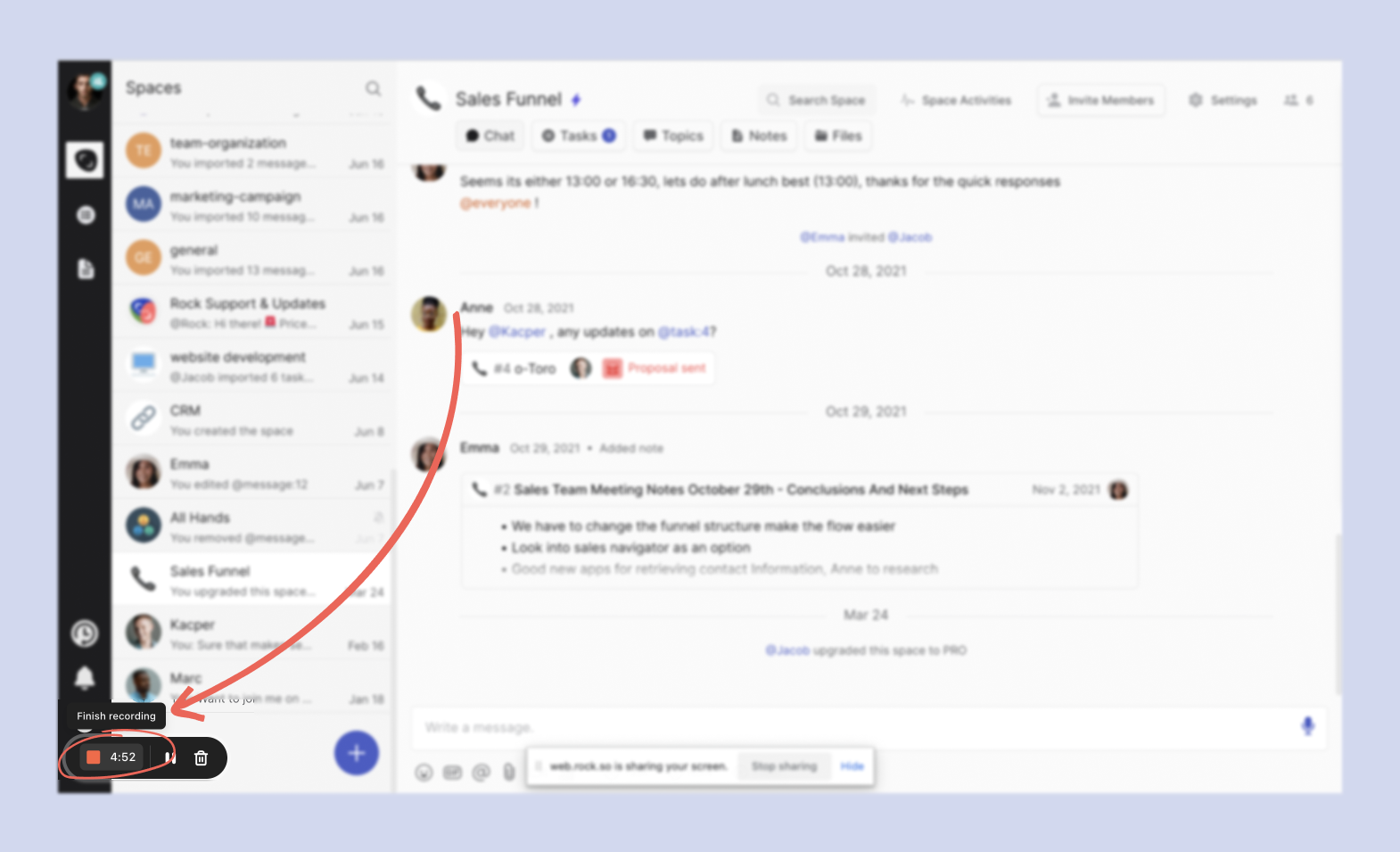
Then, your video will render and will appear in a separate prompt where you’ll have the option to: re-record the video
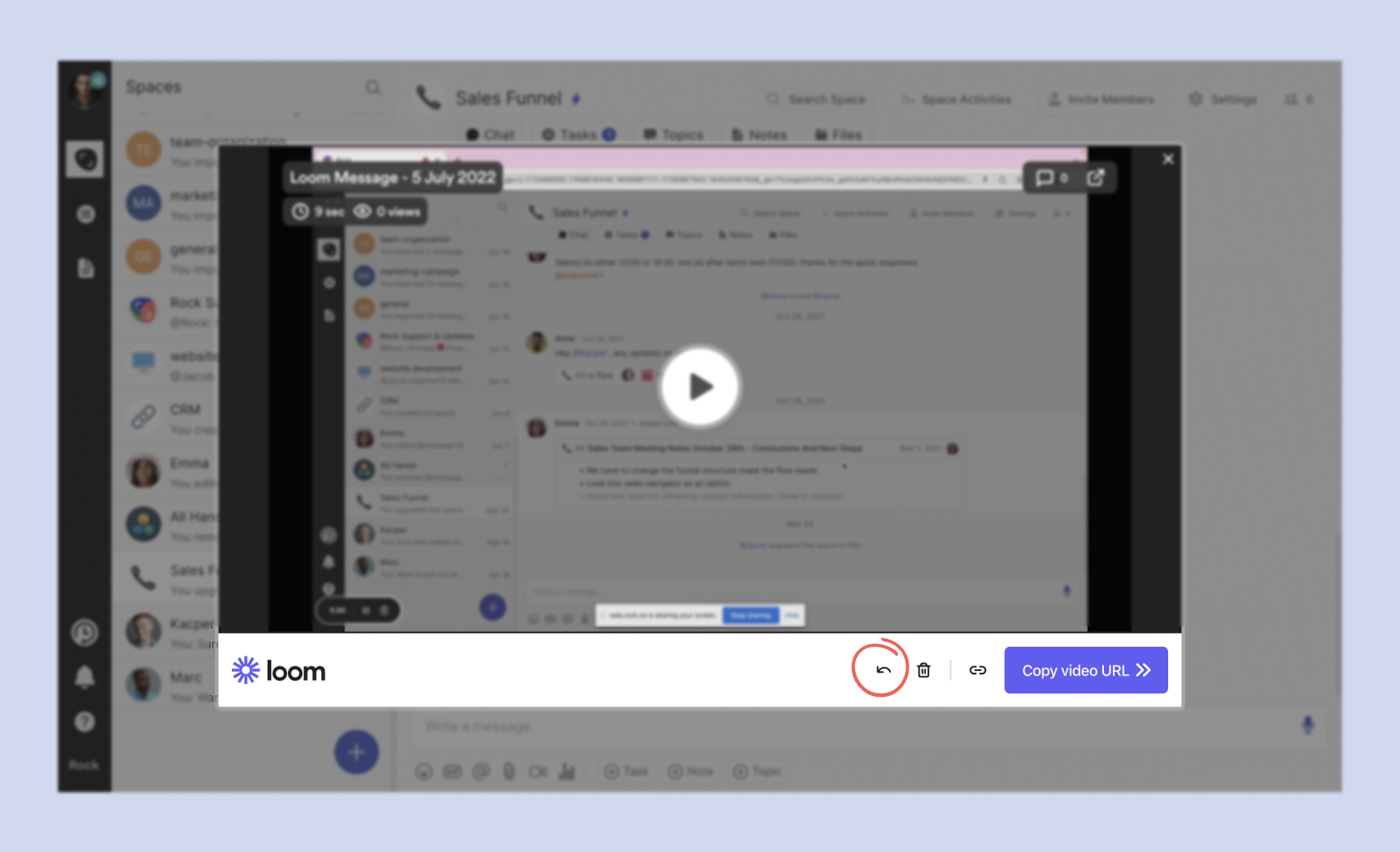
delete the video, or
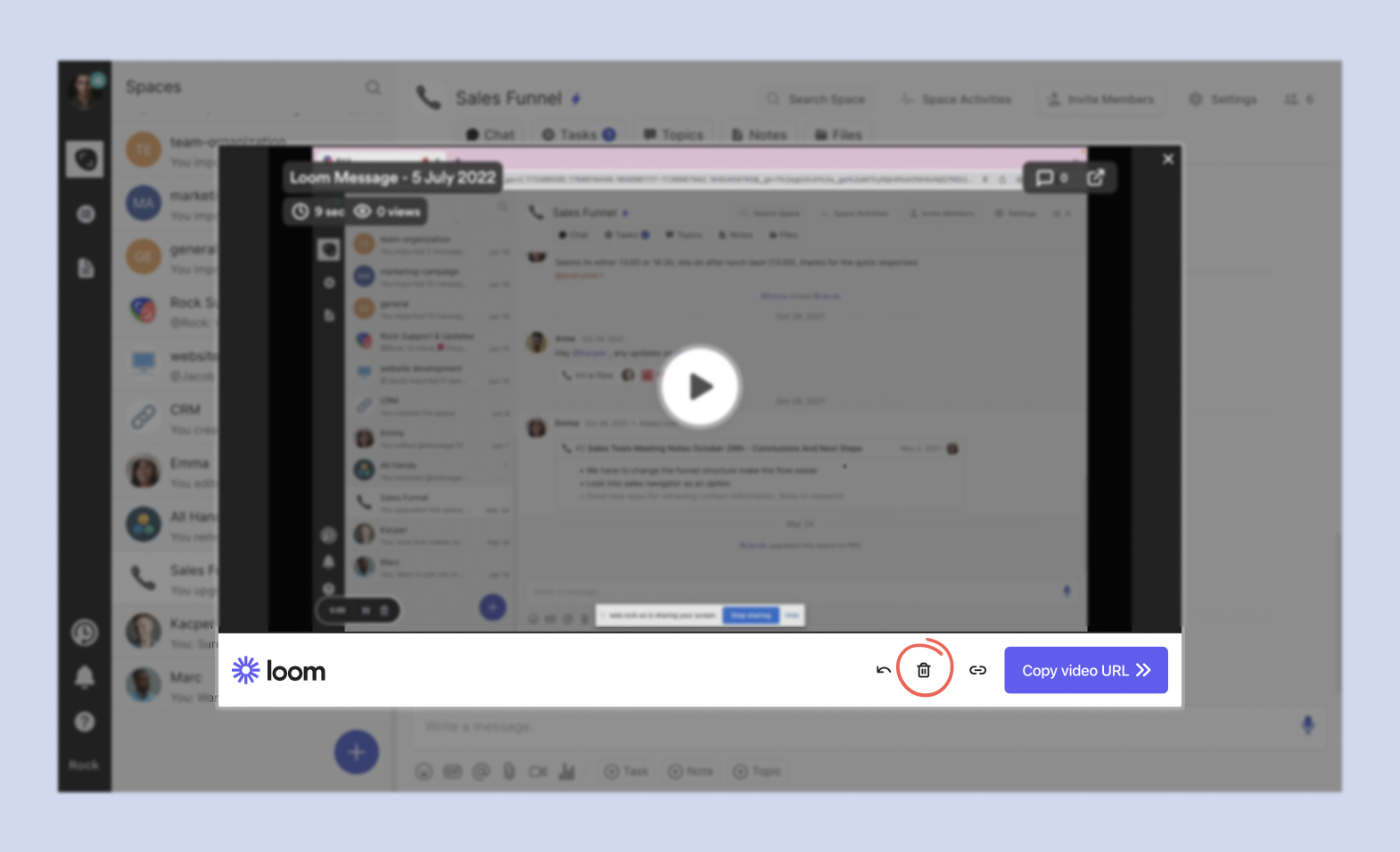
copy the video link to be shared with others.

You can copy the video link and share it with the space of choice.
Disconnecting Loom from your account ✂️
You don’t need to disconnect Loom from your Rock account because the accounts don’t integrate or link.
You can remove the initial permissions you gave Rock on accessing your camera and microphone through browser settings.
Frequently Asked Questions About Loom ?
Does Loom also work on mobile?
No. You can only record Looms on the desktop - either the desktop app or the browser app. You can view Looms on mobile with no problem.
Can anyone in my space record a Loom and send it?
Regardless of their space role, anyone can record a Loom and send it to space.
Can anyone in my space view the Loom meeting?
Yes, as long as you didn’t change the view permissions from a Loom account, everyone in the space should be able to view the Loom.
Do I need to pay for the Loom integration?
No, the Loom integration is available to all users, regardless of the Rock plan.













