The Topics mini-app helps remote and distributed teams discuss work more asynchronously. Think of topics as threads that are more structured and more organized, and make it easier to document essential conversations.
Why were Topics added to Rock?
Messaging is great for short, ad-hoc, and more urgent conversations, but if you don't follow along with these messages in real-time, they can quickly become chaotic and distracting.
The Topics mini-app solves these issues by enabling more structured discussions, providing a better way of documenting information, and preventing notification overload.
More structured discussions
Long threads about different things can quickly get confusing, especially in bigger spaces with many members and even more messages. Keeping track of what's being discussed can become time-consuming and unproductive if you don't follow along in real-time.
Topics allow you to organize your discussions in individual & standalone issues with a title, description, and follow-up posts added underneath each topic.
Documenting information
Most teams discuss a lot of different things in one space. This can range from particular discussions about a feature to decisions on what to do next. This information is then hidden in a long list of other messages.
Topics solve this issue by providing a place where team members can discuss a specific topic in a single place. As the entire discussion is stored at the topic level, all of this information is documented so anyone can read up on this in a very organized and centralized manner.
Notification overload
When you send a message in a space, this message might not be relevant to everyone and has the potential to distract. Muting the space can be tricky as you might miss important messages relating to your project.
By organizing specific conversations into topics, notifications will only come to those who are following the discussion. While you can still read up on the different messages sent on a topic, you won't receive notifications from topics unless you are involved in a conversation as a follower.
How to use Topics in Rock
Creating new topics
You can create a new topic by going to Topics. Topics are composed of three elements: titles, descriptions, and messages:
- Title: Shortly describe what your topic is about with a title.
- Description: Add a description to any topic to kick off the conversation. You can also add relevant attachments to the description if needed.
- Messages: Anyone in the space is welcome to join the discussion on a topic. In addition to all the functionality you typically find in comments, messages in topics also allow for threads, and audio messages.
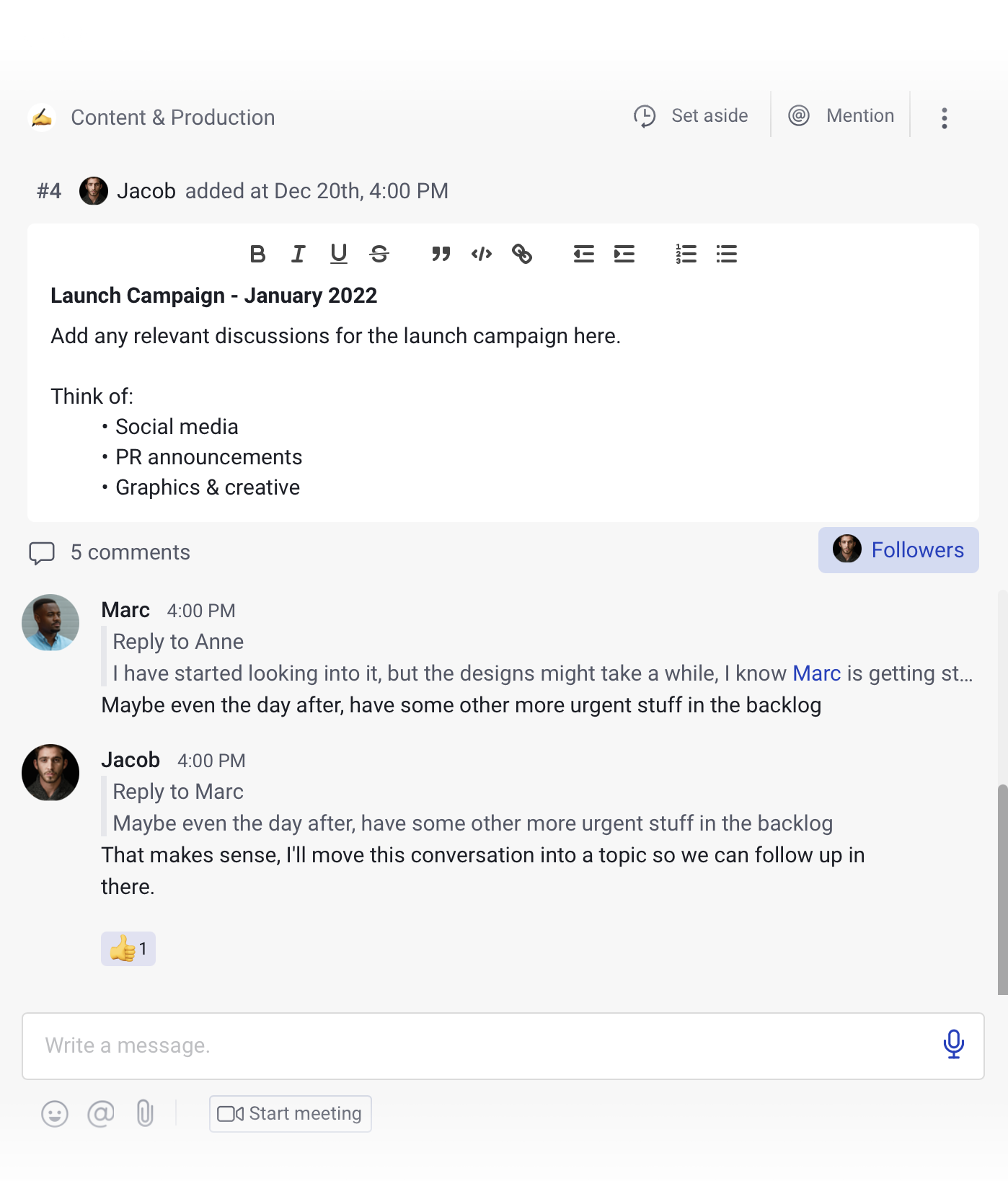
Tap to Organize for Topics
It is also possible to convert existing chat messages into new topics. This can come in handy if you want to move a conversation into a topic, so it doesn't get lost in the long wall of other messages in space
.Use Tap to Organize by double-clicking the first message and then individually selecting other messages you want to add or move to a topic.
Messages will be added to the topic, and you can change the title and description to what best describes it. Everyone in the conversation is added as a follower in the topic, so they receive notifications for any new messages.
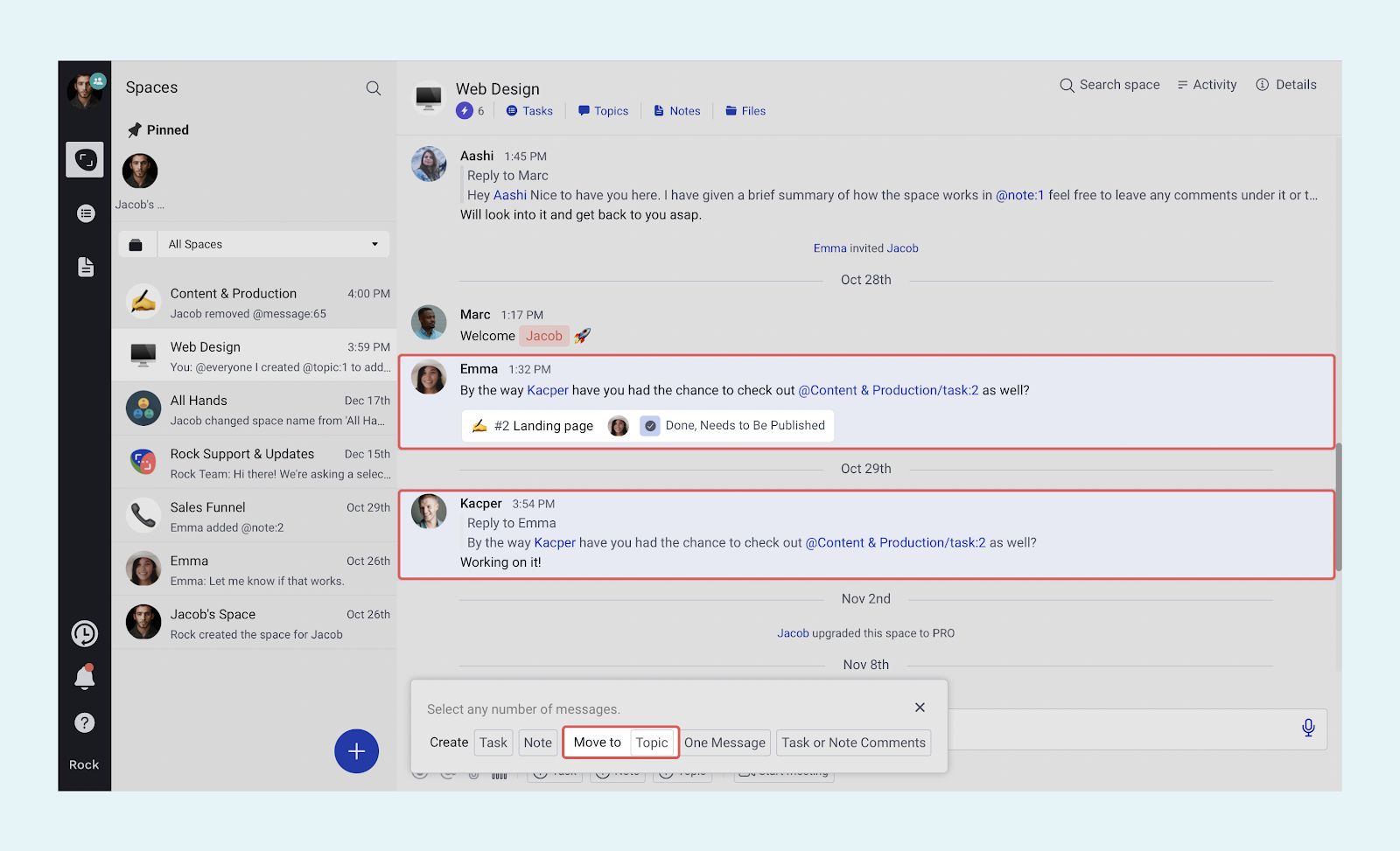
How are topics different from Notes?
Notes are helpful when you want to keep important information at hand within Rock, such as meeting minutes,FAQs, or team guidelines.
While some features overlap between Notes and Topics, they serve different purposes for your team. Notes are for longer-form content with fewer messaging features, while Topics are intended to organize conversations and reduce the message overload in large group spaces.
You can see the difference in functionality by the richness in messages under topics compared to comments under notes. In addition to the features in Notes, Topics allow you to create threads of messages or add audio messages to the discussion.
Questions about Topics? Reach out to us in the Rock Customer Support Space for any questions or feedback you might have.
Frequently Asked Questions on Topics
Who can create topics in a space?
Any person who is a part of the space with the admin or member role can create a topic.
Who can comment on topics?
Any person who is a part of the space can comment on any topic created in the space. We want to ensure that everyone can contribute meaningful ideas and participate in topic discussions despite their role in the space.
Can anyone edit topics in the space?
No, not everyone can edit topics. Only the topic creator can directly edit a topic’s title and description.
How many topics can I create?
You can create as many topics as you like and in as many spaces as you want, provided that you have the appropriate roles to do so. Remember that you need to be either a member or an admin in a space to create a topic.
Can anyone delete a topic?
No, only the topic creator or a space admin can delete topics.
Can I "set aside" a topic?
You can set aside any topic you want to keep close as long as you have access to those spaces. Set aside can be done by anyone in the space. It doesn't matter if you're a guest, a member, or an admin.
Does @mention work for topics?
Yes, you can @mention topics on tasks, topics, and notes. It's a valuable way for you to make sure that people can utilize the exhaustive conversations and discussions on topics across your workflow.
Can I attach files on topics?
Anyone can attach or upload files from your local drive onto a topic's comment section. At the moment, Rock does not allow for Files mini-app and cloud storage integration onto our topics.
What does it mean when I'm a follower of a topic?
Being added or setting yourself as a follower of a topic means that you get notifications or updates whenever something new comes up. It's a meaningful way to keep yourself updated.
I don’t get notified about topic changes. Why is that?
You might have changed your settings and removed notifications for topic changes and updates. We recommend that you check your notification settings and allow for notifications for topic changes if you prefer to be notified.
Would I know if a topic was updated if I’m not a follower?
Yes, if you’re part of the space and a topic was updated, then a blue dot would be displayed on the space’s topics mini-app.













