This guide will focus on user management in the Unlimited plan. After claiming your domain, you can efficiently manage your team members who fall under your claimed domain. You can manage user permissions to Rock as a domain administrator. The panel becomes available when you have claimed your domain.
The member management panel is not available for teams operating on Rock with a general domain (i.e. gmail.com or yahoo.com). The reasoning for this is that removing or suspending accounts from Rock is only permitted for accounts that you "own". With general emails, it's not possible on our side to verify whether a user is on Rock solely to collaborate with you or also works together with other users.
Users that are not under your domain can, however, be added to workspaces. Here you can still control user access to all the spaces within that workspace, regardless of domain or affiliation to your organization. Nevertheless, in terms of overall management, you cannot add non-domain users to the user management panel.

Members panel
The members' panel will list all members of the Unlimited plan. There are three levels of permission you can offer users within your domain: member, manager, and admin. Here are the main differences between each level:
- Members: Users with this configuration will be able to work together in your team and you can view when they were added to your team and the date they were last active. Members can not create new PRO spaces or large workspaces within your paid plan. Members can freely join PRO spaces and make use of all PRO features. They can also be made admin in PRO spaces if they need access to admin-only functionality.
- Manager: This level of permissions allows users to create unlimited PRO spaces and tap into your workspaces Quota. Managers can also view the time tracked and task progress of users in their PRO spaces and workspaces in the management dashboard and time tracker. Note that managers do not have access to the members panel.
- Admin: Admins are other users within your domain that, in addition to all the functionality under the manager status, get access to the domain admin panel. This allows the user to manage user permissions. Users with admin permission can also view time tracked and task progress from users in PRO spaces and workspaces owned by different managers within the plan.
You can use the top search bar of the panel to look for users within your domain and see their current permissions, date last active, and date added.
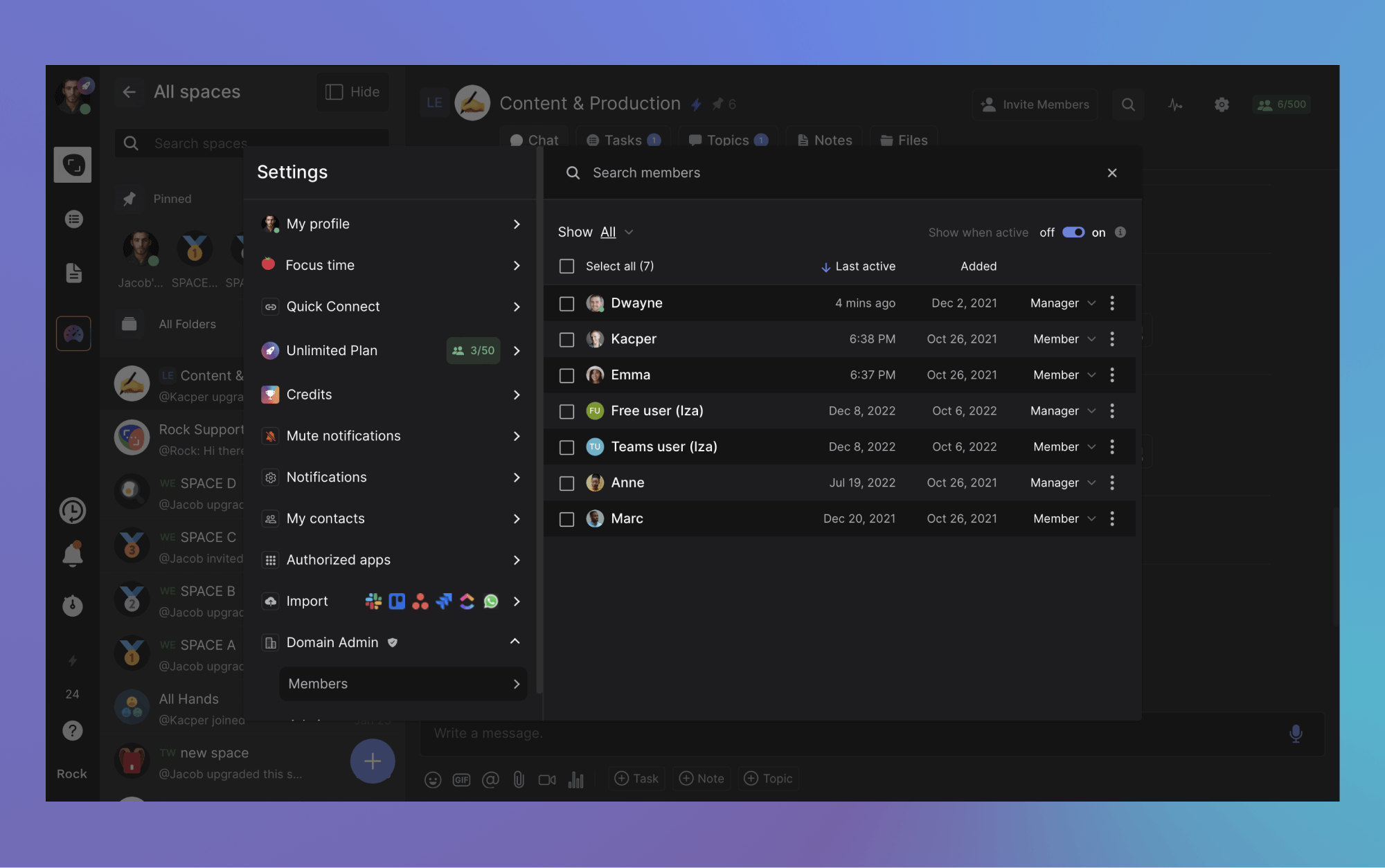
Managing permissions and access to Rock
You can easily change user permissions from member to manager, and admin. With the unlimited plan, you can have a maximum of 5 managers and an equal number of admins. There is no limit on regular members in your organization.
To upgrade a member to admin, they must first be made a manager. To change a member to manager, use the dropdown on the right and assign the role.

You can revoke manager status through the same panel. Note that when a user is downgraded from manager to member, all PRO spaces are converted to FREE. The user will have to manually change them again, even if converted to manager again in the future.
You can further upgrade user permissions from manager to admin by selecting the three dots in the right corner of your view -> promote to admin.
There are a few other options available in the same panel:
- View profile: This will give a preview of the user profile
- Chat: Selecting this option directly navigates you to a shared 1:1 space. It will automatically create a new space if you do not have a 1:1 space with the user.
- Add to spaces: Quickly incorporate the user into individual group spaces
- Suspending users: Suspending users will deny the user access to Rock. Their information will keep being associated to the user, but it will not be possible for them to log into Rock. This way, you can more easily safeguard information when team members leave your organization. Suspension can be reversed at any time by a domain admin.
- Deleting users: Sent messages and files will remain under a Blank image with the user's last display name. deleting a user will permanently remove a user from your domain. The overall account will be terminated and this action can not be reversed.
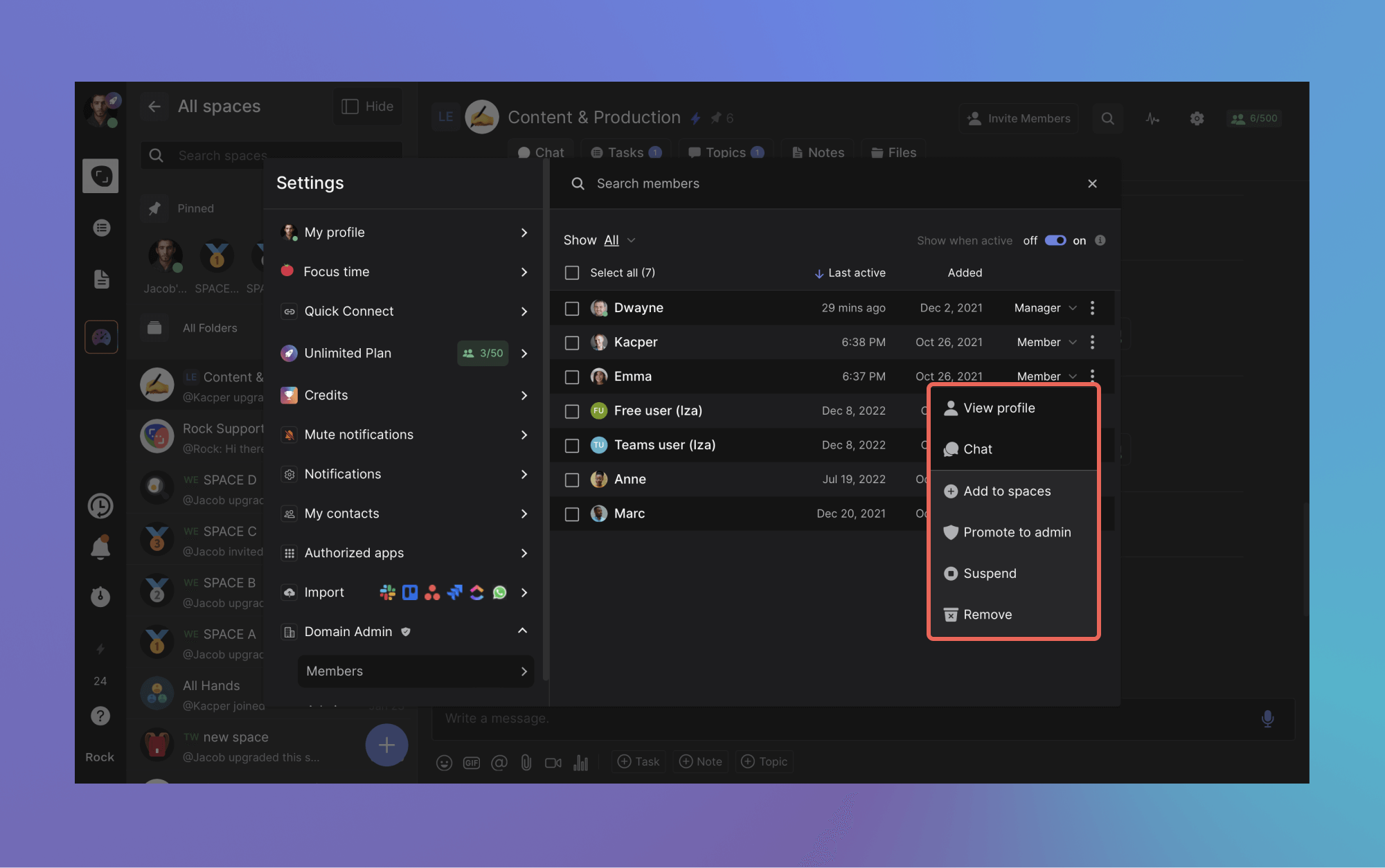
Admins panel
The admin's panel will list all the admins of your Unlimited plan. You can view their profile or revoke admin rights from the same panel. There is also a search function at the top of the panel In case you have a large number of admins to search through.
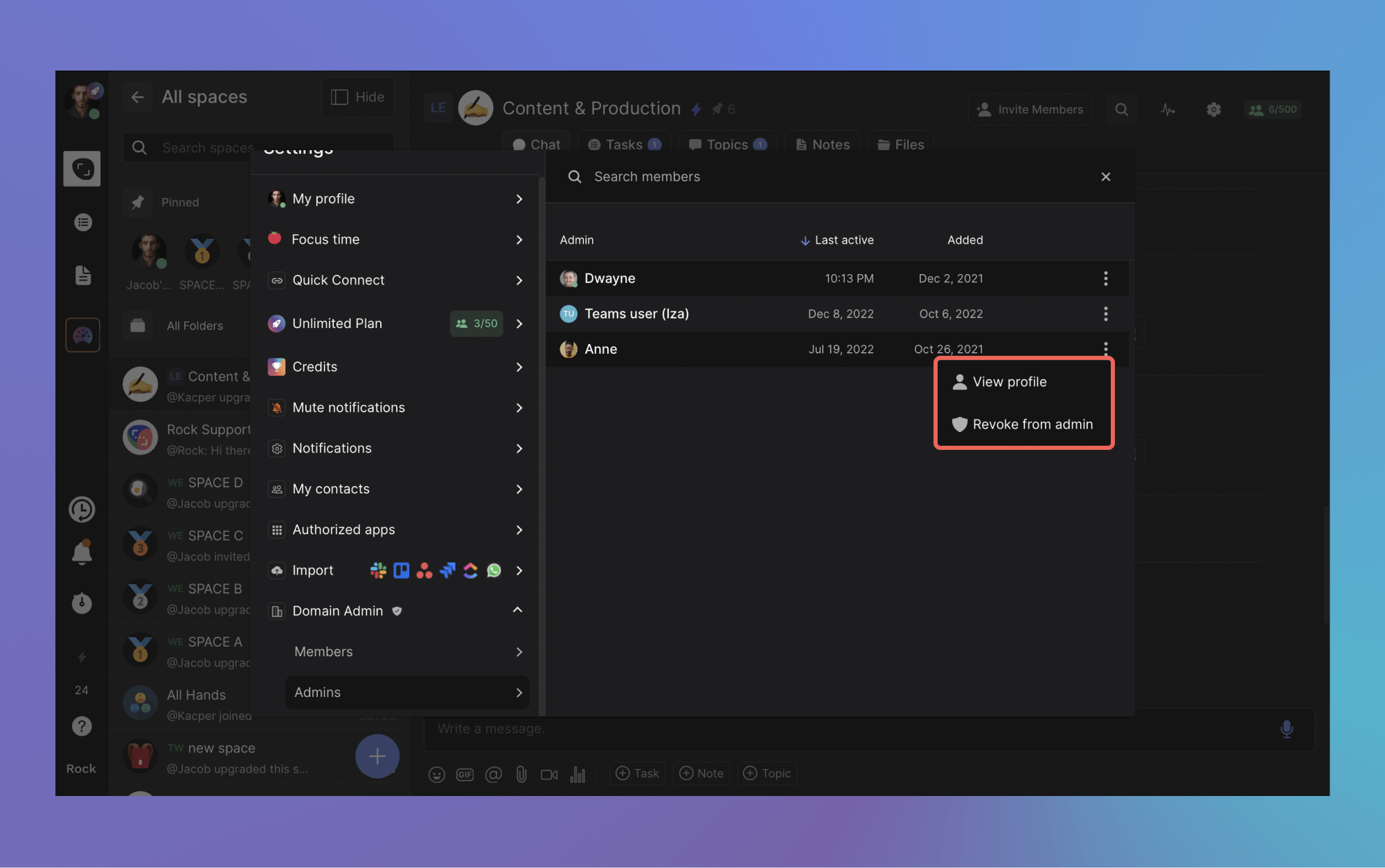
Unlimited plan panel
The unlimited plan panel displays a summary of users who have been designated as managers under your paid plan. Unlike the domain admin panel, it also includes general or third-party domain users assigned as managers. Although they aren't visible in the domain view, their manager status can still be viewed in this panel.
To add a new manager, press the "invite Managers" button. Note that you must have this user in your contacts already, so make sure to open a 1:1 space with them before inviting new users to Rock as a manager.
Users must be added to the contacts list first if they are from a different domain. If the user is from the same domain, they will be automatically recognized as a manager. However, if the user is from another domain, they will have three days to accept the manager invitation before subsequently appearing on the list as a manager.
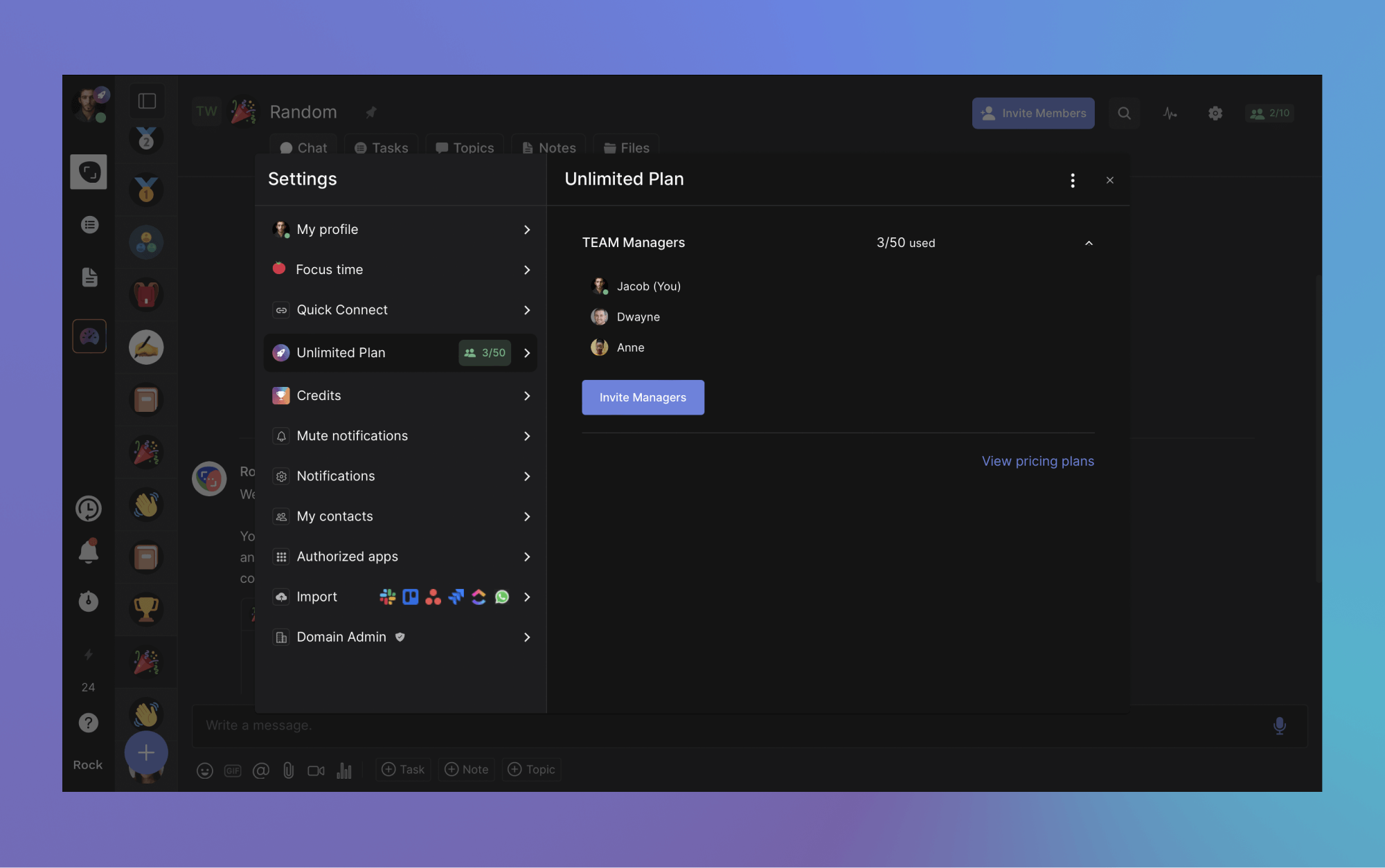
Frequently Asked Questions on Unlimited Member Management
How many managers do I have on my Unlimited plan?
You can assign 5 managers to your Unlimited plan. At the same time, you also can have up to 5 domain admins.
Can I invite someone from outside of my team as a manager?
Yes, you can use the `Unlimited Plan` panel to invite outside users to your unlimited plan. Note that you must have them in user contacts already by having a 1:1 space with them.













