PRO spaces remove limits from the FREE plan and unlock new features for improved collaboration on Rock.
This article explains how PRO spaces work, how to incorporate them into your workflow, and the premium benefits they offer.
Free space vs PRO space
All users have access to Free spaces, but they come with limitations. Specifically, you can only create 50 tasks and notes, add 10 members, and upload 250MB of files.
You are also limited to creating 3 group spaces and one workspace. However, you can create unlimited 1:1 spaces and use the Chat and Topics mini-apps without restrictions.
Upgrading a FREE space to PRO will eliminate these limitations and unlock the following PRO features:
- Up to 500 users, tasks, notes, set aside items, and file uploads
- Time tracker
- Management dashboard
- Automations (Zapier, Github, Public API, Rollbar, Sentry)
- Sprints
- Custom fields
- Scheduled messages
- Pinboard
- Calendar integration
How do PRO spaces work?
With the Unlimited plan, purchasers and managers can create as many PRO spaces as needed. However, users without manager status cannot create new PRO spaces. To learn more about user management, please refer to the dedicated guide.
- Managers are users with the ability to upgrade spaces from FREE to PRO. Under the Unlimited plan, up to 5 users can be granted this capability, including the plan purchaser.
- PRO spaces are enhanced versions of Rock spaces. This can be your personal space, 1:1 spaces and even group spaces. They eliminate collaboration restrictions of the FREE plan and provide access to features that are otherwise unavailable.
Anyone can be invited to join a PRO space, and their access to new features will depend on their role (guest, member, or admin) within the space.
Access to advanced functionality is not tied to the plan and is available to all users, regardless of whether they have a Free or Unlimited plan. This means that even free users you invite to collaborate can use all of the advanced features.

How to change spaces to PRO?
Upgrading to the Unlimited plan does not automatically convert your spaces to PRO. You and any new managers assigned to the plan must manually change spaces created while using the Free plan to PRO.
To do so, follow these simple steps:
Step 1: Enter space settings
Step 2: Select “Change to PRO” at the bottom of the screen
📝 Note that the purchaser of the plan or manager needs to have admin status in a space to change it to PRO. This does not apply to 1:1 spaces or the personal space as there are no user roles for those spaces.
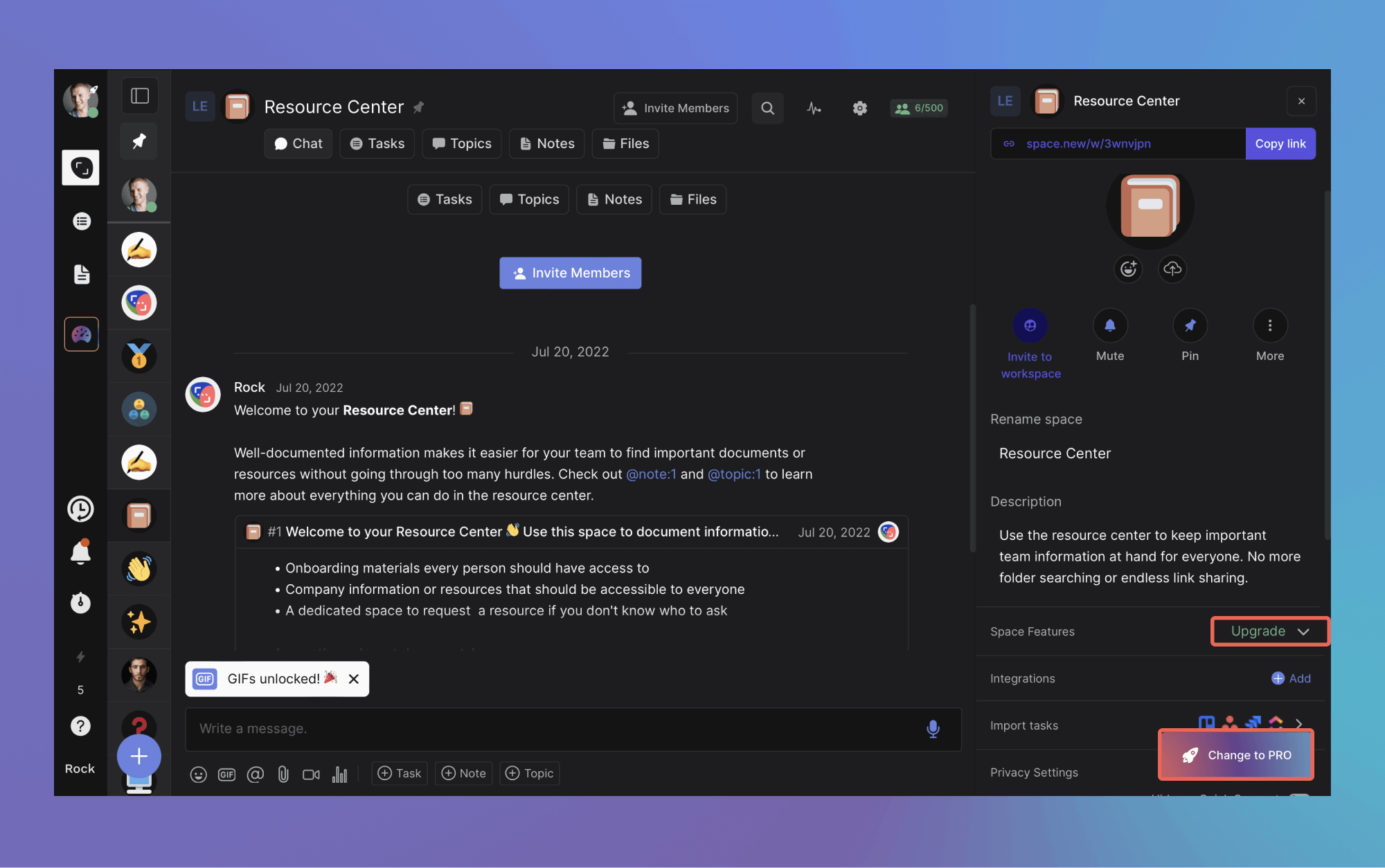
Every new space that the purchaser or a manager creates after changing to the unlimited plan will be instantly changed to PRO upon creation.
What do PRO spaces offer?
New functionality unlocks when you upgrade a space to PRO.
- Management dashboard
- Automations & custom API
- Advanced task management & time tracker
- Pinboard
- Scheduled messages
Management dashboard
The Management Dashboard provides an overview of all tasks created across your PRO spaces, displaying a summary in a convenient panel.
This makes it easier for managers to keep track of what team members are working on, completed work, and spaces with ongoing changes.
To learn more about the management dashboard, please visit this dedicated article.
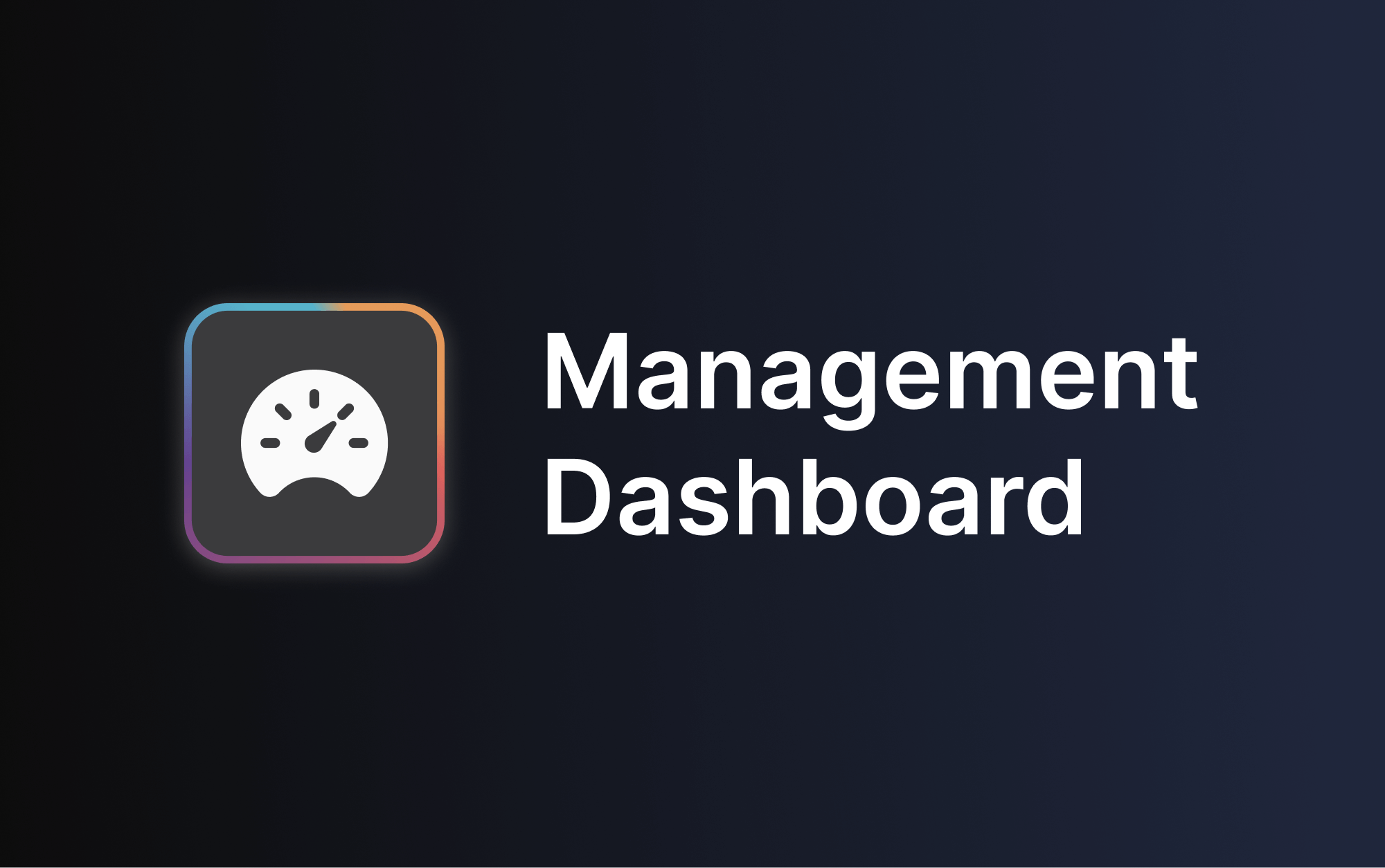
Automations & Custom API
We offer automations with Zapier, Github, Rollbar, and Sentry. These integrations enable you to funnel information directly into your spaces in the form of a chat message, task, or note, and configure them for various use cases.
Additionally, we have a Custom API that allows you to create custom automations between third-party systems and Rock. To learn more about automations, refer to our official documentation page.
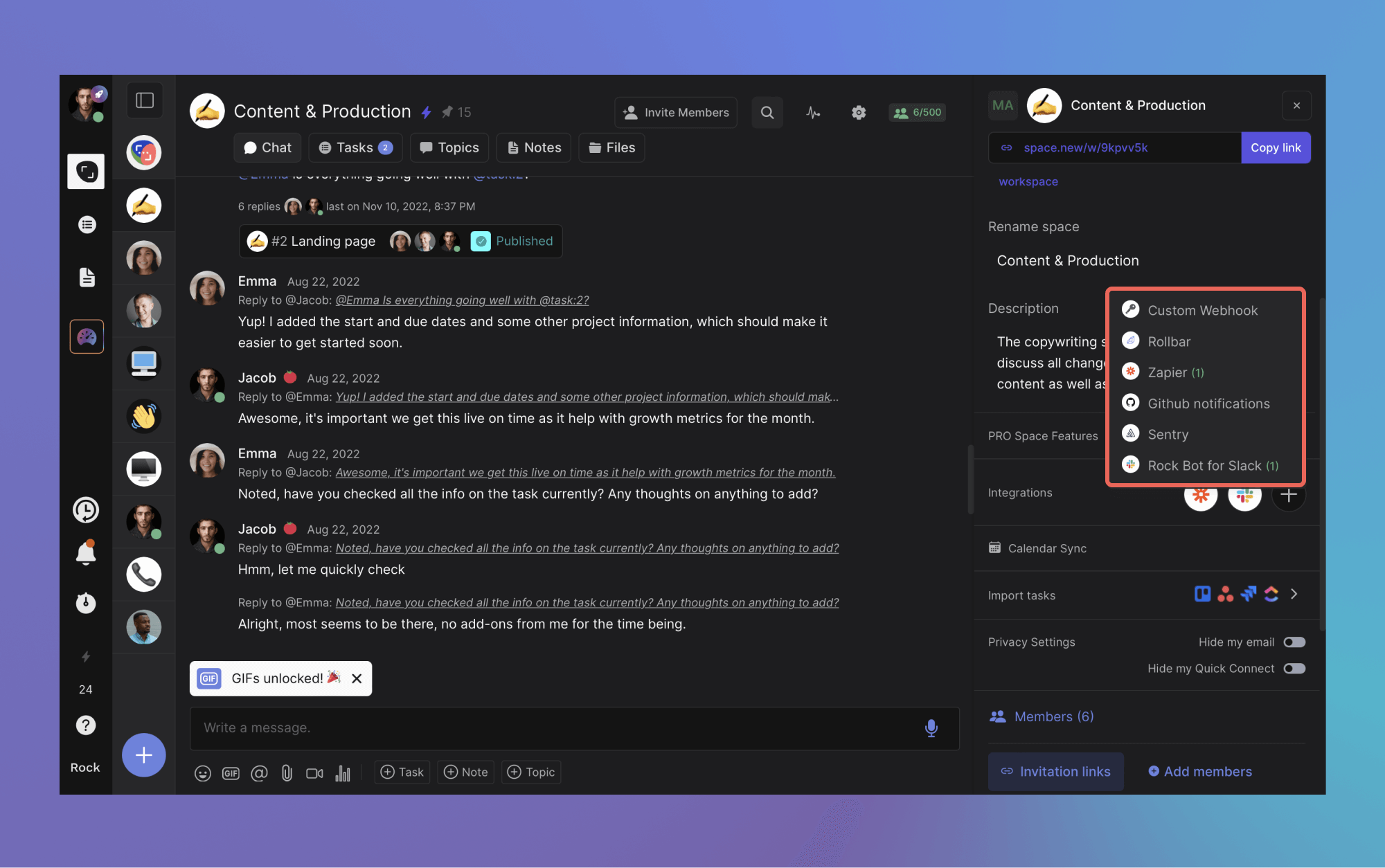
Advanced task management functionality
Changing a space to PRO unlucks a multitude of new task management features that your whole team can leverage. Added functionality to the
- Time tracker
- Calendar integration
- Sprints
- Custom fields
- Recurring tasks
- Task exports in CSV or Excel
- Time tracker
Calendar integration
The Calendar Integration enables you to view task deadlines on your calendar. Popular third party calendars will display deadlines for tasks within a space. This makes it useful for working with tight deadlines and keeping track of important tasks outside of Rock.
The Tasks mini-app also has a dedicated Calendar view, allowing you to view deadlines within the app. Learn more about the Calendar Integration in this dedicated guide.
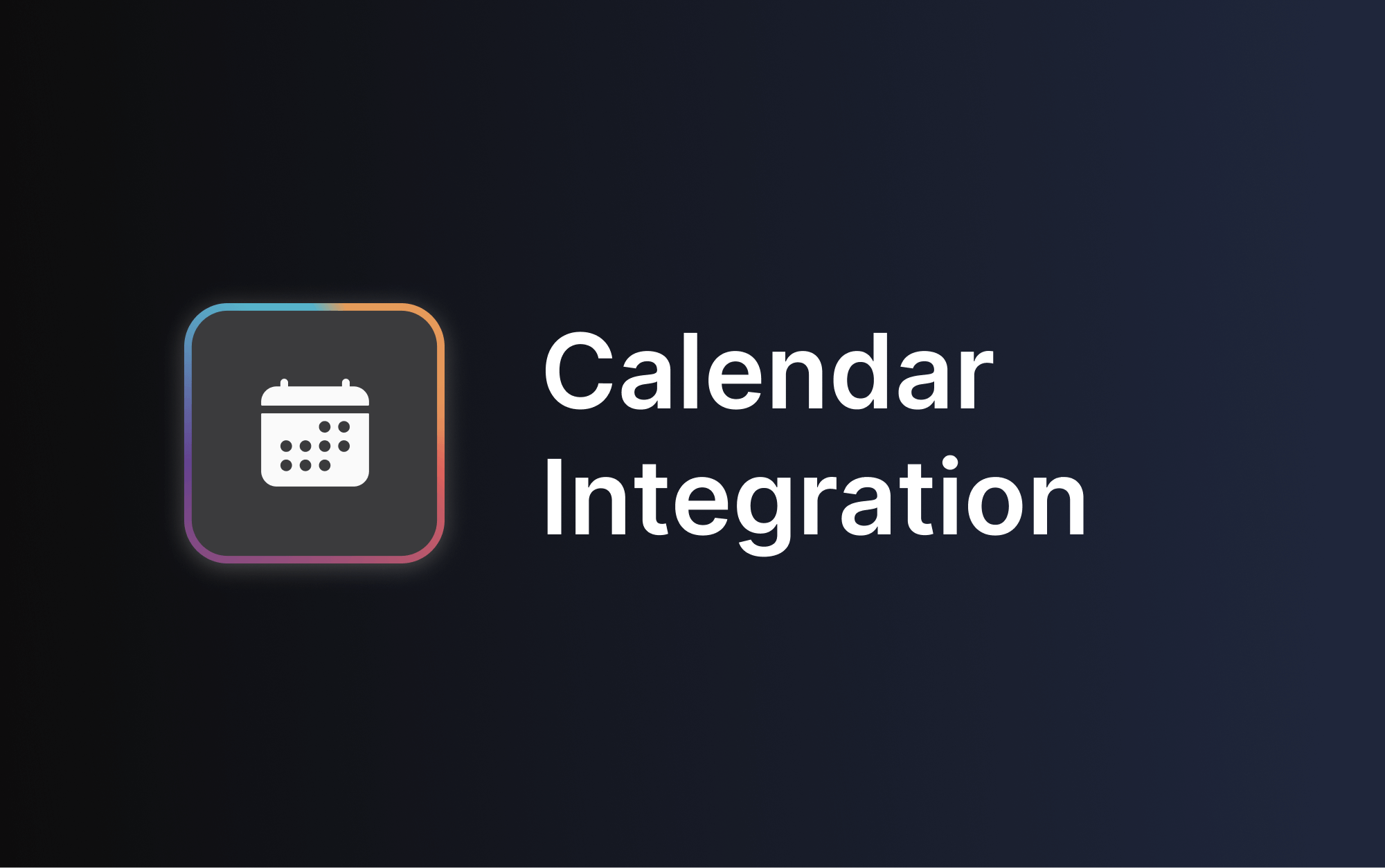
Sprints
Sprints in Rock allow you to adopt agile methodologies and work in cycles. Adding sprints to tasks makes it easier to manage tasks in a specified time frame. A sprint is a time-bound filter that you can apply to a set of tasks you aim to complete within a specific period.
This helps you to prioritize tasks, track progress, and meet deadlines more efficiently. Additionally, sprints provide a visual representation of your team's workflow. This makes it easier to identify areas for improvement and make necessary adjustments.
To learn more about splints, please visit this dedicated resource.
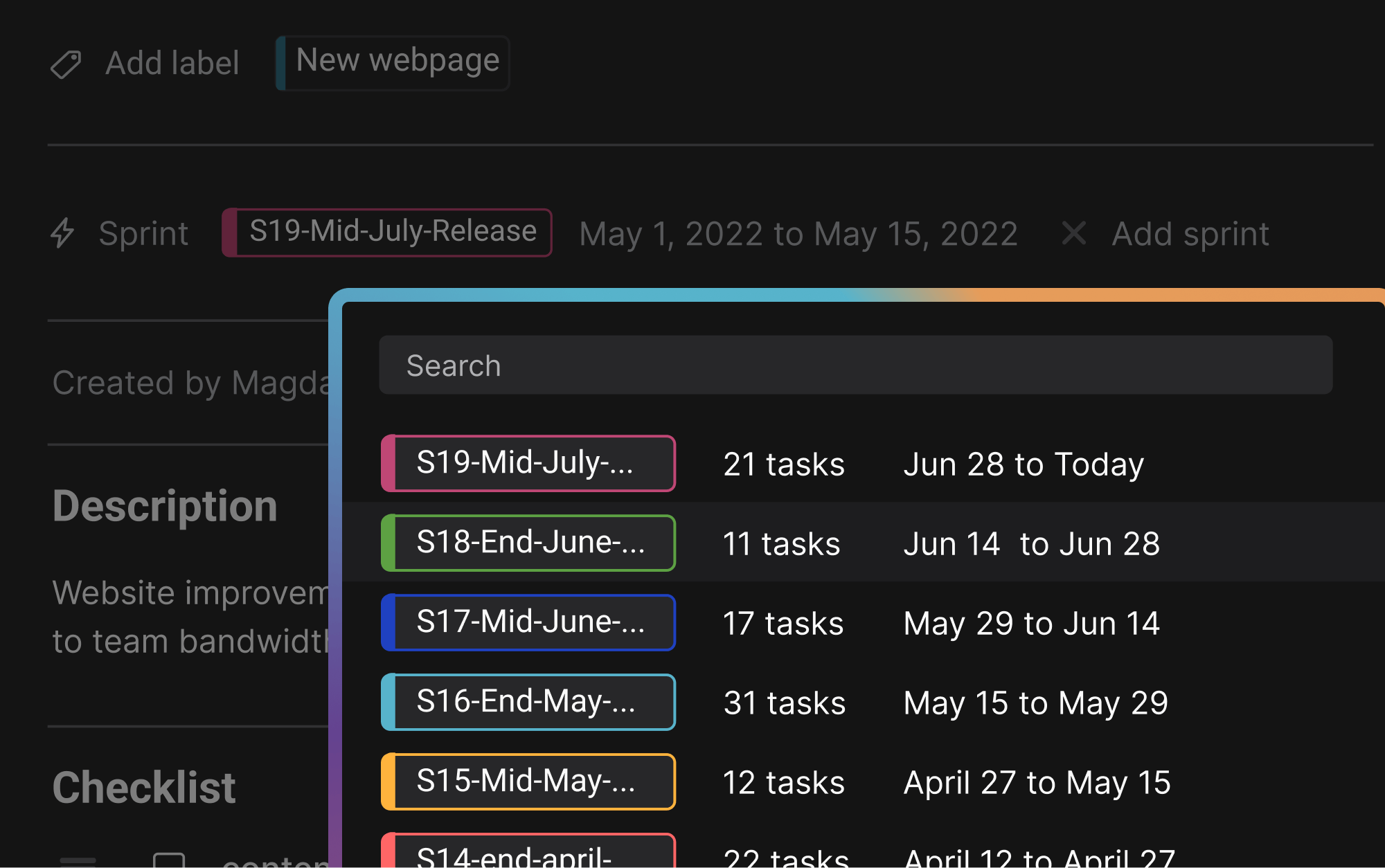
Custom fields
Custom fields allow you to customize task fields by adding or removing fields. The feature includes two main capabilities:
- Adding new fields: You can add up to 3 new fields to tasks, such as short text, long text, and dropdown, to capture additional information.
- Customizing view: You can rearrange the location of task fields to fit your preferred layout on board or list view. You can also remove fields if you don’t require complex information or configuration of your tasks.
This feature helps streamline information and can be particularly useful when working with clients or external stakeholders.
To learn more about custom fields check out this dedicated guide.
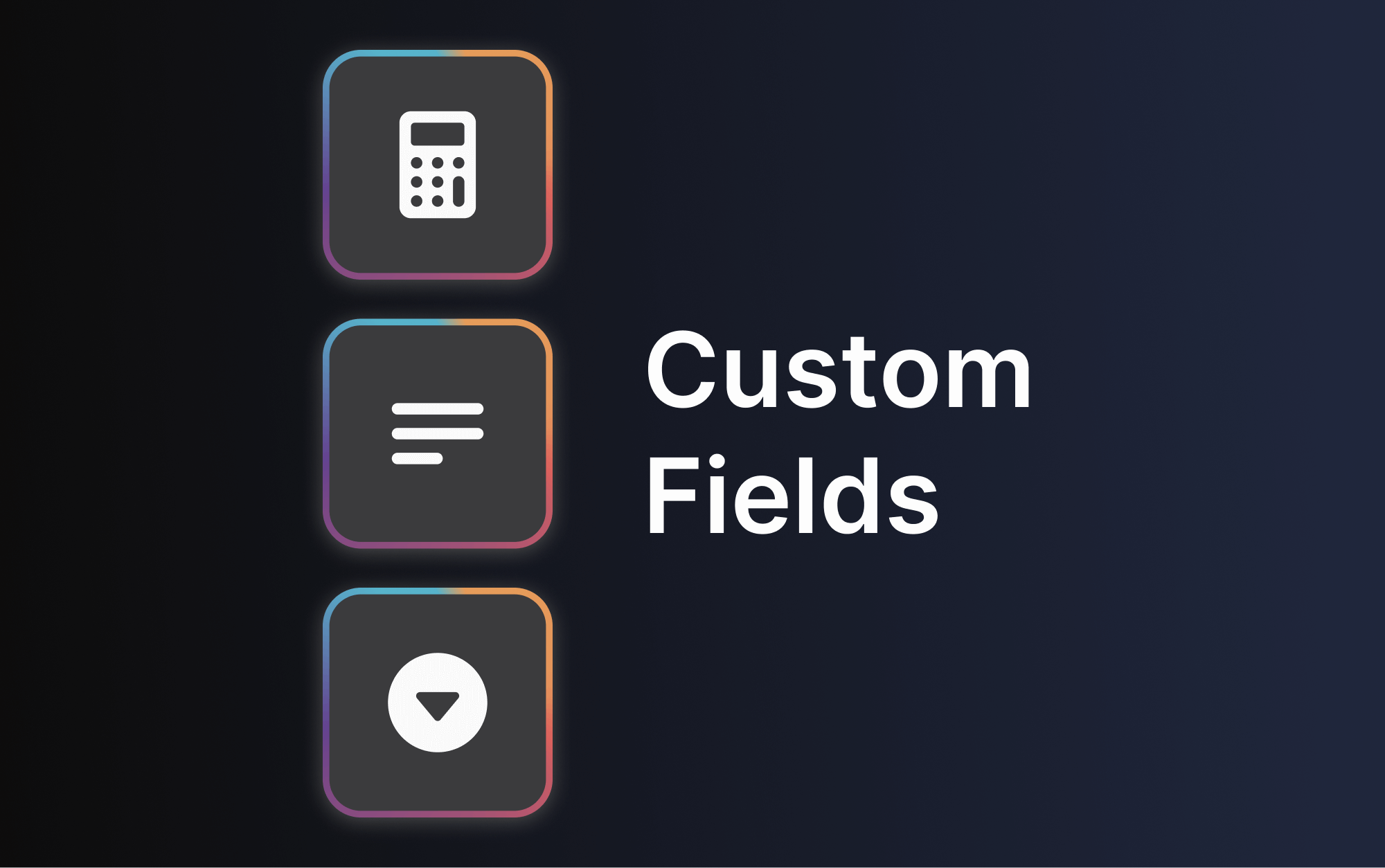
Recurring tasks
Efficient management of daily check-ins, weekly reports, monthly invoices, or any other repeating tasks is made possible with recurring tasks.
No need for manual reminders to create new tasks, as they automatically reset to a new due date after completion. For more information, refer to this comprehensive guide on recurring tasks.
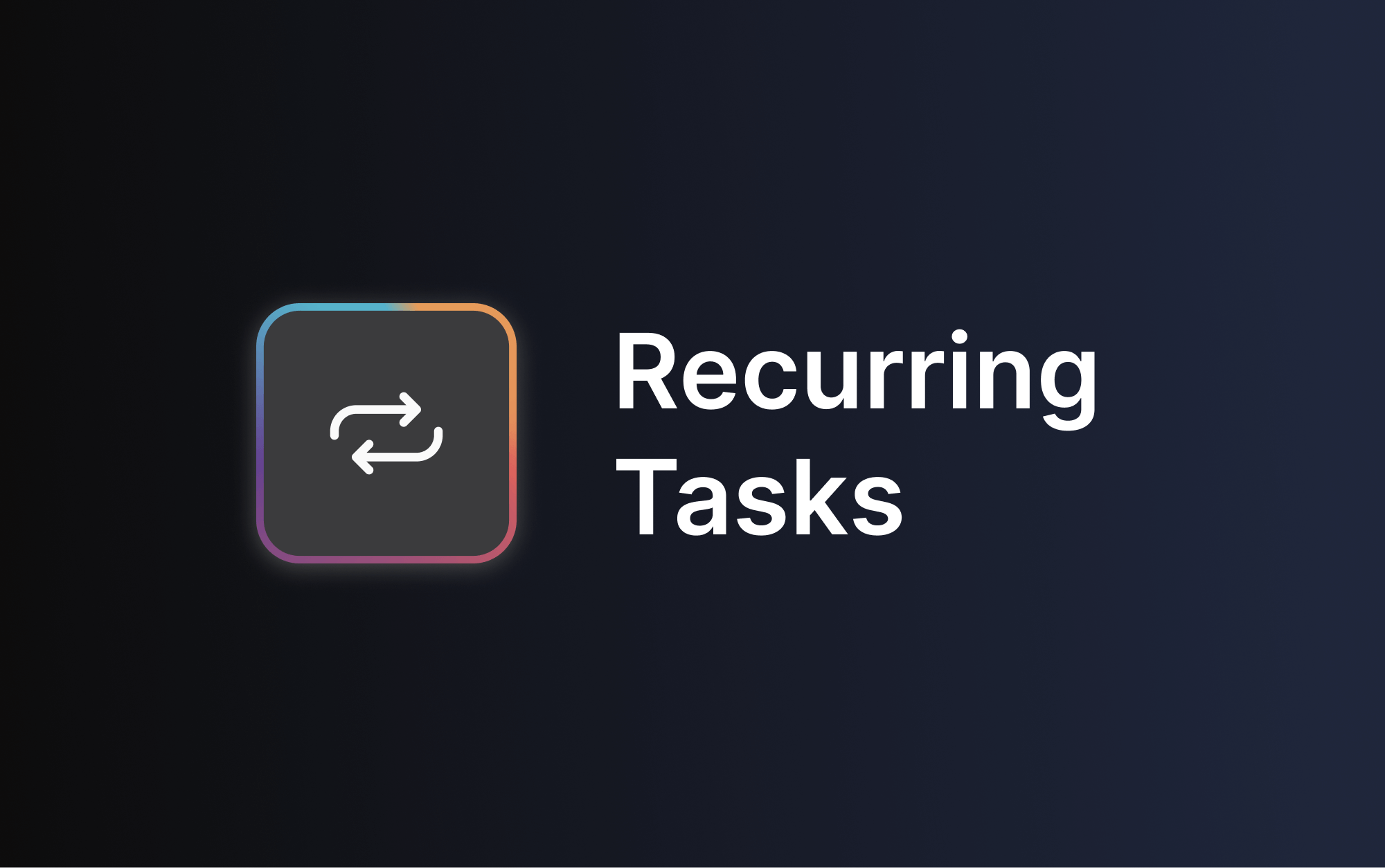
Task exports in CSV or Excel
PRO spaces enable you to export task boards as CSV or Excel files, making it easier to document information and manipulate space data in different ways.
For more information on task exporting, refer to this product guide.
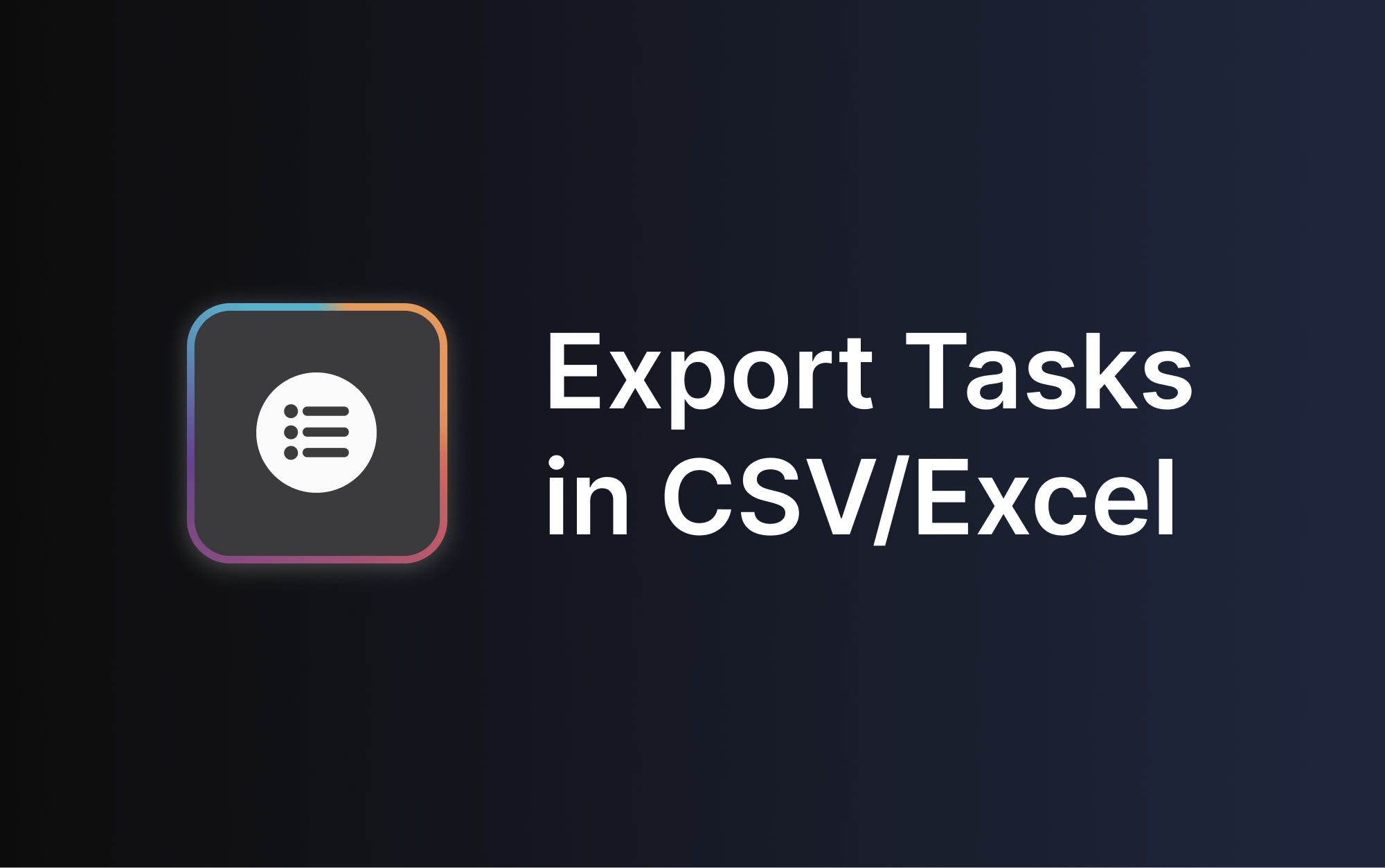
Time tracker
The time tracking functionality on Rock allows you to gain a better understanding of the time team members spend on tasks in PRO spaces. The time tracking functionality is often used for:
- Monitoring priorities: The time tracker facilitates monitoring the priorities of your team, providing insight into how much time team members spend on various project activities. This helps ensure that time is effectively utilized by your team.
- Billing purposes: For freelancers charging hourly rates, the time tracker provides an easy way to share the number of hours worked on various activities with clients. No need for third-party platforms or manual discussions about hours invested. Accurate timekeeping for deliverables simplifies the process for both freelancer and the client.
To learn more about the time tracker please check out the dedicated product guide.
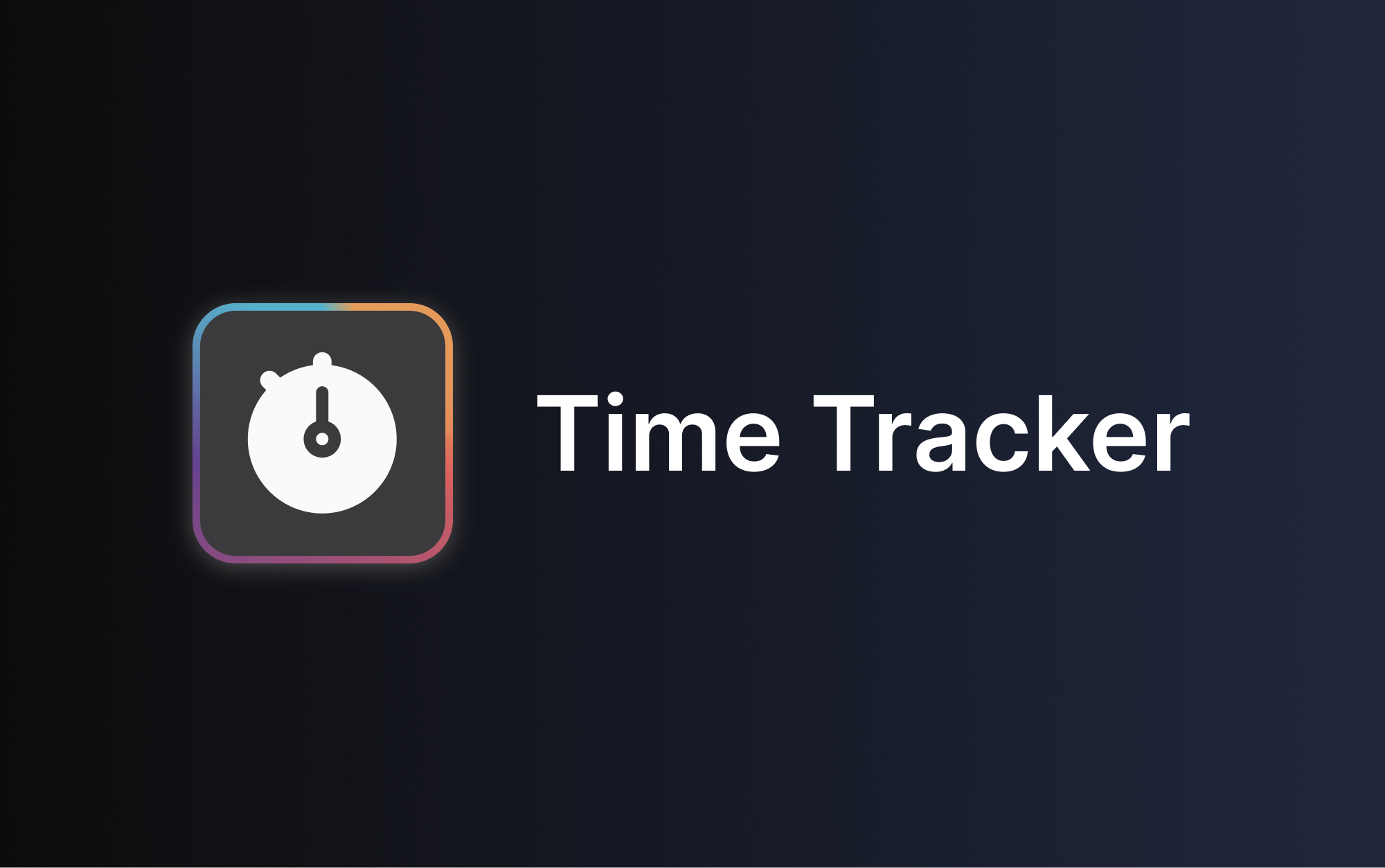
Pinboard
Keep crucial information within reach through a dedicated pinboard in every PRO space. Quickly locate important tasks, discussions, notes, files, and messages without having to search through multiple mini-apps.
The pinboard can hold a range of information, such as a welcome message, strategic document, weekly update, website link, or any significant task or note you want to make easily accessible to all.
Learn more about using the pinboard on Rock with this dedicated guide.
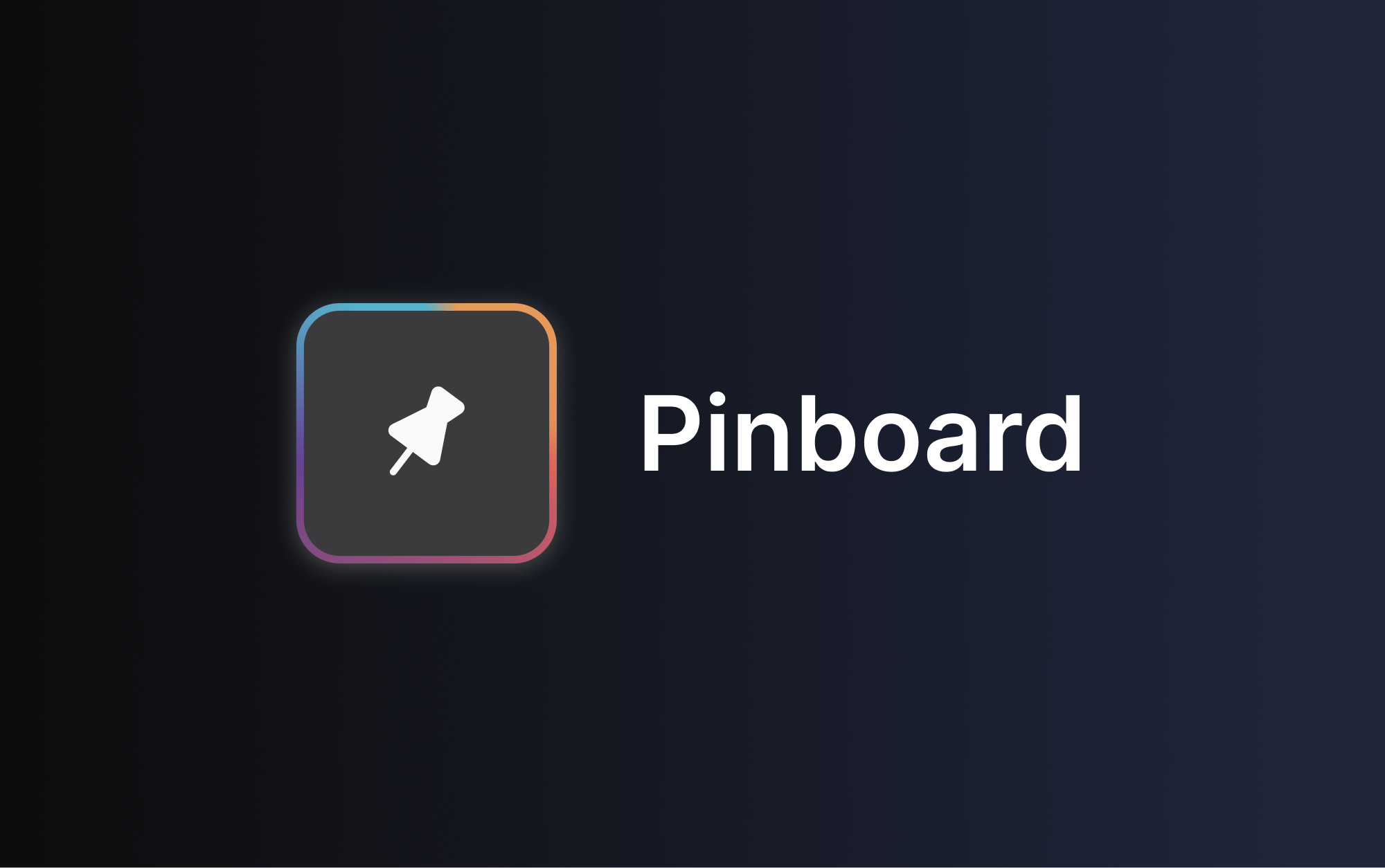
Scheduled messages & polls
Schedule messages or polls to be sent on from your PRO space at a time that's convenient for you. This can be convenient when working across time zones, having status updates at certain times, or setting reminders for yourself or others.
To schedule your first message or poll, select the drop-down next to the send icon in the chat panel.
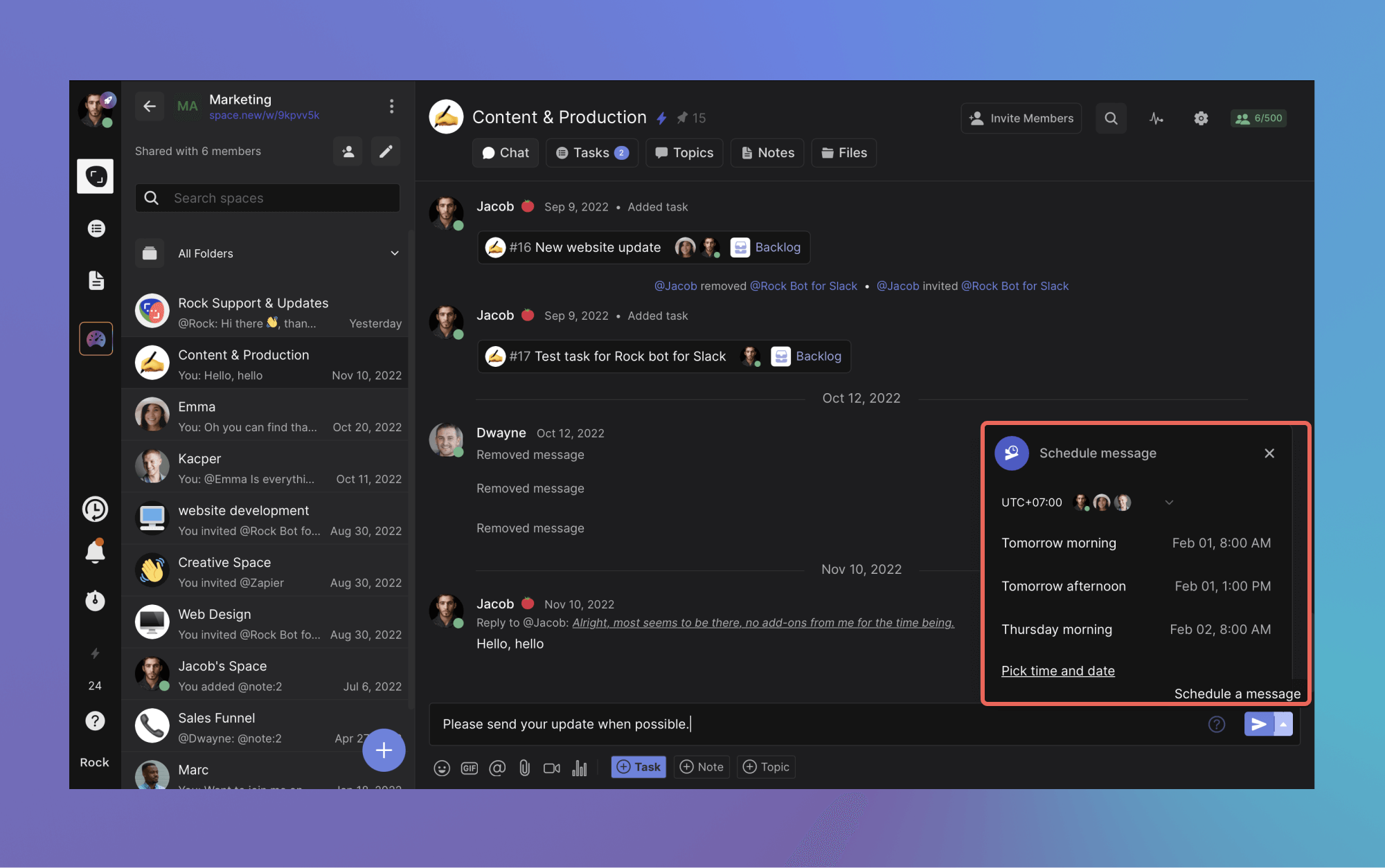
Questions about unlimited or PRO spaces? Reach out to us!
Still have any questions about PRO spaces? Reach out to us through this link!













