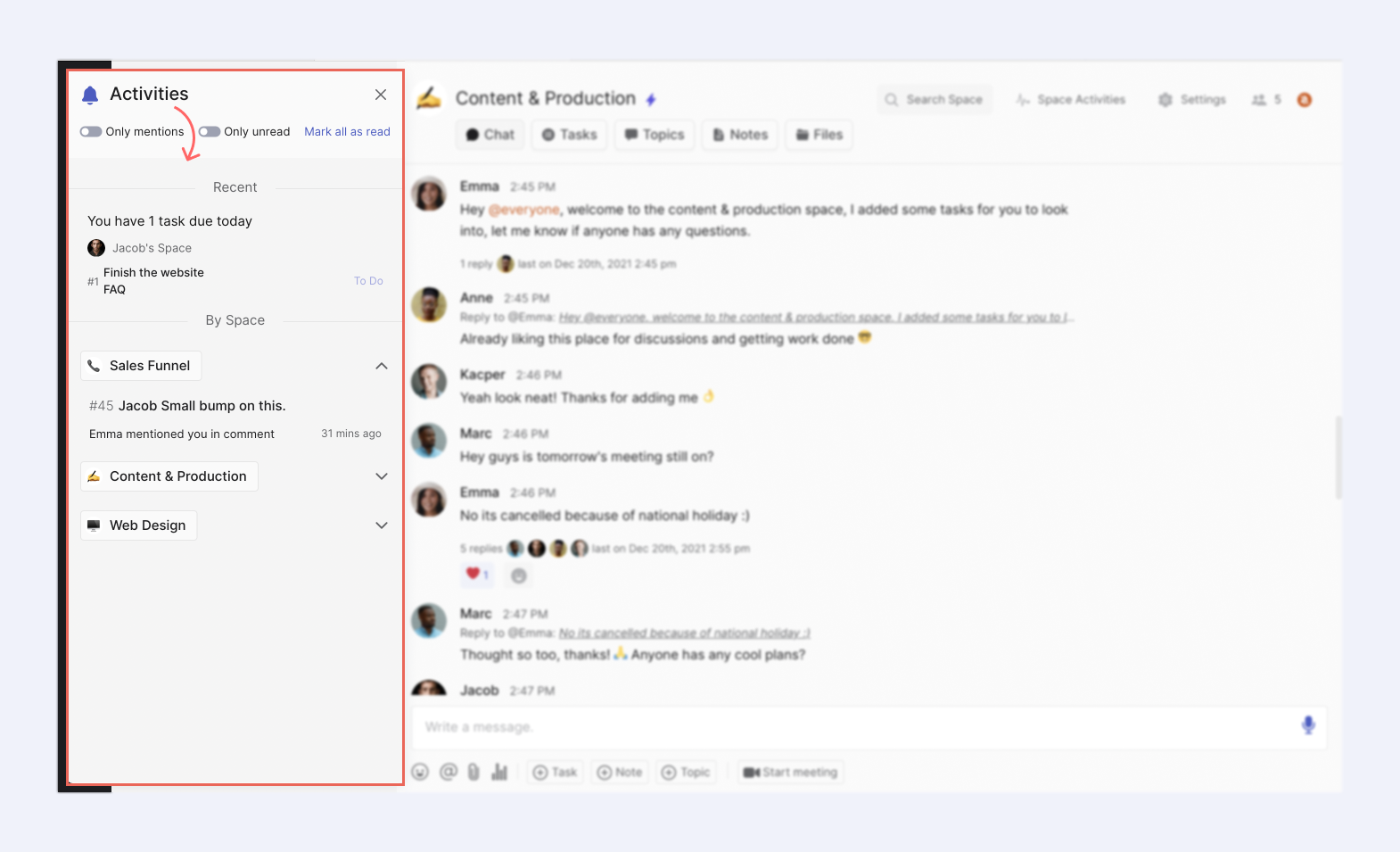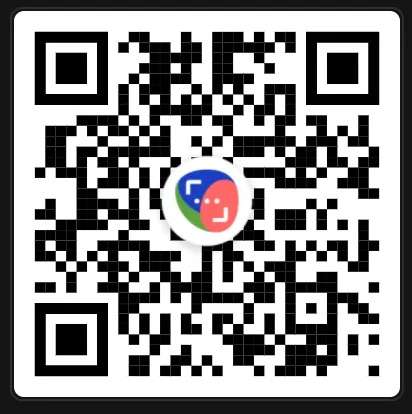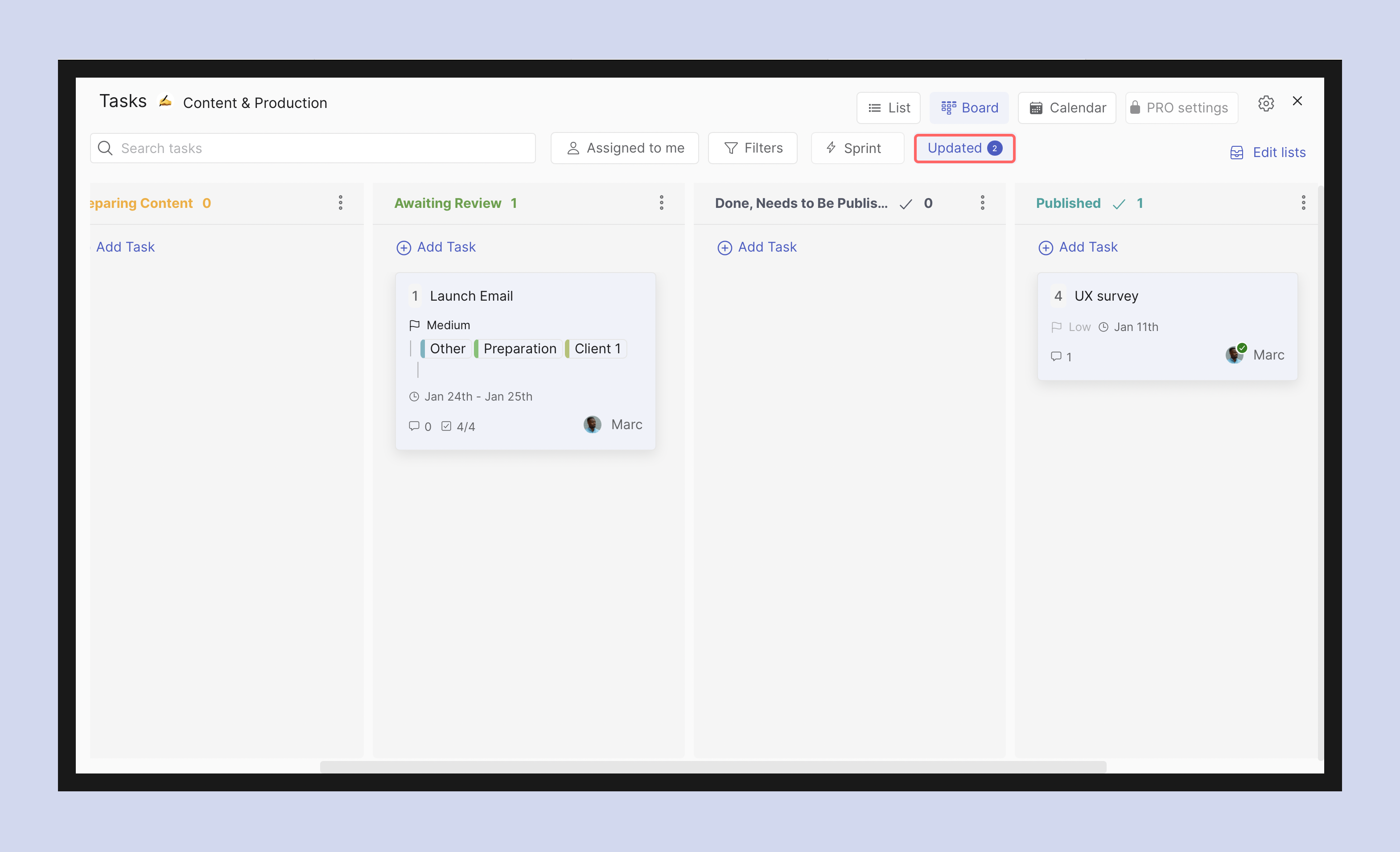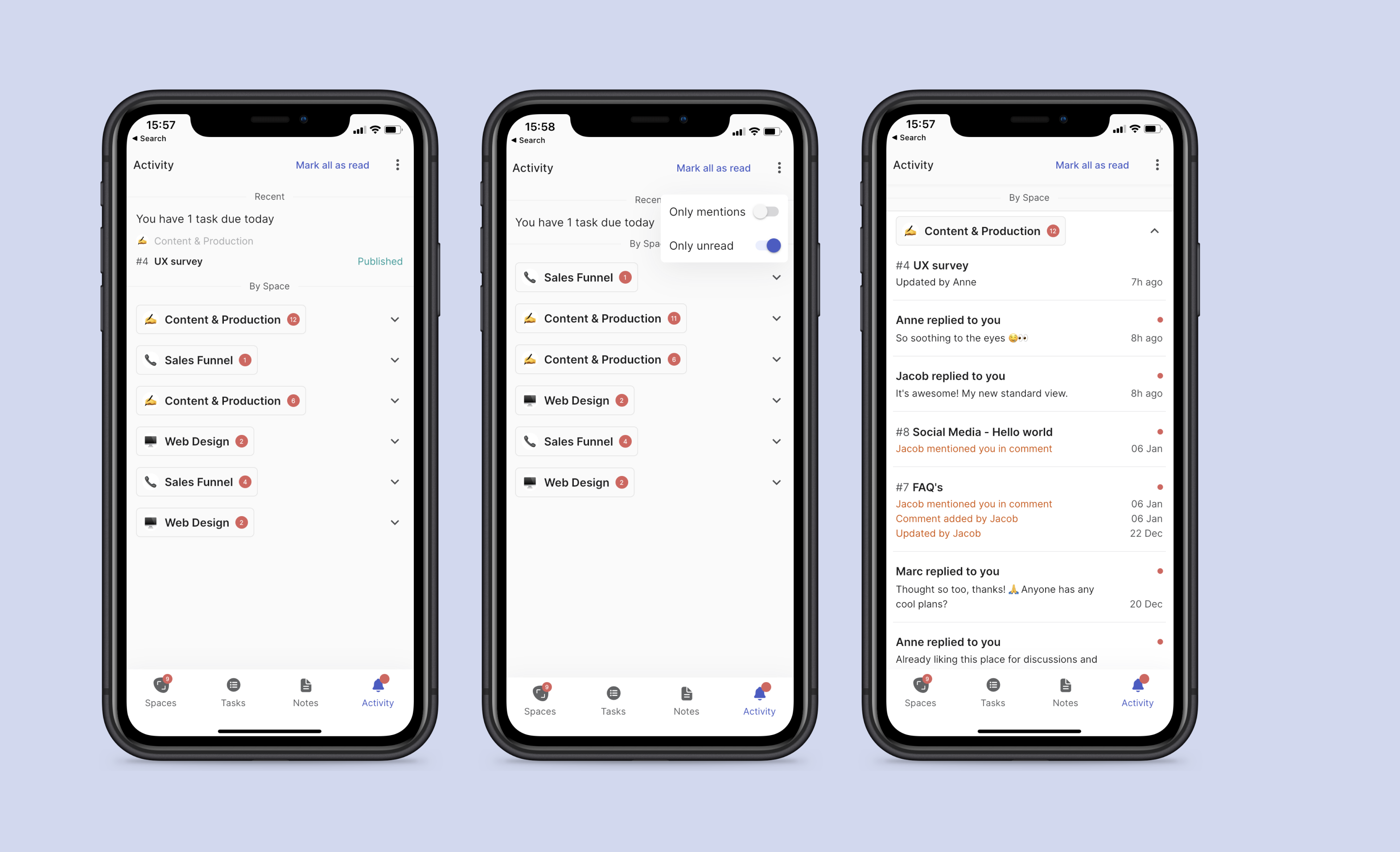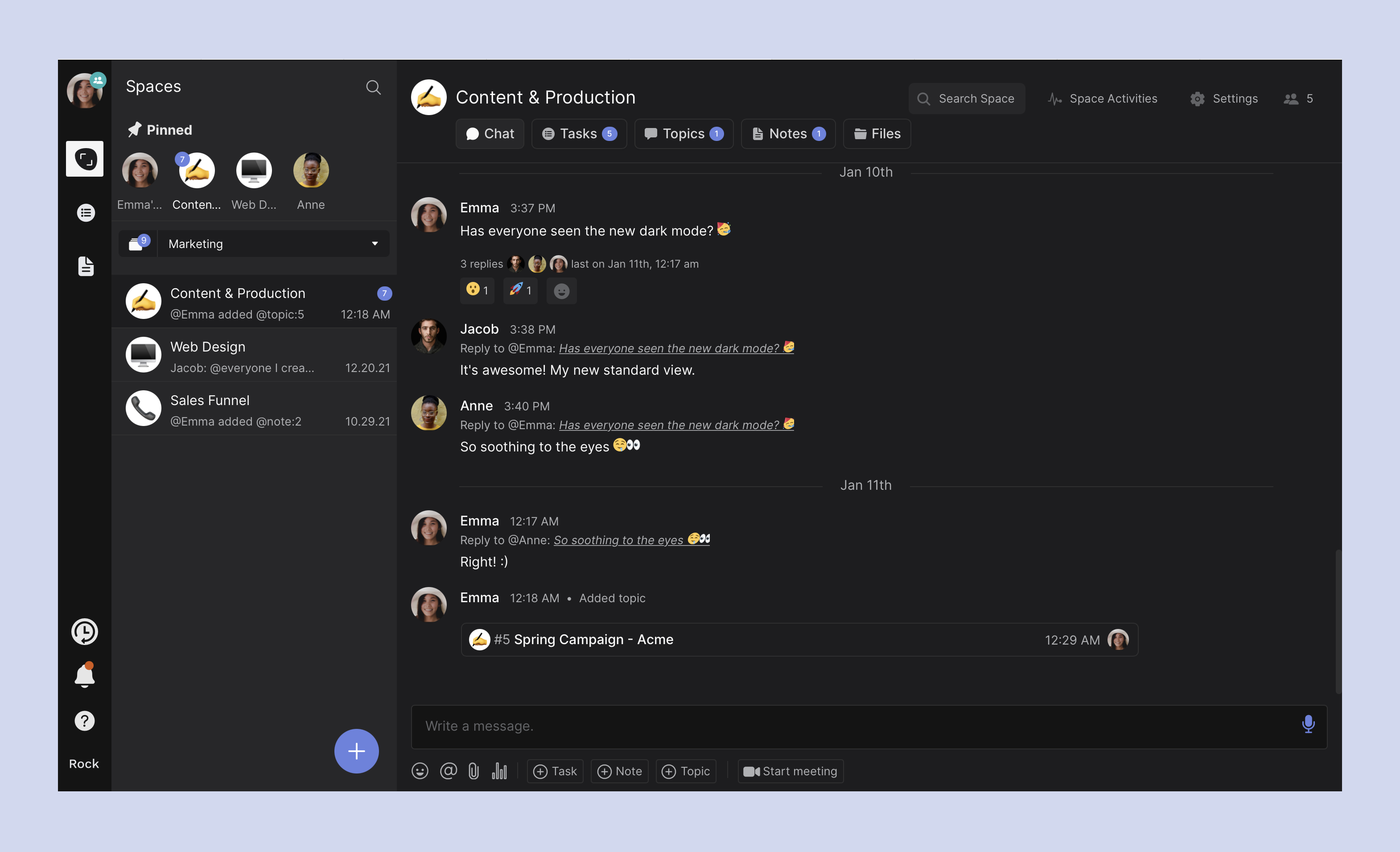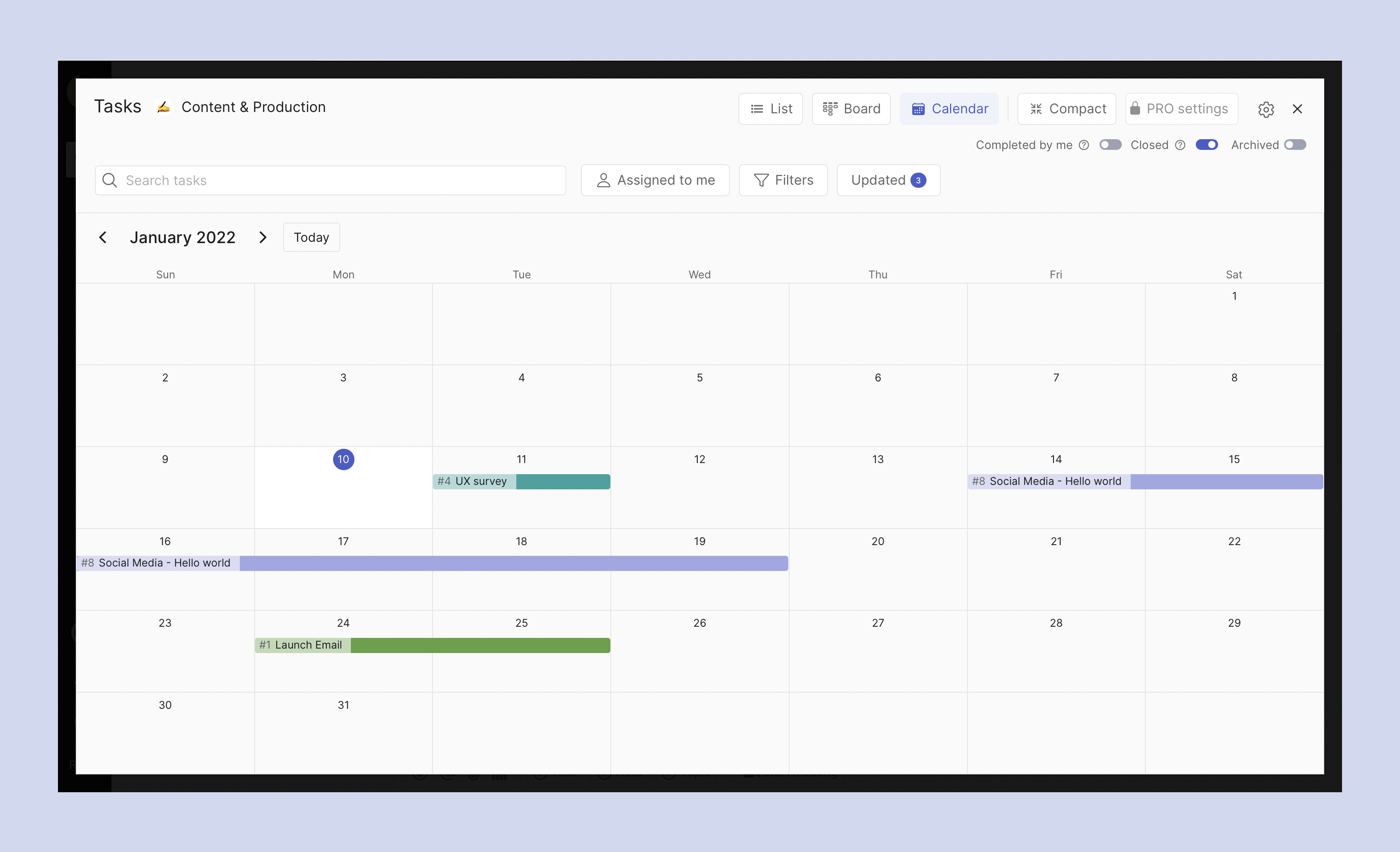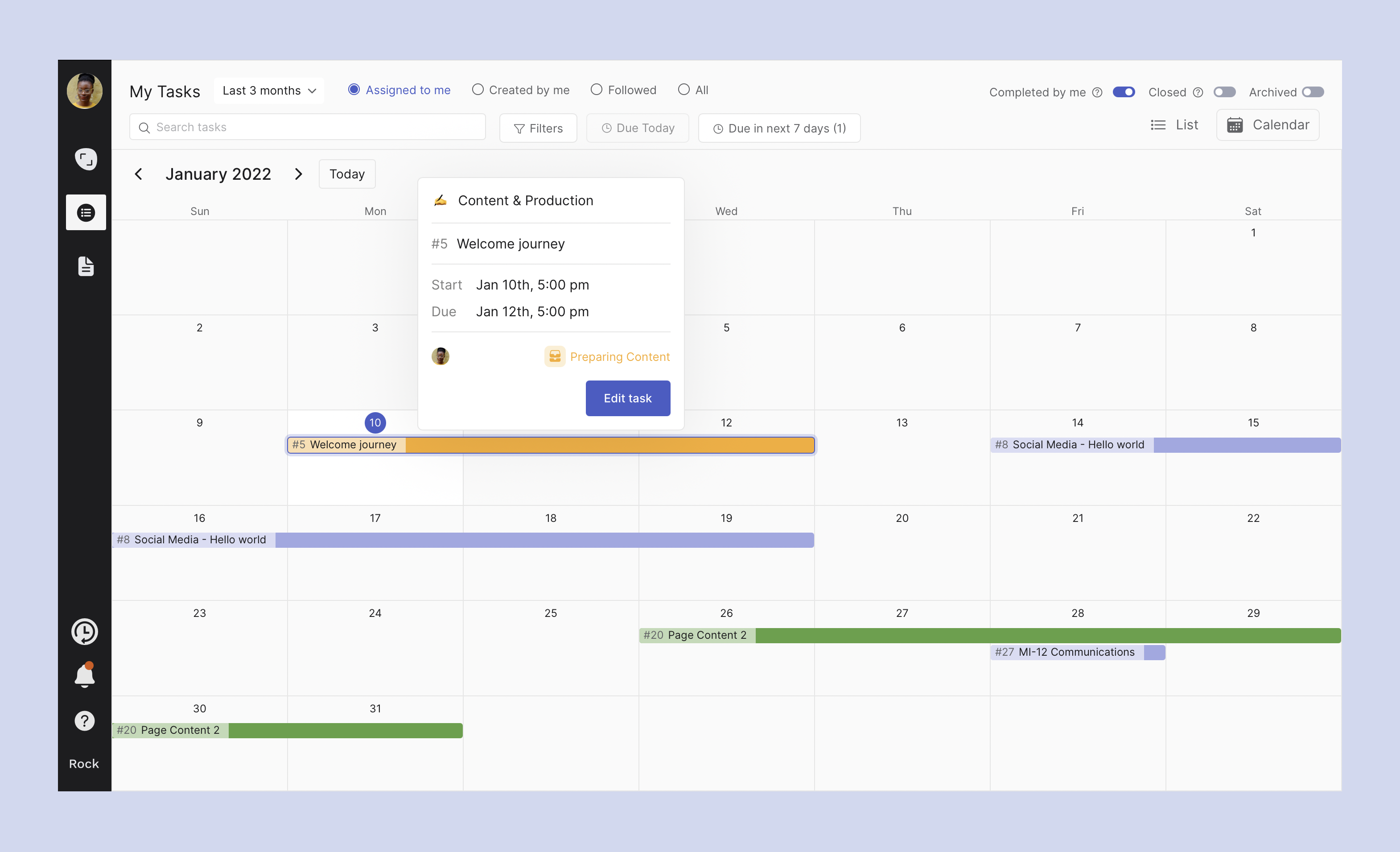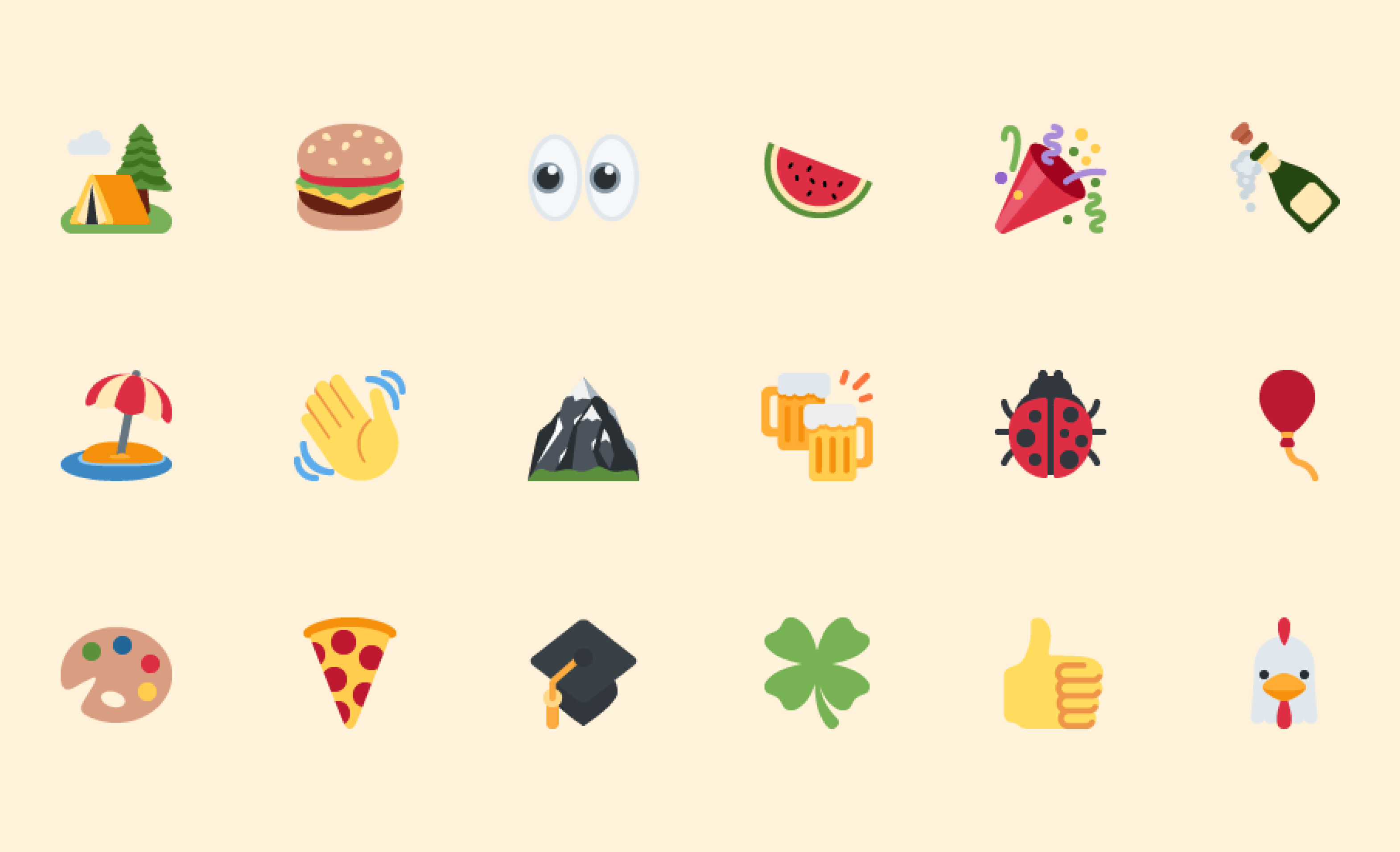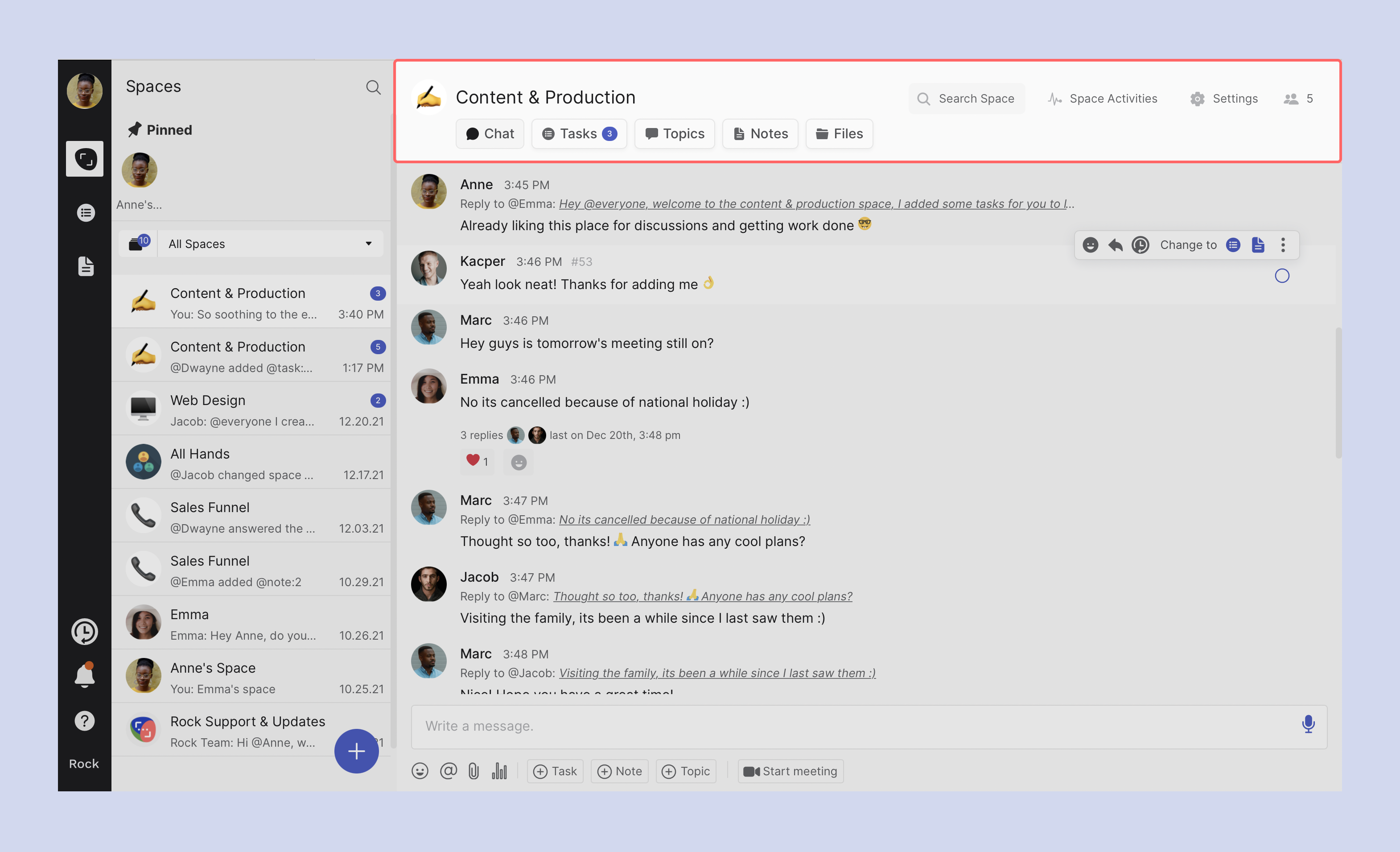Are you tired of juggling multiple tasks and deadlines for your projects? Look no further – the ultimate management project template is here to streamline your workflow and boost your productivity. Whether you're a seasoned project manager or just starting out, this template is designed to make your life easier.
With its user-friendly interface and comprehensive features, this template is the perfect tool to organize and manage all aspects of your projects. From setting goals and milestones to assigning tasks and tracking progress, you'll have everything in one place.
The ultimate management project template is fully customizable, allowing you to tailor it to your specific needs. Its intuitive design ensures that you can easily navigate through the various sections and quickly access the information you need.
Say goodbye to confusion and missed deadlines – with the ultimate management project template, you'll have full control over your projects. Take your project management skills to the next level and start achieving remarkable results today.
Streamline your projects with this game-changing template and experience the difference it makes in your productivity and success.
Benefits of Using Project Management Templates
Using project management templates can significantly enhance the efficiency and effectiveness of your projects. One of the most prominent benefits is the time saved in planning and organizing tasks. By employing a structured template, you eliminate the need to start from scratch for every project. Instead, you can leverage previously established frameworks to quickly outline key objectives, timelines, and responsibilities, allowing you to focus more on executing the project rather than planning it. This can be a game-changer, especially when deadlines are tight, and every moment counts.
Another major advantage is the consistency that templates bring to project management. With a standardized approach, team members can easily understand their roles and expectations, leading to fewer misunderstandings and miscommunications. This consistency is particularly beneficial for organizations that handle multiple projects simultaneously, as it ensures that all team members are on the same page, regardless of the project they are working on. Such clarity can improve overall team collaboration and significantly enhance project outcomes.
Lastly, project management templates facilitate better tracking and reporting. With built-in sections for monitoring progress, deadlines, and deliverables, you can quickly assess where the project stands at any given moment. This structured approach allows for more informed decision-making, as you have access to all relevant data in one place. Additionally, it makes it easier to identify potential bottlenecks or issues before they escalate, enabling proactive measures to keep the project on track.
Different Types of Project Management Templates
Project management templates come in various forms, each tailored to meet specific needs and scenarios. One of the most common types is the long term planning template. This document outlines the project's objectives, scope, stakeholders, and high-level requirements. A well-crafted planning template serves as a foundational document that provides direction and clarity, ensuring that everyone involved understands the project's purpose from the outset.
Another essential type is the simple project planner template, which helps in detailing the specific tasks that need to be accomplished throughout the project lifecycle. This template often includes sections for task descriptions, responsible team members, deadlines, and status updates. By breaking down the project into manageable tasks, it becomes easier to assign responsibilities and track progress, ultimately contributing to a smoother workflow.
The Eisenhower Matrix template is a simple way of prioritizing tasks. It divides tasks into four quadrants based on urgency and importance. Quadrant 1 is for urgent and important tasks, which need immediate attention. Quadrant 2 contains important but not urgent tasks, making space for longer-term planning. Quadrant 3 is for urgent but not important tasks, which can often be delegated. Lastly, Quadrant 4 holds tasks that are neither urgent nor important, typically suggesting they can be set aside. This method helps streamline focus, ensuring time is spent efficiently on essential tasks.
There are also more specialized templates that could work well for your project. A marketing campaign planning template is a structured guide for organizing and executing campaigns. It covers key areas like goals, target audience, messaging, budget, and timelines. The template helps ensure consistent branding, effective resource allocation, and tracking of campaign performance. It's a helpful tool for teams to collaborate efficiently and achieve marketing objectives.
Features of the Ultimate Management Project Template
The ultimate management project template is designed with a multitude of features that cater to the diverse needs of project managers. One key feature is the customizable dashboard, which provides a visual overview of the project’s progress at a glance. This dashboard typically includes charts and graphs that update in real-time, allowing project managers to quickly assess performance metrics and make data-driven decisions. The ability to visualize data helps in understanding trends and patterns, which can be crucial for successful project management.
Another standout feature is the task assignment and tracking system. This section allows project managers to assign tasks to team members, set deadlines, and monitor progress through various stages. By integrating this functionality into the template, project managers can ensure accountability and transparency within the team. Team members can easily view their assigned tasks, reducing the chances of confusion and missed deadlines, thus streamlining the overall process.
Moreover, the ultimate management project template often includes collaborative features that facilitate communication among team members. Messaging, comment sections, and document sharing capabilities enhance collaboration by allowing team members to discuss tasks, share files, and provide feedback in real time. This fosters a more cohesive working environment, where everyone can contribute to the project's success while staying informed about each other's contributions.
How to Customize the Template for Your Specific Project
Customizing the ultimate management project template is essential to ensure it meets the unique requirements of your project. The first step is to assess the specific goals and objectives of your project. Understanding what you want to achieve allows you to modify the template’s sections accordingly. For instance, if your project emphasizes certain milestones or deliverables, you can add dedicated sections to track these elements in detail, ensuring they align with your project's vision.
Next, consider the team dynamics and structure when customizing the template. Different projects may involve varying team sizes and roles, so it’s important to tailor the task assignment and tracking features to reflect your team’s composition. You can create role-specific categories, allowing team members to focus on their designated responsibilities while providing you with a clear overview of the entire project’s progress. This targeted approach enhances accountability and ensures that everyone knows their contributions to the project’s success.
Finally, don’t forget to customize the aesthetic elements of the template. Visual appeal can play a significant role in user engagement and ease of use. Incorporate your organization’s branding, such as colors, logos, and fonts, to create a cohesive look that resonates with your team. Additionally, using visual cues like color coding for status updates can enhance clarity and make it easier for team members to navigate the template effectively. These customizations transform a generic template into a powerful tool tailored specifically for your project’s needs.
Step-by-Step Guide to Using the Management Project Template
To maximize the effectiveness of your management project template, it’s important to follow a systematic approach. Begin by laying the groundwork with a comprehensive project kickoff meeting. During this session, gather all stakeholders to discuss project objectives, timelines, and roles. This collaborative effort ensures that everyone is aligned and aware of the template's structure and how it will be utilized throughout the project lifecycle.
Once the kickoff is complete, move on to populating the template with relevant data. Start by filling out the project charter section, outlining key objectives, deliverables, and stakeholders. From there, break down the project into manageable tasks, assigning them to the appropriate team members while establishing clear deadlines. This step is crucial in creating a roadmap for project execution, as it sets expectations and provides a framework for tracking progress.
As the project progresses, regularly update the template to reflect the current status of tasks and milestones. Schedule routine check-ins with your team to discuss updates, address any challenges, and make adjustments as necessary. Keeping the template current not only aids in tracking progress but also fosters accountability and open communication among team members. By following this step-by-step guide, you can ensure that your management project template remains a valuable asset throughout the project's duration.
Best Practices for Project Management Using Templates
Implementing project management templates effectively requires adherence to several best practices. One of the foremost practices is to maintain flexibility. While templates provide structure, it's important to adapt them to fit the evolving needs of your project. As circumstances change, be open to modifying sections, adding new features, or streamlining processes to ensure that the template continues to serve its purpose effectively. Embracing flexibility allows your team to respond to challenges proactively, ultimately contributing to project success.
Another critical best practice is to encourage team collaboration and engagement with the template. Ensure that all team members are trained on how to use the template effectively, emphasizing its importance as a communication tool. Foster a culture where team members feel comfortable updating their progress, sharing feedback, and discussing challenges within the template. This collaborative approach can lead to improved accountability and a stronger sense of ownership among team members, enhancing overall project performance.
Lastly, regularly review and assess the effectiveness of the template. Gather feedback from team members on what aspects are working well and identify areas for improvement. Conducting periodic evaluations allows you to refine the template continuously, ensuring it meets the needs of your projects over time. By prioritizing feedback and fostering a culture of continuous improvement, you'll enhance the overall effectiveness of your project management practices.
Tools and Software for Managing Projects with Templates
Several tools and software solutions can enhance your project management experience when using templates. Rock is an all-in-one platform that simplifies project management by integrating messaging, tasks, and all your favorite apps in one space. With Rock, you can efficiently manage projects with unlimited members and tasks, keeping everything organized and accessible in one place. It comes with different views to see all your project tasks – from a list view to a board view. The great thing about Rock is that you don't need to deal with the hassle of per-user pricing.
Another popular option is Microsoft Project, a robust tool that offers a wide range of project management features, including customizable templates, Gantt charts, and resource management capabilities. With its intuitive interface and powerful functionalities, Microsoft Project is an excellent choice for teams looking to streamline their project workflows.
A noteworthy tool is Trello, which uses a card-based system to manage tasks and projects visually. Trello's flexibility allows users to create boards and cards that represent different projects and tasks, making it easy to customize the workflow according to the team's needs. Additionally, Trello offers various templates for different types of projects, enabling users to start quickly while still having the ability to tailor their boards as needed.
For teams that prioritize collaboration, Asana is an ideal choice. This platform provides a user-friendly interface with features designed to foster teamwork, including task assignments, progress tracking, and integrated communication tools. Asana also offers pre-built templates for various project types, making it easy for teams to get started while allowing for extensive customization to fit specific project requirements. By leveraging these tools, you can enhance your project management capabilities and make the most of your templates.
There are also newer AI-powered tools like Bash which make it easy to write project documentation and meeting follow-ups. This speeds up the process of documenting what needs to be done before setting up your project in a tool like Rock, Trello, or Asana.
Success Stories of Organizations Using Project Management Templates
Numerous organizations have successfully implemented project management templates to streamline their workflows and achieve remarkable results. For instance, a leading marketing agency adopted a project management template to manage its campaigns more efficiently. By utilizing the template, the team was able to clearly outline project objectives, assign tasks, and track progress in real time. As a result, they experienced a 30% reduction in project turnaround time and significantly improved client satisfaction due to timely deliveries.
Another success story comes from a software development firm that employed project management templates to manage its product development lifecycle. The team customized their template to include sections for sprint planning, backlog management, and quality assurance. This structured approach not only improved communication within the team but also led to a smoother development process. Ultimately, they were able to launch their product ahead of schedule, gaining a competitive edge in the market.
Lastly, a nonprofit organization utilized project management templates to streamline its fundraising initiatives. By implementing a comprehensive template that covered everything from task assignments to budget tracking, the team was able to coordinate their efforts more effectively. This resulted in a 50% increase in fundraising success compared to previous years, allowing the organization to expand its outreach and impact in the community. These success stories illustrate the transformative power of project management templates across various industries.
Conclusion: Streamlining Your Projects with the Ultimate Management Project Template
The ultimate management project template is a powerful tool that can revolutionize the way you manage projects. By leveraging the benefits of templates, you can enhance efficiency, foster collaboration, and improve tracking and reporting. With various types of templates available, you can select the one that best suits your specific needs, whether it be for task management, risk assessment, or project charters.
The extensive features of the ultimate management project template allow for customization, enabling you to tailor it to your project's unique requirements. By following a step-by-step approach to implementation and adhering to best practices, you can ensure that the template serves as a valuable asset throughout the project lifecycle.
Moreover, with the availability of various tools and software designed for project management, you can further enhance your experience with templates, making your projects not only more manageable but also more successful. With success stories from organizations across different sectors, it's clear that adopting project management templates can lead to significant improvements in productivity and outcomes. Embrace the ultimate management project template and take your project management skills to new heights.