13 Email Organization Strategies to Keep Your Inbox Well Managed
Do you spend too much time working with emails? How about trawling through old threads to find important information?
It’s easy to forget that when sorting out emails, often, you aren’t getting any actual work done. Yes, you are working, but most tasks aren’t ticked off by categorizing email threads.
Emails can improve your work by streamlining communication. But once an email becomes time-consuming and cluttered, it's less effective.
That’s when implementing email organization strategies becomes important. By doing this, you get more work done, in a quicker, more effective way.
What is email organization?
Before beginning, let’s explain exactly what is meant by email organization.
Email organization is the digital equivalent of tidying your room or desk. There can be important pieces of information and items scattered everywhere. Amongst them, there is also a lot of rubbish that isn’t needed. When you go to find the important information, you have to sift through the irrelevant junk as well. This can quickly become a waste of your time.
Email organization is about keeping your inbox clean, structured, and usable. This allows you to stay organized and productive, setting you up for success in order to achieve company goals and objectives.
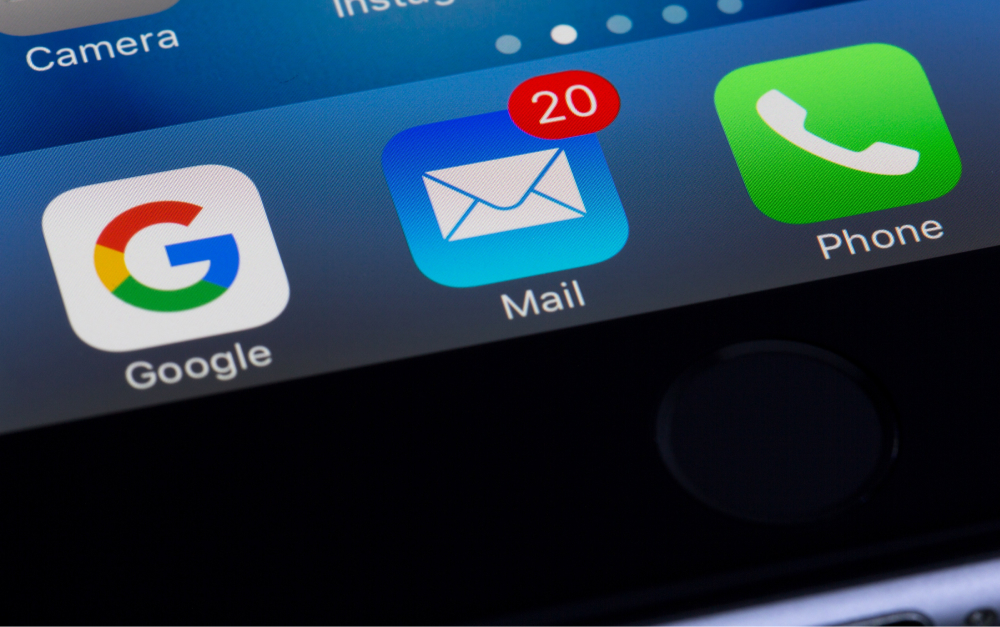
Why are email organization strategies so important?
There are a couple of levels to this. The first is about staying organized at work. The second is psychological.
To concentrate on the first point, a cluttered inbox is not productive. It takes time to process emails. When messy, information gets lost, is not responded to, and documentation goes missing. The whole process is less efficient.
Have you ever looked at your inbox and felt a bit of despair? Perhaps after a couple of days off, you’ve opened your email account and it seems that there is a mountain of tasks to complete. This is why email organization is psychologically important.
Many people use their inbox as an unofficial to-do list. If it’s always full, it can feel like nothing is progressing. This can impact mental health.
One study by researchers from the University of California found that ‘[t]he longer one spends on email in [a given] hour the higher is one’s stress for that hour.’

Organizing your inbox properly will reduce the time you spend on emails. Caroline Castrillon, writing for Forbes, argues that workers, ‘are suffering from email overload’. The goal of these tactics is to get work done faster and reduce the chance of burnout.
Top 13 best email organization strategies to manage your inbox
With just a few well-implemented strategies, organizing an email inbox is straightforward and time effective. Below, we’ve set up a list of all email management best practices at work.
1. Folders and Categories
Creating a filing system is incredibly important when defining email management strategies. The terminology will vary slightly depending on the email client you use. But folders, categories, and labels help to group and file different types of emails.
To get started, identify the different types of emails you want to keep. For instance, sales leads, design, marketing, and industry information could all enter your inbox. Create a folder for each of them. Now, when one of these management emails enters your inbox, you can file it away into a relevant folder to quickly find information back.
Most email providers let you create subfolders as well. So for instance, in the ‘sales leads’ section, you could have, ‘follow-up’, ‘cold’, and ‘priority’, for the different stages of acquisition.

2. Filters
Filters can be a great email organization strategy.
If following best practices for managing email, automate as much as possible. Instead of manually wading through emails, filters can instantly categorize them. You can set up a filter with two basic inputs. The first is the term to monitor emails for. The second is the action applied to the email when a term is matched.
As an example, an administration team updates a website’s CMS extremely frequently. As part of their job, they respond to all change requests via email with ‘updated’. You could set up a filter to automatically move emails from the admin team with ‘updated’ into a dedicated folder.
3. Ditch email communication with clients or partners for Rock spaces
There are great alternatives to reduce emails and communicate in more efficient ways. Rock allows you to collaborate and communicate in one place with anyone. You can keep important conversations on Rock, easily access project information, and involve anyone at any point.
Create a space and invite colleagues from your team. You can also nurture cross-departmental communication and invite people outside your organization in every space. When working with another company on a project, Rock reduces the noise from your inbox as communications are done elsewhere.
Instead of several email threads, you can use full-fledged messaging and task management.
No matter the level of collaboration needed, Rock has you covered. If you have tasks that need to be completed, organize them in a Tasks mini-app. If messaging is the main requirement, Rock offers a dedicated chat in every space. Of course, you can easily combine both.
Work is then also integrated into your day-to-day work activity, which is a massive plus. Also, if you’re primarily looking for remote work tools, Rock is the perfect solution.

Use Rock topics for more versatility
You can create topics when you need to discuss a certain topic in more detail without overloading the main chat. Topics allow teams to have sub-conversations in a space while not overloading people who shouldn’t be involved with notifications. You can also move existing messages from the chat into topics, with Tap to Organize.
For example, if there are 20 people in a space, but a discussion only involves 5 people, you can move the conversation to a Topic. This way, the 15 other people that don’t need to be included in the discussion don’t get irrelevant notifications.
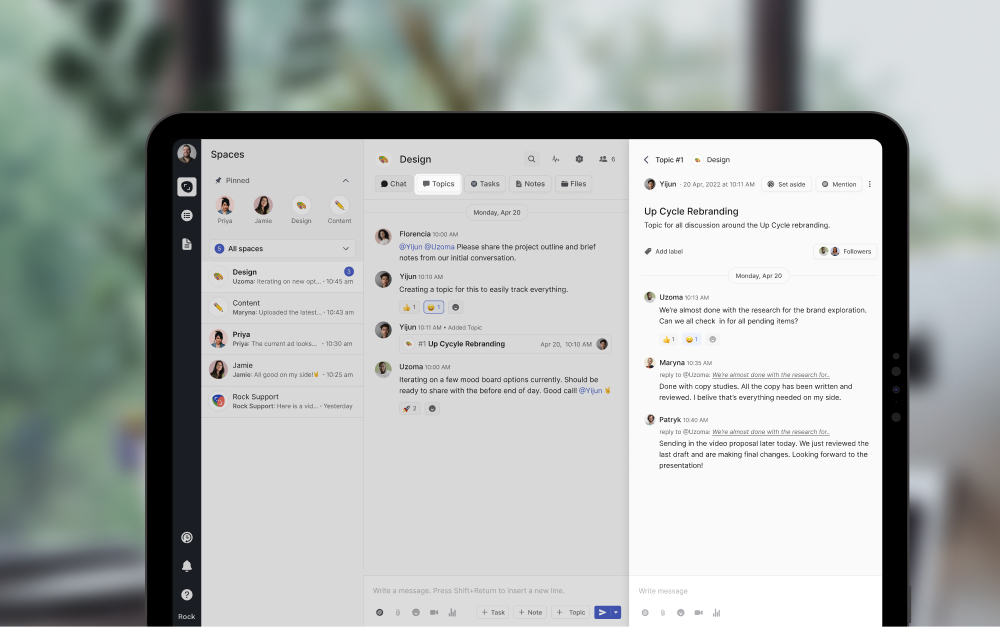
4. Move conversations with Quick Connect
Every Rock account has a Quick Connect link. It can be a link or a QR code that allows you to connect on Rock simply by scanning it.
Move email conversations to Rock with Quick Connect links in your responses to clients or in your email signature. If someone presses the unique link or scans the QR code, it creates an account on Rock, alongside a space with whoever sent the link.
By moving to Rock, you reduce emails. The conversation can continue within a dedicated space. This stops your email from filling with a 35 email thread with a colleague after colleague cc’d. With a Quick-connect link, you can get people started on Rock and use messaging and tasks to organize the discussion.
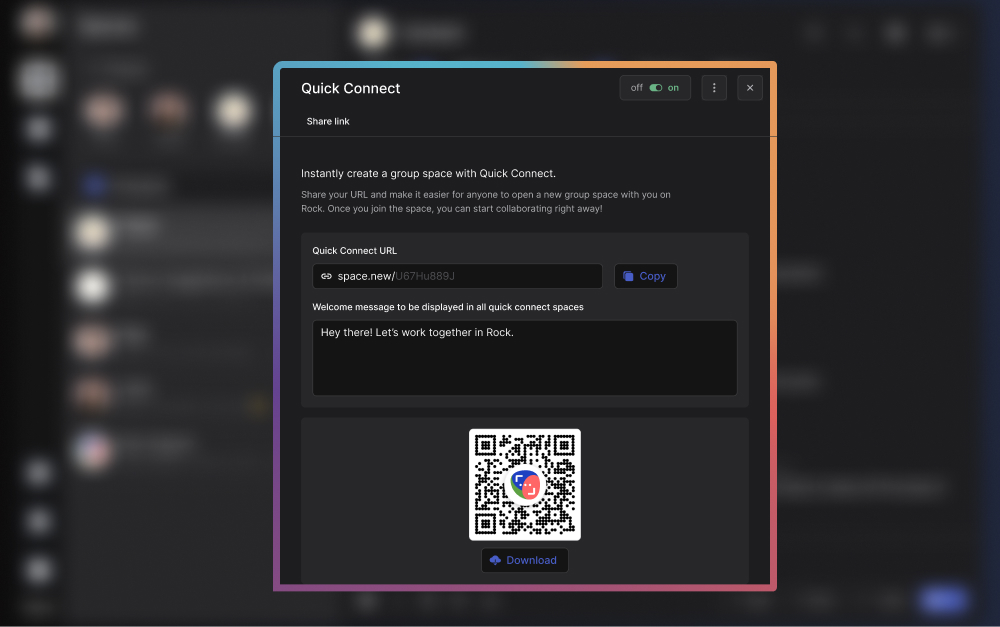
5. Unsubscribe from lists you don’t read
As much as we try to avoid needless subscription lists, sometimes it’s inevitable. Maybe you need an email address for a useful tool, you have to keep up with industry-related information, or you decided to put your work email instead of your personal one into an online shop.
One of the top email organization tips is to keep an eye out for the subscription emails that you repeatedly delete without reading. You should unsubscribe from the list rather than deleting the emails on a regular basis.
6. Properly check your emails once a day
As an exercise, over the course of a day, monitor all the time you spend doing emails. Understand how long you take to read, process emails, reply, and sort. Then with this information, ask yourself, was that time well spent? Often, the answer is no.
Set aside one time slot in the day to properly go through your emails and reply. Keep to this schedule, including a set time limit. If you go past your time limit, return to your emails the next day.
For this approach, you need to prioritize which emails are more important and which ones can wait.Depending on your job, monitoring emails is often unavoidable. For example, a lot of direct input positions require employees to react to time-sensitive emails.
Even if you are in this type of work, the ethos of this strategy is still actionable. Instead of constantly checking back on your inbox, set clear times, and concentrate on asynchronous work outside of those designated slots.
From time to time, an exceptionally long email enters your inbox. Don’t fall into the trap of thinking an exceptionally long email is exceptionally important. Scan the email quickly and assess if it requires your input. If not, file and archive it.

7. Reduce writing time
Just because an email is long, you don’t have to respond in kind. If you get into a back and forth with extremely lengthy emails, you should consider if another type of communication strategy is more effective.
Just like with reading your emails, set a time limit to write them. Distill the key information, don’t waffle, get your points across, and move on to the next email. If a reply is not very urgent, once your time is up, save the draft and come back to it at the next allocated slot.
8. Templates
With a bit of analysis, you can most likely find patterns in your management mail. These could be people, or inboxes, that you reply to or reach out to regularly.
For example, internal direct action emails for a website update, monthly reports, and answers to client requests, could all be emails you regularly compose. You might have a format for sending these emails, for instance, highlighting a couple of key figures in a monthly report.
Consider saving a template, write the words once and insert the figures monthly. Or think about this situation: a client emails you during a really busy day. You want to respond and acknowledge you’ve seen it, but will address the request at a later date.
With a template in place, you can write the email in seconds and get back to conquering your to-do list.
There are many situations where a basic template can outline information. This email organization strategy allows you to fill in the blanks and adapt it to the exact situation.
Write down answer templates on notes
If you have recurring answers to emails you can quickly write them down in a dedicated note on Rock. This means you can quickly access them and spend less time searching or writing repeated responses.
On Rock, the Notes mini-app lets you write down any information that you want to access easily. If needed, your colleagues can also access these templates and make comments.
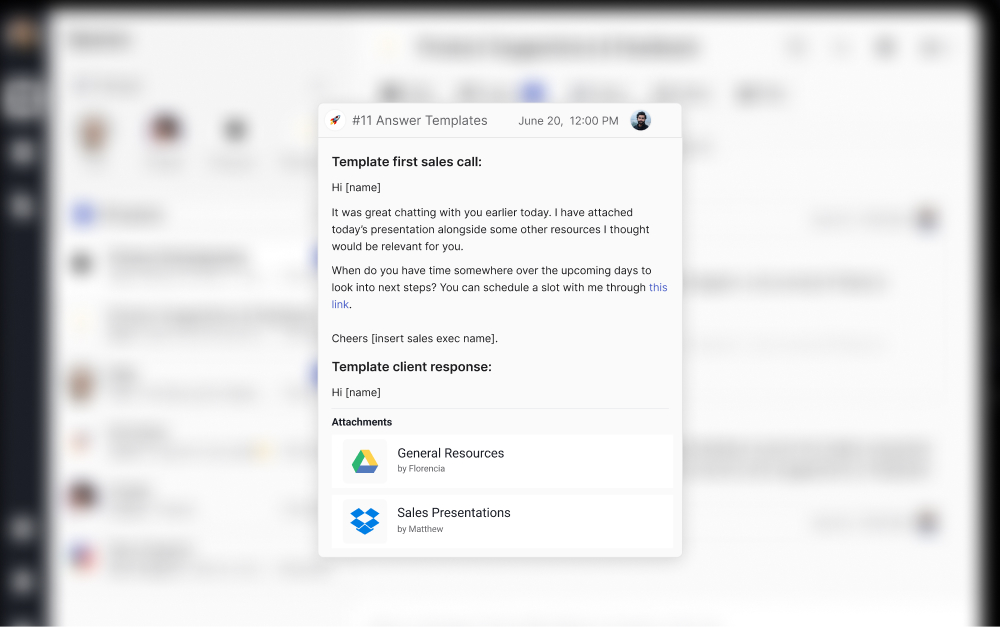
9. Prioritize
In an ideal world, we would respond to all emails instantly. But just like all day-to-day tasks, some emails are more important than others. Some emails can wait, and you shouldn’t spend time on some at all.
For some people, this is difficult to learn, but not every email needs a reply. Again, this is very dependent on your industry and position.
Do you need to respond to an automated email from the tech team about a detail irrelevant to your work? Absolutely not. What about an email from a client about terminating their contract? That’s a high priority.
As a generalization, communicating with clients and customers should be prioritized with quick and thought-out responses. On the other side, a back-end developer should put website downtime and essential maintenance at the top of their priority list.
10. Delete where possible
Before implementing these inbox management strategies, check what your company’s policy is here. Some businesses prefer to never delete emails. In this circumstance, use the archive function.
Dedicate time to clear out your inbox. Either bi-weekly, monthly, or quarterly, put this time aside for a deep clean. This means moving old emails that aren’t relevant anymore into the trash bin. Make sure the information in an email isn’t needed for future projects.

11. Schedule in organization
The purpose of email organization strategies is to stop emails from creeping in and taking over your work time. Set clear times and stick to them. This point means scheduling time to review your inbox every week. Not necessarily to reply to people, but to file away loose ends, and not miss anything important.
With this dedicated time in the diary, you know you’ve planned to catch anything that falls through the cracks. You don’t need to keep checking your inbox out of fear and can concentrate on your tasks.
12. Keep team conversations on rock
Instead of searching in long email threads for messages with your team, you can discuss everything important in chat, topics, tasks, and notes on Rock.
This way, all collaboration and information exchange is in one place. This means you won’t lose any important details. Rather than trawling through email threads, it’s easier to find structured conversations on Rock.
Consider migrating key information from email threads into notes (if you want to document it) or tasks (if it’s actionable). This keeps work together in one place, it is more organized and accessible for everyone. You can also nurture more cross-functional collaboration by inviting different stakeholders to a space.
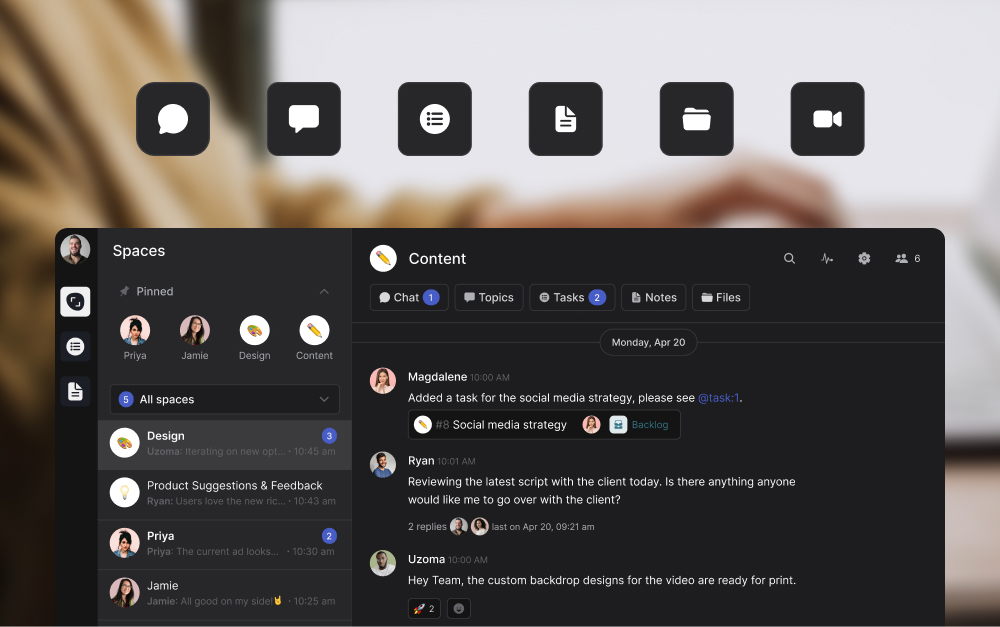
13. Process emails with task lists
There are two elements to this email organization strategy. The first is to create tasks to help remind you to manage your inbox.
For example, clean and organize your inbox either weekly, monthly, or quarterly. You can use Rock to remind you to do that.The second point is that in Rock, you can create tasks directly from emails with automation through Zapier.
This lets you streamline your workflow and spend less time switching between different tools.
Automate emails into tasks or messages With zapier
With Zapier, Tasks and Messages are automatically created into a Rock space. They can be created from an email account that you connected to Rock via the Zapier integration. When an email comes in, Rock notifies you and you know if you need to check it.
It’s very beneficial as you don’t have to monitor your inbox constantly. Another example is if emails are actionable tasks. For instance, organize support tickets better by automating them into a space. The colleague who deals with the tickets is then assigned to do the tasks.
With Zapier integration on Rock, include all the details of the email and automatically create a task out of it.
Automated creation of Tasks via Zapier integration on Rock can be useful if you often receive actionable emails in a certain inbox that require action. Automated messages alert you of important emails without constantly hovering over your inbox.
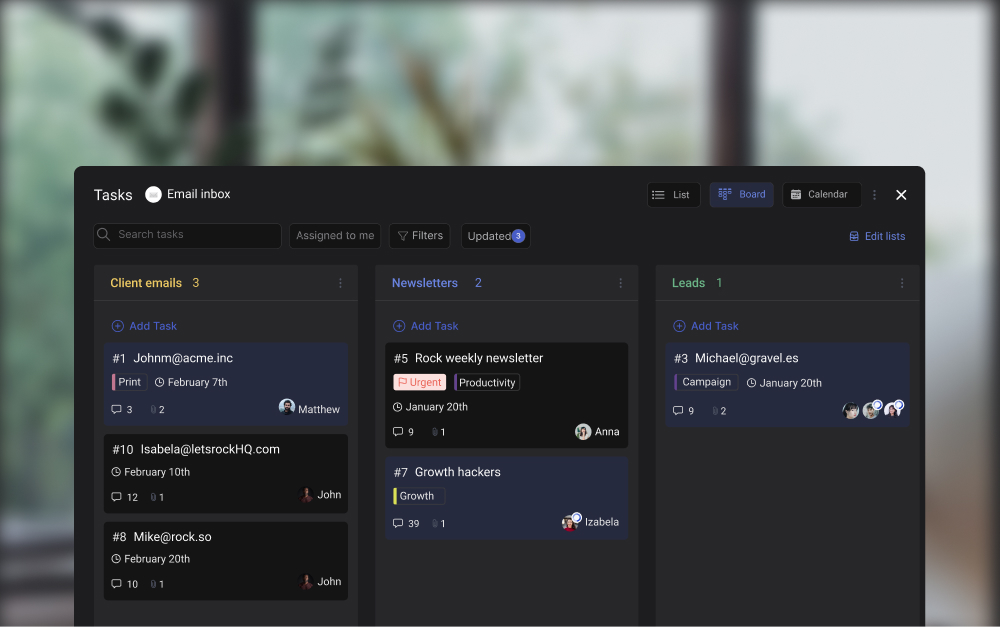
Organize your inbox with these email organization strategies and keep your work tidy
The old saying goes, ‘tidy room, tidy mind’. Perhaps the 21st-century version should be, ‘tidy inbox, tidy mind’.
In this article, we have listed some email management best practices to keep your inbox organized. The impact of email organization strategies isn’t just improving your work, but it can help with mental health and stress.
Rock is a great support when managing your day-to-day inbox. To find out more about how Rock can improve your email organization, sign up for free today.





















