Earn credits for inviting new people to Rock or mastering different features. You can use credits to gain access to the Unlimited starter or Unlimited plans for free.
What are the rewards of the Rock Credit Program?
The credit program allows you to make use of paid Rock functionality for free. The rewards you can redeem on the current Rock Credit Program depend on your subscription status: Free plan or Unlimited
- Free plan: Upgrade to the Unlimited starter plan for 20 credits
- Unlimited plan: Get one free month of Unlimited for 200 credits
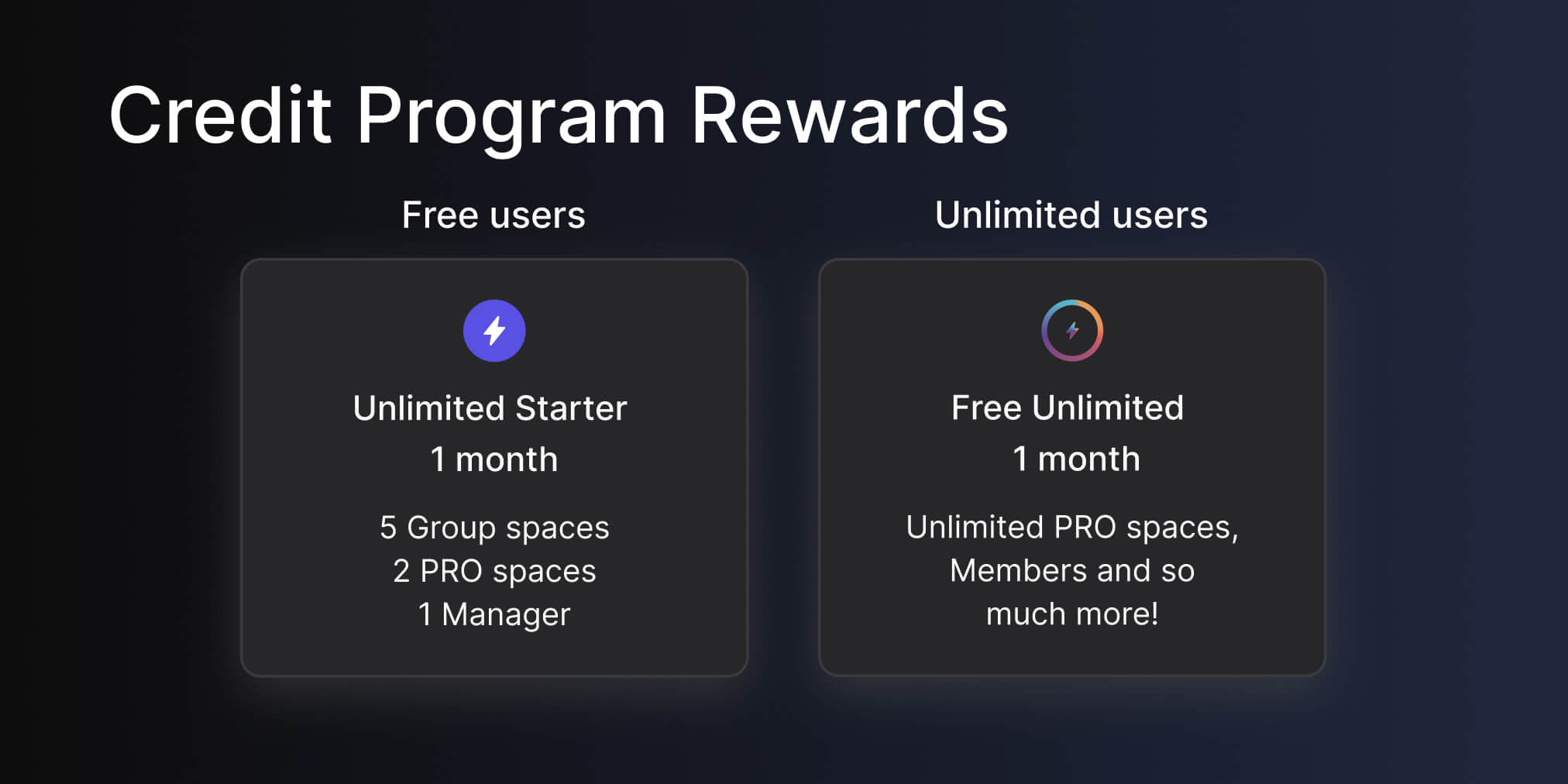
Unlimited starter plan for a month
Redeem 20 credits to upgrade to the PRO starter plan when you're on the free plan or already on a PRO starter plan. The plan includes up to 5 spaces, 2 PRO spaces and one workspace. To get more out of your task management, PRO spaces unlock:
- Calendar integration with the Tasks mini-app
- Custom fields
- Sprints
- Recurring tasks
In addition, PRO spaces include:
- Pinboard functionality
- Zapier, Github, Rollbar, and Sentry bots
- Larger file upload limits, add files up to 50MB
- Scheduled messages
If you have enough credits to renew, you can extend your Unlimited starter plan for another month. There are no limits on the number of redemptions.
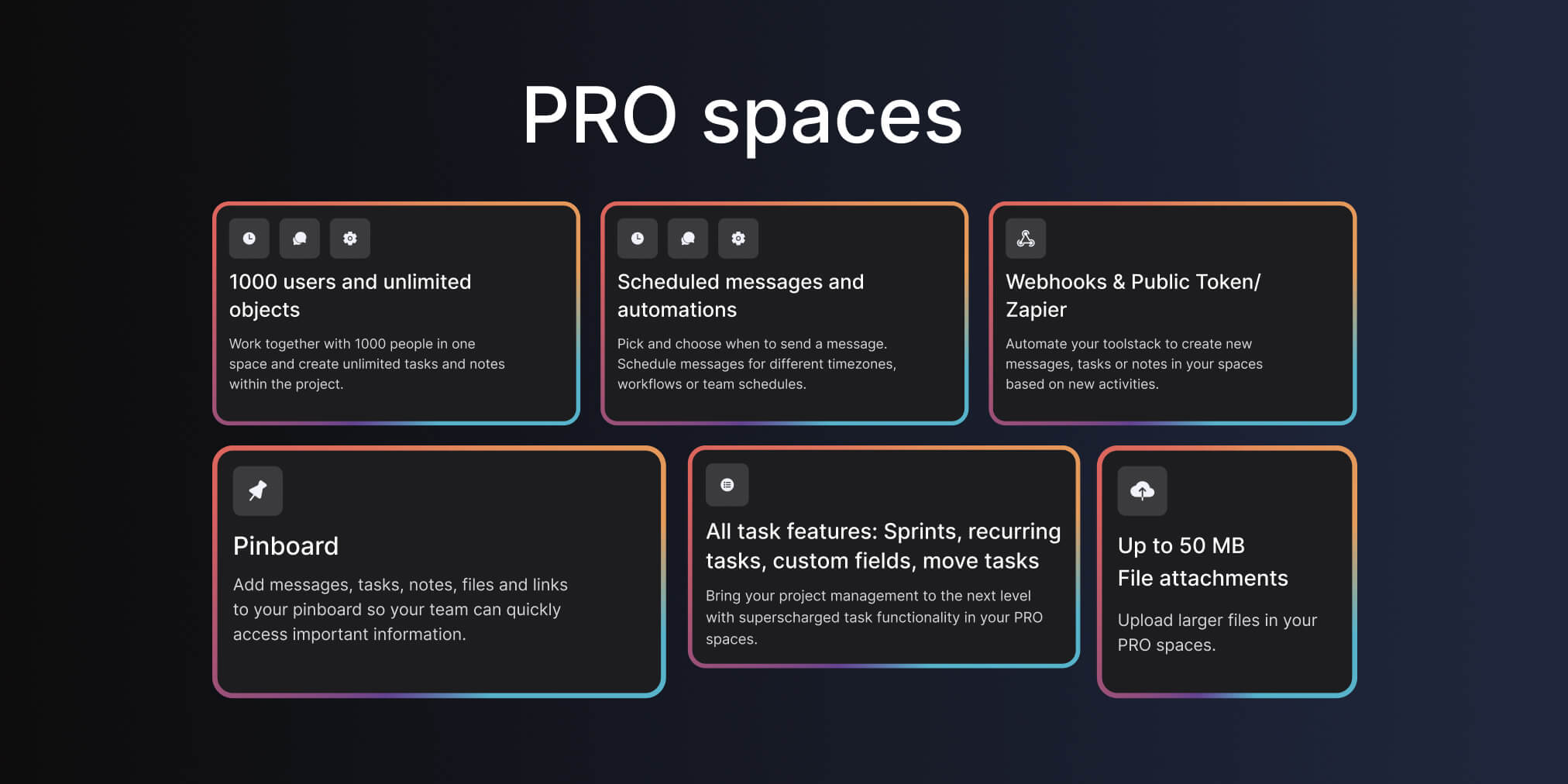
Unlimited users: Extend the Unlimited plan
If you are currently under the Unlimited plan, you can add 1 free month for 200 credits. The free month of unlimited will start at the end of your billing period. Once the month period ends, you will be automatically billed for your plan again.
How to earn credits
There are two main ways to earn credits on your account:
- Referral program: Inviting new people to Rock
- Getting started with a variety of features
How to earn credits by referring Rock to friends, clients, and colleagues
Invite clients, team members, friends, or corporate partners to Rock and receive credit rewards to access PRO starter and TEAMS starter functionality for free.There are a few ways to earn credits in the referral program. Activities include:
- 1 credit: Inviting a new user
- 10 credits: Inviting a new domain
- 50 credits: Invited user upgrades to PRO
- 300 credits: Invited user upgrades to TEAMS
Invite a new user - 1 credit
Invite anyone, either in or outside of your organization to Rock. Credits are automatically added to your account once your invite has successfully signed up. Here are a few ways through which you can invite new users:
- Email invite: Create a space or add new users through space settings by adding their phone number
- Invite by link: Enter space settings and select for invite links, you can share these anywhere for new people to directly join your space as a member or guest.
- Quick Connect: Use your Quick Connect link or QR code and allow people to start a new group space with you within seconds! Once someone clicks on your dedicated link, they will be brought to Rock and a group space is created.
- Phone number: Invite people to a 1:1 space by entering their phone number when creating a new space!
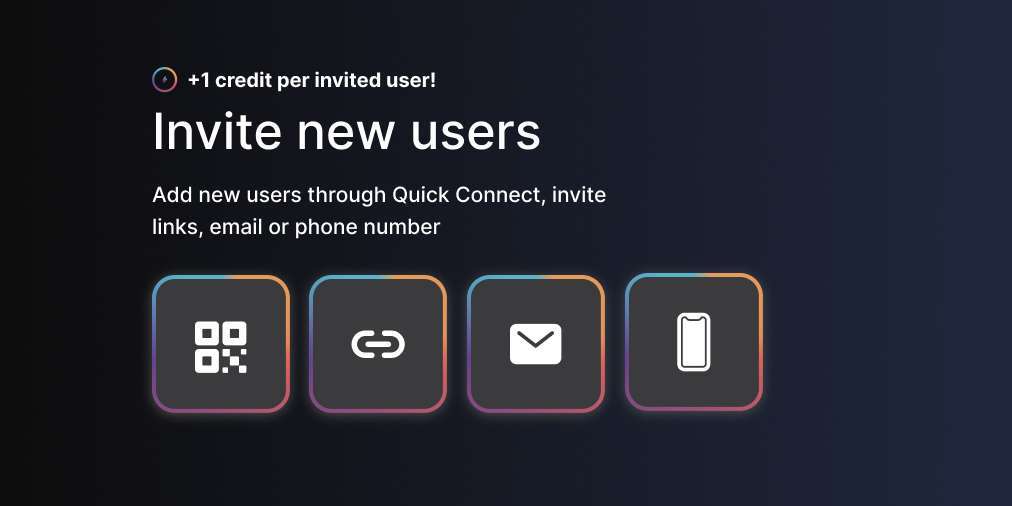
Invite a new corporate domain - 10 credits
Invite a new corporate domain to Rock and earn 10 credits. Invites for new corporate domains are offered additional credits when:
- They are not signing up with a non-corporate domain (e.g. @gmail.com, @yahoo.com)
- The corporate domain does not have any accounts on Rock already.
You will receive 10 credits once a new corporate domain has registered an account. You also receive an additional credit for inviting a new user. The reward for a new domain might be slightly delayed if not directly recognized in our system. Additional signups from the same domain that were directly invited by you will give 1 credit per signup.
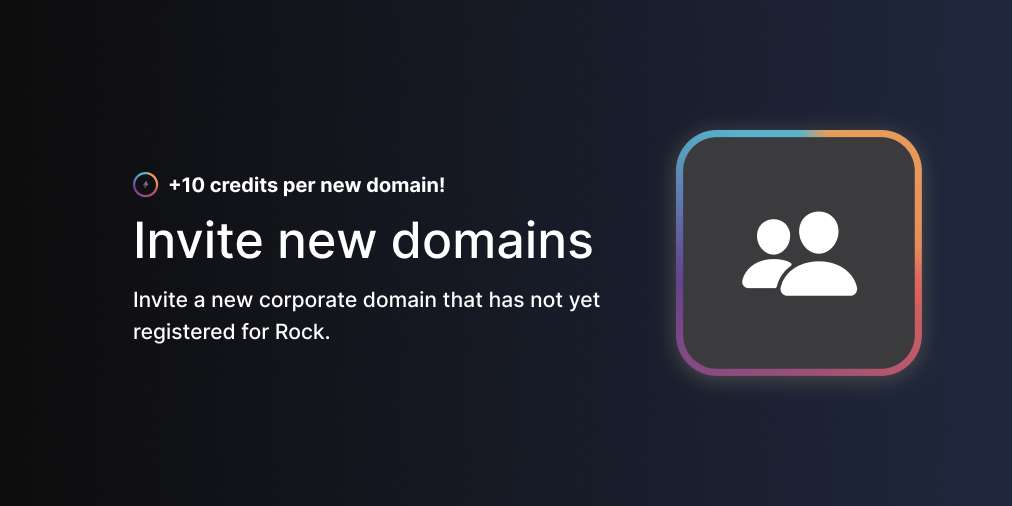
Invited user upgrades to the Unlimited plan - 300 credits
You receive 300 credits if a user you invited through email, invite links, quick connect, or phone number upgrades to Unlimited. You only receive the reward if it’s the first time they upgrade to TEAMS. No recurring credits are received for plan renewals, billing period changes, or monthly payments.
- You receive 300 credits for any invited user that upgrades to TEAMS, even if they’re within the same domain.
- Switching from monthly to yearly memberships will not award additional credits.
- Plan renewals will not award you additional credits.
- If a user downgrades from TEAMS to PRO, you will receive 50 credits for a PRO upgrade (if the user has not had PRO yet).
You receive 300 credits for every individual user that you invited who upgrades to the TEAMS plan. TEAMS plan upgrade rewards are only given once per invited user.
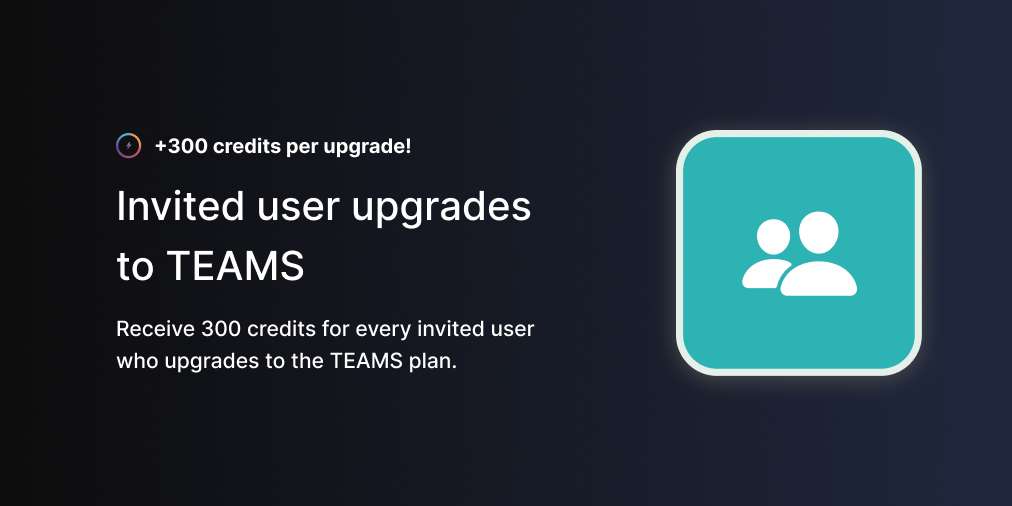
How to earn credits while mastering Rock
Become a Rock expert and earn additional credits while mastering different features. The credit program rewards you once for a range of different starting activities. Available activities include:
- 5 credits: Download the desktop app
- 5 credits: Download the mobile app
- 1 credit: Create your first task
- 1 credit: Create your first note
- 1 credit: Create your first topic
- 1 credit: Set Aside your first item
- 1 credit: Use Tap to Organize for the first time
- 2 credits: Create your first group space
- 2 credits: Create your first 1:1 space
- 5 credits: Create your first workspace
- 10 credits: Import tasks or messages to Rock
- 10 credits: Import your contact list on mobile
- 5 credits: Integrate Video Conferencing platforms: Google Meet, Zoom
- 5 credits: Integrate Cloud storage providers: Google Drive, Dropbox, Notion, OneDrive, SmartSheet, Figma, Adobe Creative Cloud, Miro
Note: Some actions might not be credited to your account due to local regulations or your personal settings.
Download the desktop app - 5 credits
Take Rock out of your browser and onto your desktop with a desktop app for Windows, Mac, and Linux. You receive 5 credits for downloading the desktop app. The credits are only awarded once per account. Downloading a desktop application makes it easy to collaborate as you don’t have to shuffle between tabs. Instead, you can add the app to a dedicated part of your setup to quickly access your discussions and workflows.
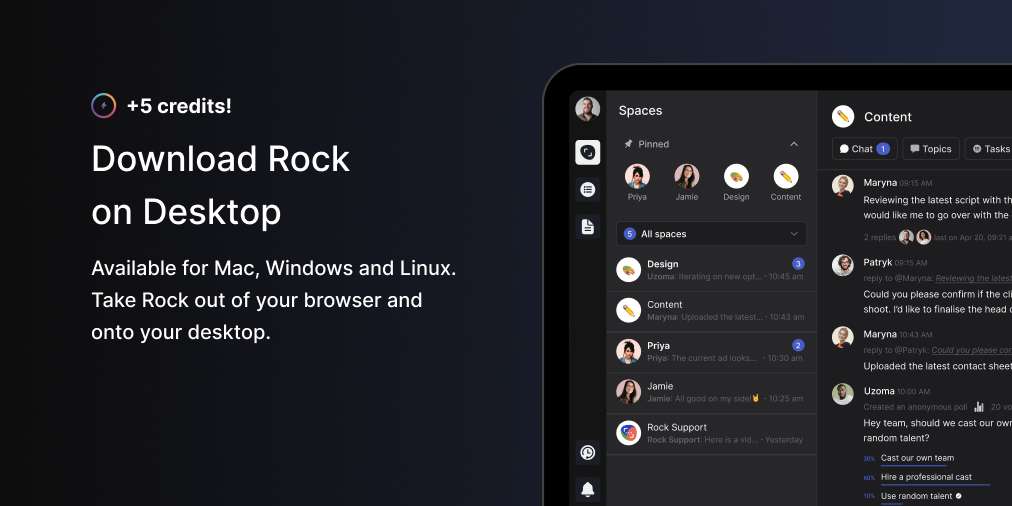
Download the mobile app - 5 credits
Use Rock on the go with mobile apps for Google Play and the App Store. You receive 5 credits for downloading the Rock mobile app. The credits are only awarded once per account. Entering your account from different devices will not award new points. Mobile apps make it easier to communicate with your team while away from your computer. Stay flexible and available when really needed with a blazingly fast mobile app.
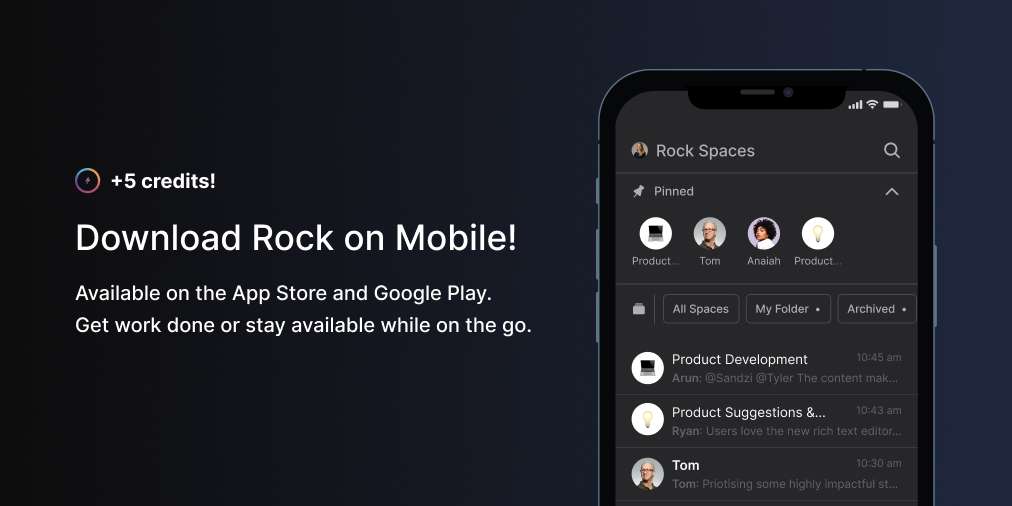
Create your first task - 1 credit
Create your first task and receive 1 credit! Task management allows you to collaborate with your team in more asynchronous ways. Describe an activity, timeline, and who needs to complete it to get started. You can then use comments, lists, or user status to provide updates on your progress. Credits are only awarded the first time you create a task, future new tasks will not lead to additional credits.
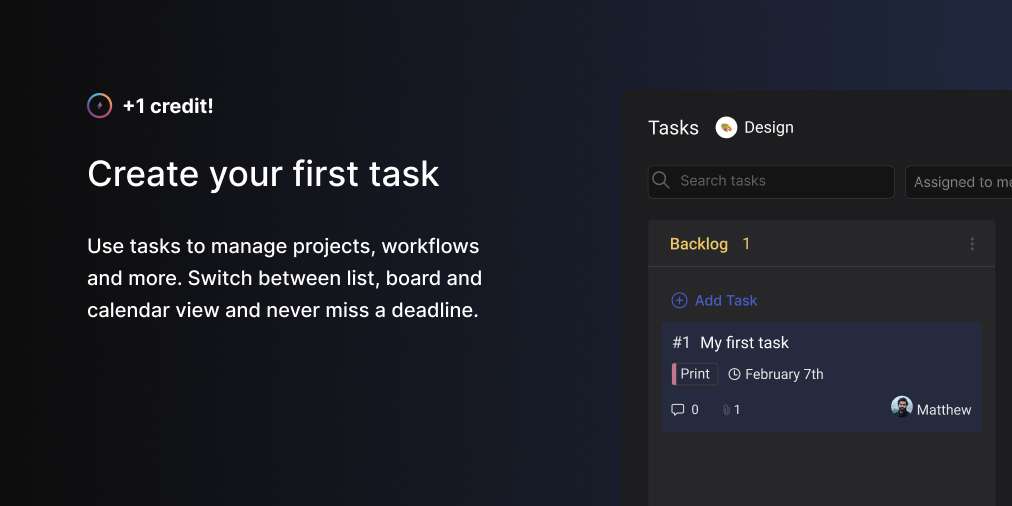
Create your first note - 1 credit
Receive 1 credit by creating your first note. Document critical information, such as meeting agendas, workflow descriptions, or important documents. Format your text with lists, links, text formatting, and much more. Only the first note you create is awarded 1 credit. Subsequent notes will not provide you with more credits.
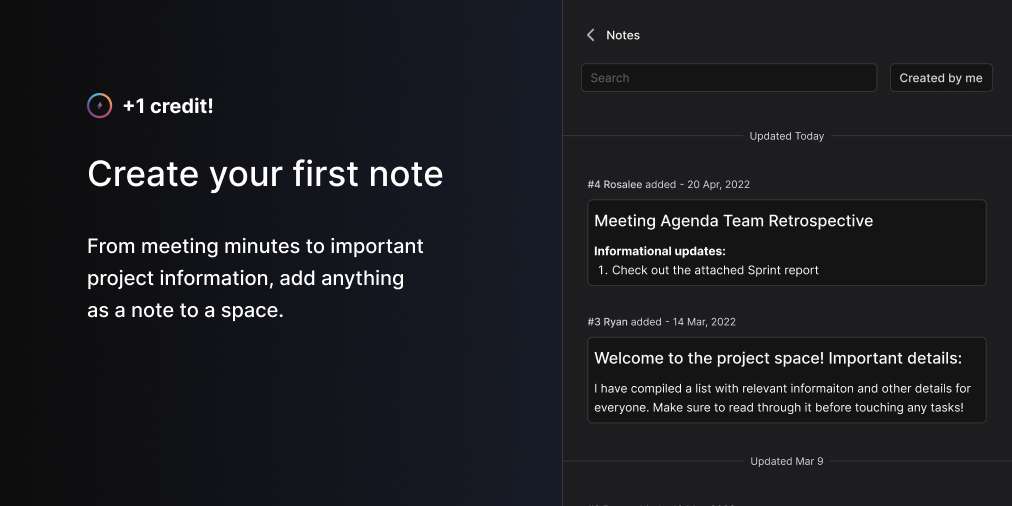
Create your first topic - 1 credit
Start your first topic in a space and receive 1 new credit. Topics are more organized and documented discussions. Select the people involved in a conversation and add them as followers. Only those following the topic will receive a notification, making it a more effective way to discuss projects and workflows. You receive 1 credit for your first topic. Any topics you create after that will not be awarded additional credits.
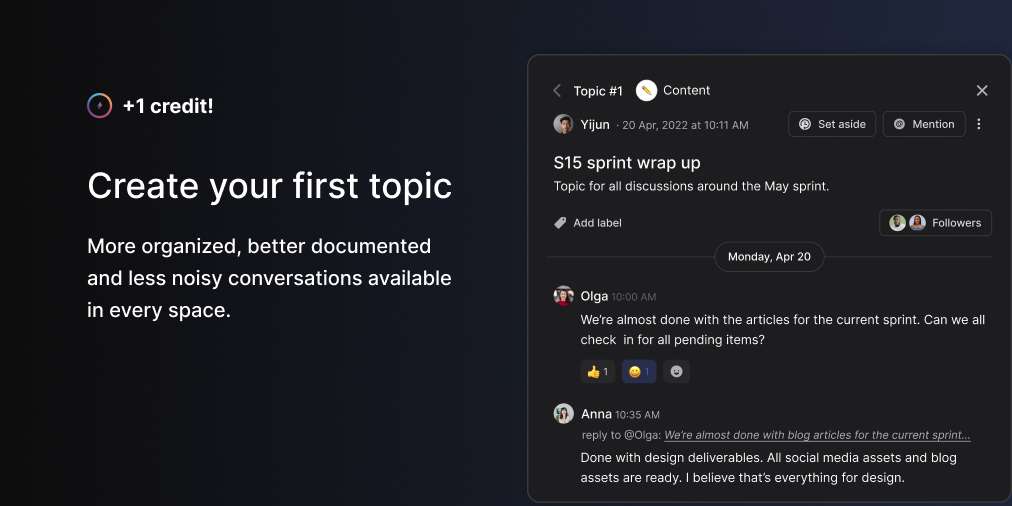
Set Aside your first item - 1 credit
Set Aside is a unique Rock feature that allows you to move objects to a dedicated panel for future follow-up. You can set aside messages, tasks, notes, files, and topics by clicking on the Set Aside icon in the top right corner of each object. Information you Set Aside can be accessed by clicking on the Set Aside icon in the bottom left corner of your screen.
Use this panel as a to-do list, for reminders, or as a personal pinboard.1 credit is awarded for setting aside your first object. This can be a message, task, note, topic, or file. The reward is only awarded once. This means that additional objects you Set Aside are not rewarded with new credits.
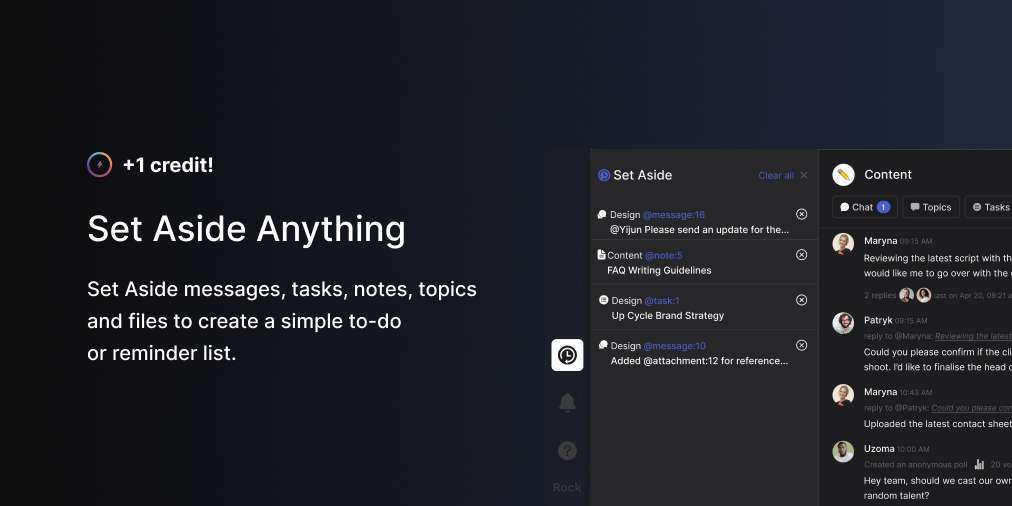
Tap to Organize your first messages - 1 credit
Tap to Organize is a unique Rock feature that nurtures asynchronous work by making your conversations more actionable. You receive 1 credit when using the feature for the first time.
Click on the circle next to messages and move them into a new task, note, or topic. You can also convert messages into comments within a task or note. Tap to Organize makes your conversations more actionable and documented by allowing you to move important information to different mini-apps.
You only receive 1 credit for the first time using the functionality. There are no different rewards for creating tasks, notes, topics, or converting messages to comments. This means that you can receive at most 1 credit from this activity.
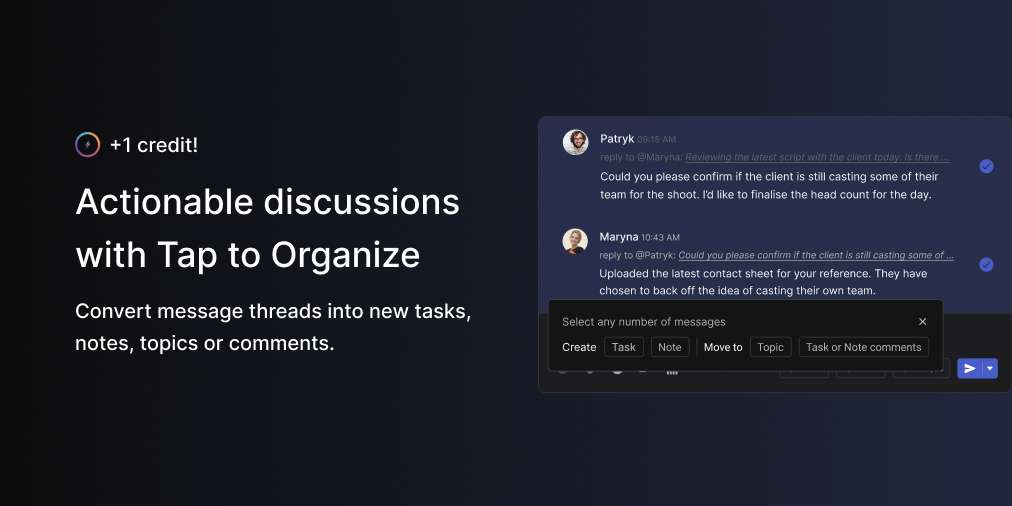
Create your first group space - 2 credits
Group spaces allow you to collaborate with anyone in and outside of your organization. Use messages, tasks, notes, files, and meetings to discuss anything and get work done. You receive 2 credits for the first group space you create. A new Quick Connect space does not count as a new group space, although you will still receive the rewards for a new user (1 credit) and if applicable, domain (10 credits).
The reward of 2 credits for this is only given for the first group space you create. When creating workspaces, there are a few automatically created group spaces, these will not reward you the 2 credits, but you will receive the create a workspace reward of 5 credits.
[...]
Note that if someone else invites you to a group space and you join, this will not be counted as you creating a group space.
Create your first 1:1 space - 2 credits
Create your first 1:1 space and receive 2 credits. 1:1 spaces are direct message spaces with one other person. This can be anyone in or outside of your team: team members, clients, partners, volunteers, etc.
You receive 2 credits for the first time you create a 1:1 space. Note that if someone else invites you to a 1:1 space, you will not receive the reward.
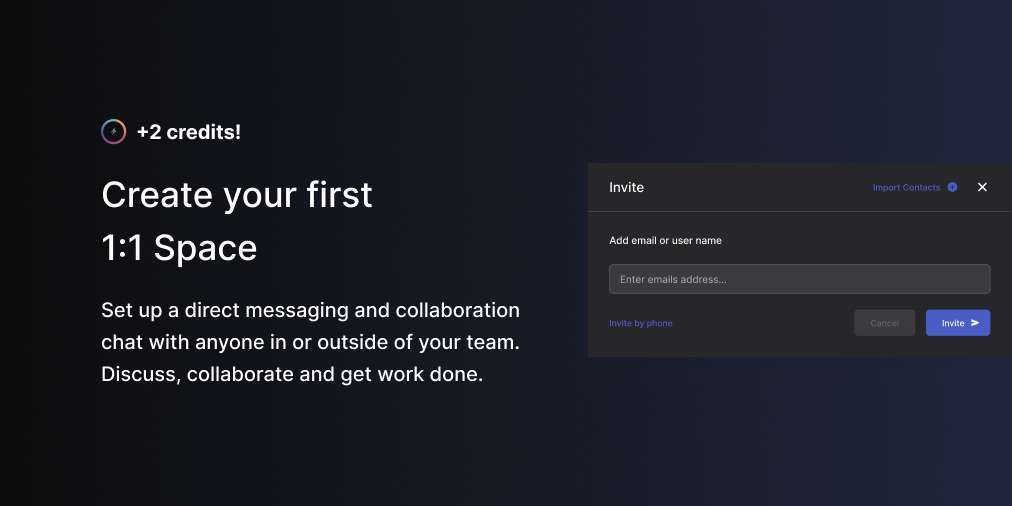
Create your first workspace - 5 credits
Workspaces allow you to manage multiple spaces and users at the same time. Send invites for multiple spaces and manage user permissions and overall access. You receive 5 credits when creating your first workspace.
You can leverage workspaces to organize your different projects, workflows, or teams in more organized ways. This reward can only be redeemed for your first workspace, new spaces you create within a workspace can be rewarded with creating your first 1:1 space or creating your first team space.
Auto-generated spaces within a workspace do not count towards space creation rewards. New user invites to workspaces only count towards your new user or new domain rewards if they are not yet on Rock.
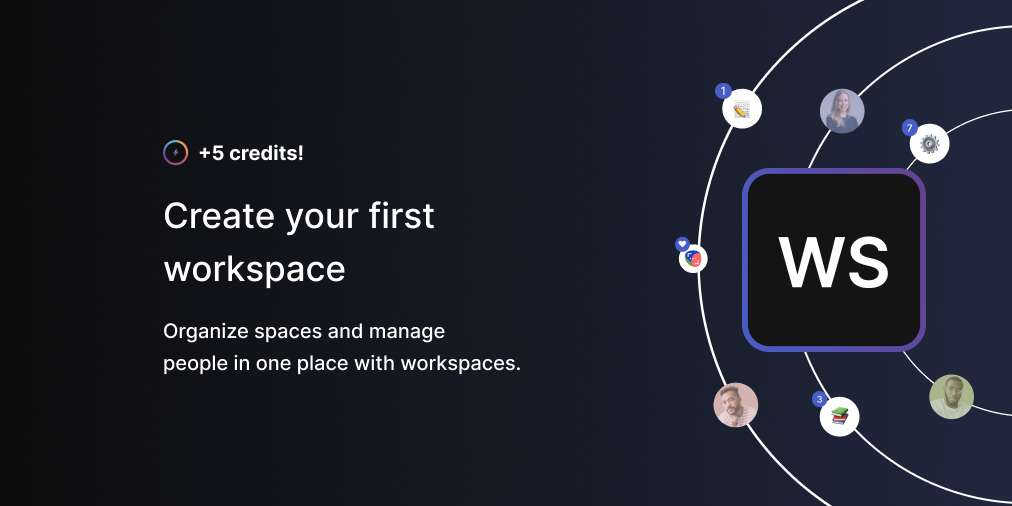
Import tasks or messages to Rock: 10 credits each
Import tasks from Trello, Asana, ClickUp, or Jira and receive 10 credits for the first import from every tool. Importing tasks allows you to continue your projects on Rock without friction. Keep task titles, descriptions, labels and so much more to seamlessly continue work.
You receive 10 credits for the first time you import tasks from each available importer. This means that you can receive a maximum of 40 credits for task imports.
You can also import messages from Slack or from WhatsApp and receive 10 additional credits for each. The reward is only given out once, meaning that multiple Slack imports on the same account will not reward additional credits.
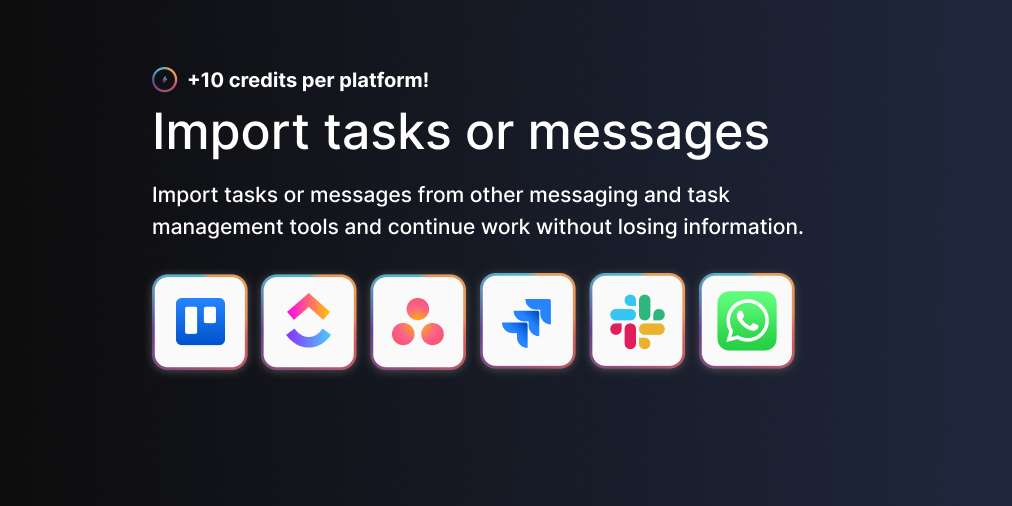
Import your contact list on mobile: 10 credits
Add your contact list from mobile to Rock. This allows you to connect with people on Rock and find them when creating new spaces. You can import your mobile contact list through: user settings -> view my contacts -> import -> press ok.
While you can import contacts multiple times, you can only receive the reward once. Adding the same contact list on multiple accounts will provide individual rewards on every account.
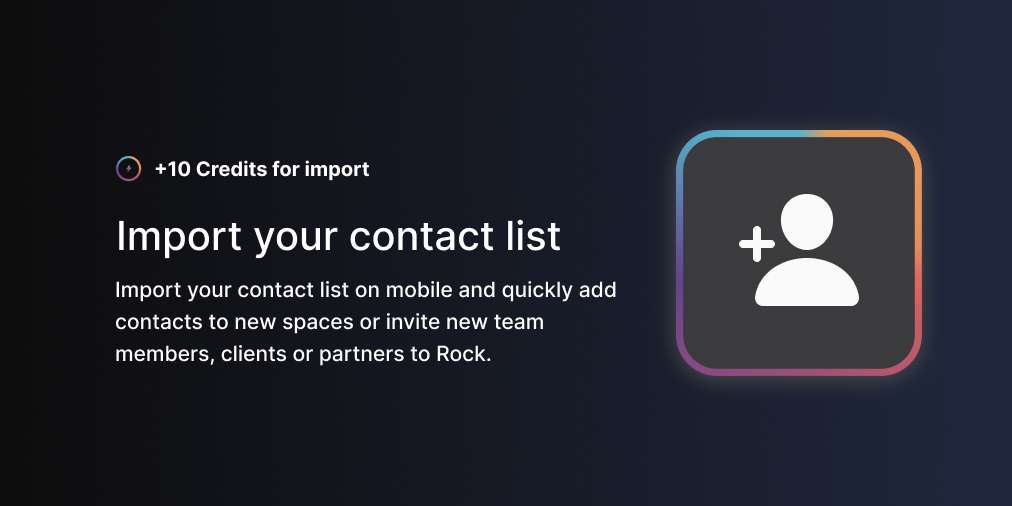
Integrate Video Conferencing tools: 5 credits each
Add your Zoom or Google Meet account to Rock and start meetings in any space within seconds! Once your account has been verified and connected, you receive 5 credits. Unauthorizing and re-authorizing the platform does not reward you with additional credits.
You can authorize both Zoom and Google Meet and receive 5 credits for each activity, meaning that you can receive up to 10 credits by authorizing video conferencing tools to your account. If you share a videoconferencing account, then multiple users can authorize the account to Rock. Each person will receive 5 credits for adding the video conferencing platform to their respective Rock account.
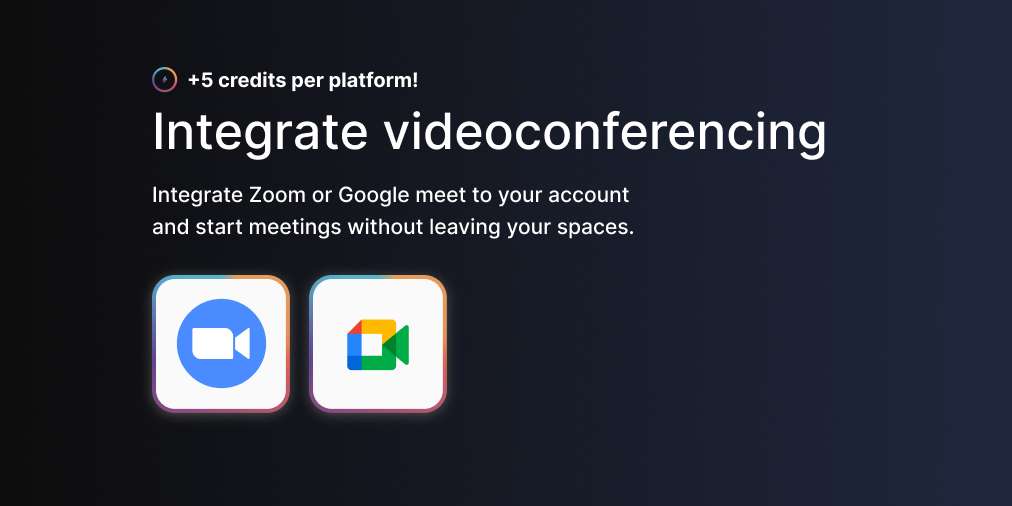
Integrate Cloud storage providers: 5 credits each
You can add cloud files from Google Drive, Dropbox, OneDrive, Figma, Adobe Creative Cloud, Notion, Miro, and Smartsheet to your different spaces. Cloud storage integrations allow you to quickly access relevant project information without leaving a space.You can also attach cloud files to tasks, notes, and topics in order to keep the information at hand. No more endless link sharing or folder searching with your cloud files in the Files mini-app.Credits can be redeemed once for every cloud storage provider you connect. This means that you can receive up to 40 credits from integrating different cloud storage providers. You will receive the credits once the tools have been officially authorized. You can always unauthorize the integration if you want to remove it from your Rock account.
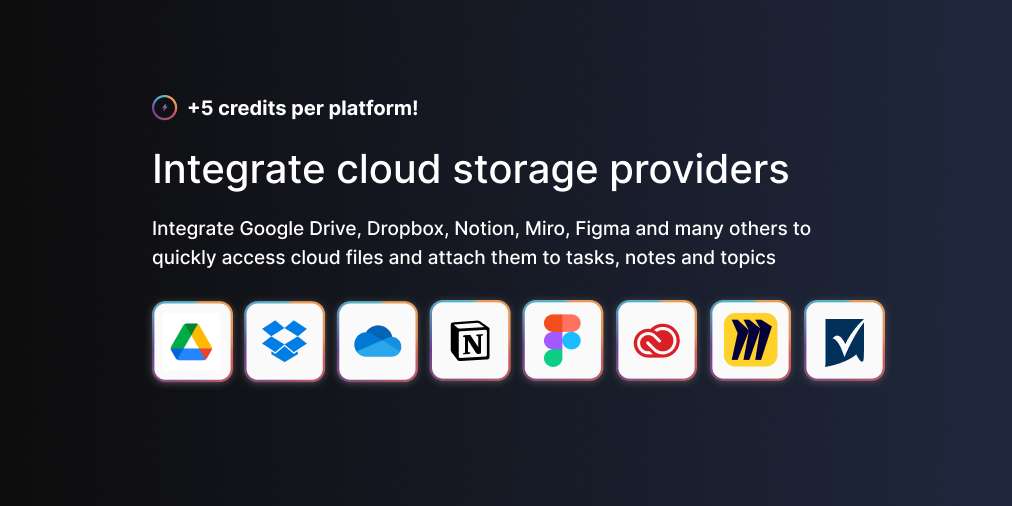
Frequently asked questions on the credit program
Do credits expire?
No, your credits do not expire.
Can I send my credits to different users?
No, credits are not exchangeable among users.
Can I reset my credit program?
No, it is not possible to reset the credit program. The only activities with multiple rewards are activities with the referral program.
Is there a limit to the number of credits I can receive?
There is currently no limit to the number of credits you can receive on your account. Invite as many people as you want and master different Rock activities to accumulate credits and exchange them for free paid functionality.
Is there a limit to the number of times I can redeem a reward?
There is no limit on the number of times you can redeem a reward. You can extend your plan for another timeframe at any point in time. As long as you have enough credits. This means that after the initial timeframe of a reward passes you can have it automatically extended by selecting the reward beforehand.
Can I redeem both rewards at the same time?
Yes, but the functionality of the highest plan will be present only. It’s a better use of credits to redeem different reward types after they expire.
How does the referral program work with my current PRO plan billing cycle?
Rewards are currently given in parallel, for users to be able to use this reward, they would need to cancel the subscription & at the end of the PRO period use the reward.We will make some changes to this soon so it automatically aligns with your billing cycle on stripe, stay tuned to the Q&A of this article for updates on the topic.
Can I cancel a reward?
There is no way to cancel a reward, feel free to reach out to us in the ‘Rock Customer Support’ space or through this link if you want us to look into canceling your reward.
I’m having difficulties with the credit program, who in the team can I speak to?
Make sure you follow the guidelines in this article. Note that some actions might not be credited to your account due to local regulations and your personal settings.Struggling with the credit program? You can reach us in the ‘Rock Customer Support’ space or open a dedicated space with support through this link.
I did not receive credits for my activity, what should I do?
Make sure you follow the guidelines in this article. Note that some actions might not be credited to your account due to local regulations and your personal settings.If you believe you should have received a reward but did not receive credits then please reach out to us in the ‘Rock Customer Support’ space or open a dedicated space with support through this link.
I already had the mobile/desktop app before the credit program started, can I still receive credits?Y
es! To receive credits for a mobile/desktop download simply log out of your account and back in. New credits will automatically be rewarded for being on the mobile/desktop apps.
I already have a videoconferencing/files integration, can I still receive credits for it?
Yes, unauthorize and authorize the application again to receive the credits for the first time. Subsequent authorizations will not result in additional credits.













